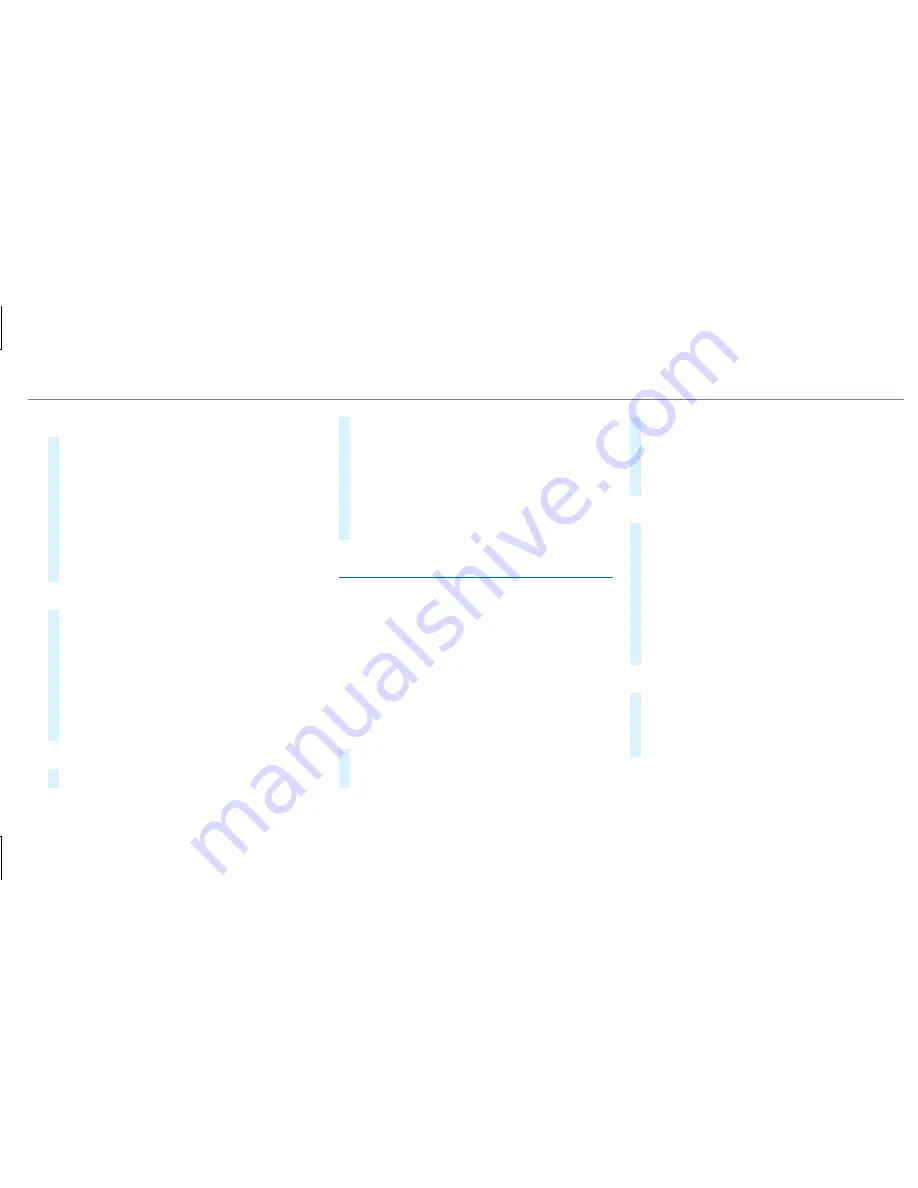
Connecting using a security key
#
Select
Connect Device to Vehicle Hotspot
.
A security key is displayed.
#
Select the vehicle from the device to be con‐
nected. The vehicle is displayed with the
SSID
MB Hotspot XXXXX
.
#
Enter the security key which is shown in the
multimedia system display on the device to
be connected.
#
Confirm the entry.
Connecting using NFC
#
Select
Connection via NFC
.
#
Activate NFC on the mobile device (see the
manufacturer's operating instructions).
#
Bring the mobile device into the NFC area of
the vehicle (
→
page 279).
#
Select
Done
.
The mobile device is now connected to the
multimedia system hotspot via NFC.
Generating a new security key:
#
Select
Set Up Hotspot
.
#
Select
Generate Security Key
.
A connection will be established with the
newly created security key.
#
To save a security key: select
Save
.
When a new security key is saved, all existing
Wi-Fi connections are then disconnected. If
the Wi-Fi connections are being re-estab‐
lished, the new security key must be entered.
Managing COMAND Touch devices
Requirements
R
The COMAND Touch app is installed on the
external device (e.g. tablet or smartphone).
R
Wi-Fi is activated (
→
page 241) and the multi‐
media system is configured as a Wi-Fi hot‐
spot (
→
page 242).
Multimedia system:
,
System
.
COMAND Touch
Connecting a new device
#
Select
Authorize a New Device
.
#
Select
Connect New Device
.
#
Accept
the connection request from the new
device.
A security key is displayed.
#
Enter the security key in the external device.
The device is authorized.
Selecting a connected device
#
Select
Authorize a New Device
.
The devices already connected are displayed.
#
Select
Continue Using Connected Devices
.
The
Please start COMAND Touch on your
device and follow the instructions.
message
appears.
#
Select
Continue
.
Follow the instructions to authorize the
selected device.
De-authorizing the device
#
Select a connected device from the list.
The
Please start COMAND Touch on your
device and follow the instructions.
message
appears.
Multimedia system 243
Содержание S-Class Coupe 2018
Страница 7: ......
Страница 8: ...6 At a glance Cockpit...
Страница 10: ...Night View Assist 197 Head up Display 214 214 Seat belt extender 38 8 At a glance Cockpit...
Страница 11: ......
Страница 12: ...Instrument Display in the Widescreen Cockpit 10 At a glance Warning and indicator lamps...
Страница 14: ...12 At a glance Overhead control panel...
Страница 16: ...14 At a glance Door control panel and seat adjustment...
Страница 18: ...16 At a glance Control settings in the rear compartment...
Страница 20: ...18 At a glance Emergencies and breakdowns...
Страница 217: ...Switching the Head up Display on off Press button 1 Instrument Display and on board computer 215...
Страница 404: ...Roof load Maximum roof load S 560 0 lb 0 kg 402 Technical data...
Страница 502: ......






























