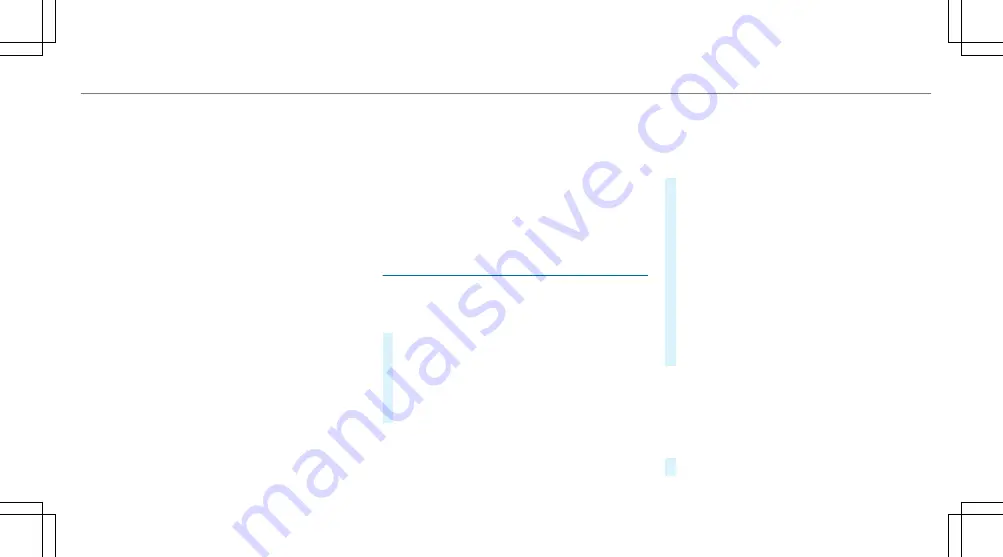
Overview of route guidance from an off-road
location to a destination
Off-road position: the current vehicle position is
located within the digital map on roads that are
not available.
When route guidance begins the following dis‐
plays appear:
R
The
Road Not Mapped
message is shown.
R
A direction arrow showing the linear direc‐
tion to the POI.
When the vehicle is back on a road known to the
multimedia system, route guidance continues as
normal.
Overview of off-road status during route
guidance
Due to roadworks, for example, there may be dif‐
ferences between the data on the digital map
and the actual course of the road. In such cases,
the multimedia system will temporarily be
unable to locate the vehicle's current position on
the digital map. The vehicle is off-road.
When the vehicle is off-road, the following dis‐
plays are shown:
R
the
Road Not Mapped
message
R
a direction arrow showing the linear direction
to the POI
When the vehicle is back on a road known to the
multimedia system, route guidance continues as
normal.
Destination
Saving the current vehicle position
Multimedia system:
4
Navigation
#
If the map is displayed in full screen mode,
press the central control element.
The map menu appears.
#
Select
1
on the map menu (
/
page 333).
The current vehicle position is saved to the
"Previous destinations" memory.
Storing a map position
Multimedia system:
4
Navigation
The map is in full-screen mode.
#
Press the Touch Control, the controller or the
touchpad.
#
Select "move map" in map menu
2
(
/
page 333).
#
Select a position on the map.
If multiple entries are available for a map
position, a list appears.
#
Highlight an entry.
#
Select
¥
Store in "Previous Destina-
tions"
.
The map position is saved to the "Previous
destinations" memory.
Editing the previous destinations
Multimedia system:
4
Navigation
5
¬
Previous and Other Destinations
5
Previous Destinations
#
Highlight one of the previous destinations.
Multimedia system 329
Содержание S 450 2020
Страница 8: ...6 At a glance Cockpit ...
Страница 10: ...Head up Display 275 Rear window roller sunblind 91 8 At a glance Cockpit ...
Страница 11: ......
Страница 12: ...Instrument Display 10 At a glance Indicator and warning lamps ...
Страница 14: ...12 At a glance Overhead control panel ...
Страница 16: ...14 At a glance Door control panel and seat adjustment ...
Страница 18: ...Vehicles with a reclining rear seat 16 At a glance Control settings in the rear passenger compartment ...
Страница 20: ...18 At a glance Emergencies and breakdowns ...
Страница 277: ...Switching the Head up Display on off Press button 1 Instrument Display and on board computer 275 ...
Страница 408: ...Rear Seat Entertainment System 4 Media 5 à Sound 5 Dynamic Range Control Select the setting 406 Multimedia system ...
Страница 600: ......
Страница 601: ......
Страница 602: ......






























