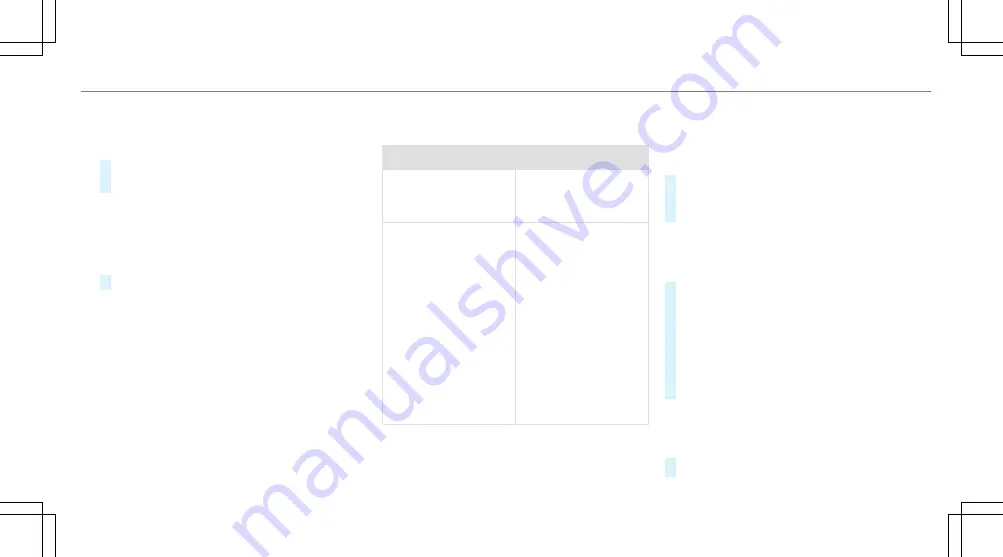
Editing the format of a contact's name
Multimedia system:
4
©
5
Phone
5
Z
#
Select
General
.
#
Select
Name format
.
The following options are available:
R
Surname, First name
R
Surname First name
R
First name Surname
#
Select an option.
Overview of importing contacts
Contacts from various sources
Source
Requirements:
ò
USB device
The USB device is
connected with the
USB port.
ñ
Bluetooth
®
con‐
nection
If the sending of
vCards via Bluetooth
®
is supported, vCards
can be received on
mobile phones or net‐
books, for example.
Bluetooth
®
is activa‐
ted in the multimedia
system and on the
respective device
(see the manufactur‐
er's operating instruc‐
tions).
Importing contacts into the contacts menu
Multimedia system:
4
©
5
Phone
5
Z
5
General
5
Import contacts
#
Select a mobile phone <device name>, from
which the contacts should be imported.
#
Select an option.
Saving a mobile phone contact
Multimedia system:
4
©
5
Phone
5
g
#
Select
ó
r
in the line of the mobile
phone contact.
#
Select
Ä
.
#
Select
Save in vehicle
.
#
Select
Yes
.
The contact saved in the multimedia system
is identified by the
q
symbol.
Calling a contact
Multimedia system:
4
©
5
Phone
5
g
#
Select
ª
Search contacts
.
MBUX multimedia system 395
Содержание GLC 2019
Страница 2: ......
Страница 3: ......
Страница 9: ...Left hand drive vehicles 6 At a glance Cockpit...
Страница 11: ...Q Electric parking brake 187 R Light switch 128 8 At a glance Cockpit...
Страница 12: ......
Страница 13: ...Instrument display standard 10 At a glance Warning and indicator lamps...
Страница 15: ...Instrument display in the widescreen cockpit 12 At a glance Warning and indicator lamps...
Страница 17: ...14 At a glance Overhead control panel...
Страница 19: ...16 At a glance Door control panel and seat adjustment...
Страница 21: ...18 At a glance Emergencies and breakdowns...
Страница 642: ......
Страница 643: ......
Страница 644: ......
Страница 645: ......






























