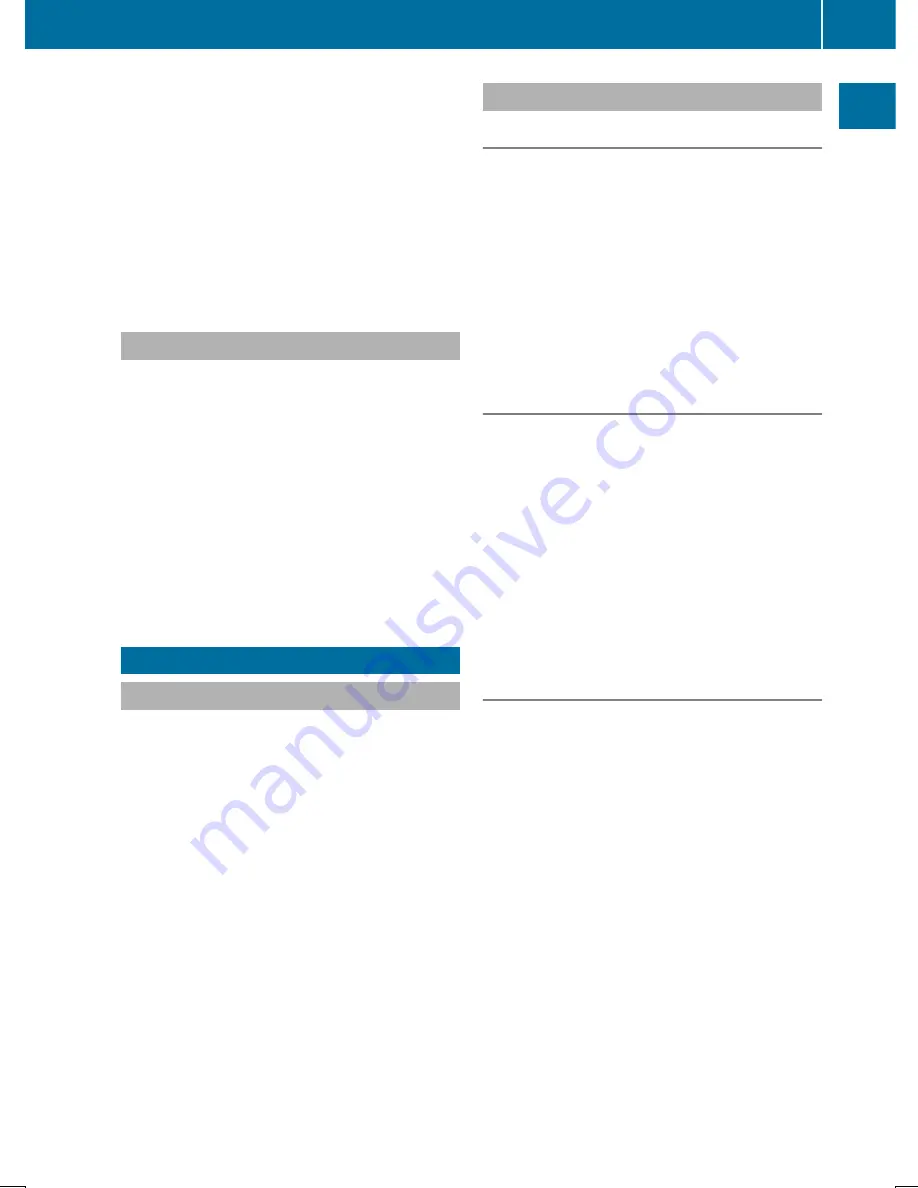
R
enter a destination on the map
R
save entries
The controller can be:
R
turned
R
slid left or right
1
R
slid forwards or back
4
R
slid diagonally
2
R
pressed briefly or pressed and held
Touchpad
Alternatively, COMAND may be equipped
with a touchpad instead of a telephone key-
pad.
As an alternative to the controller, the touch-
pad enables menu items to be selected and
character entry including handwriting recog-
nition, for example.
X
To activate the touchpad: press the sur-
face of the touchpad.
Further information (
Y
page 30)
Basic COMAND functions
Switching COMAND on/off
X
Press the
u
button on the center con-
sole to the right of the controller.
When you switch on COMAND, a warning
message will appear. COMAND calls up the
previously selected menu.
If you switch off COMAND, playback of the
current media source will also be switched
off.
Adjusting the volume
Adjusting the volume for media sources
X
Turn the thumbwheel to the right of the
controller.
or
X
Press the
W
or
X
button on the mul-
tifunction steering wheel.
The volume of the media source currently
selected changes.
Adjusting the volume for traffic
announcements and navigation
announcements
During traffic or navigation announcements:
X
Turn the thumbwheel to the right of the
controller.
or
X
Press the
W
or
X
button on the mul-
tifunction steering wheel.
i
You can set the volume for navigation
announcements to be different from the
volume of the respective media source.
Adjusting the volume for phone calls
You can adjust the volume for hands-free
mode during a telephone call.
X
Turn the thumbwheel to the right of the
controller.
or
X
Press the
W
or
X
button on the mul-
tifunction steering wheel.
i
Setting the volume for the Voice Control
System voice output, see the separate
operating instructions.
Basic COMAND functions
25
At
a
glance
Содержание COMAND
Страница 4: ......
Страница 136: ...134 ...
Страница 172: ...170 ...
Страница 198: ...196 ...
Страница 199: ...Radio mode 198 Satellite radio 202 197 Radio ...
Страница 210: ...208 ...
Страница 250: ...248 ...
Страница 260: ...258 ...
Страница 283: ...Your COMAND equipment 282 SIRIUS Weather 282 281 SIRIUS Weather ...
Страница 296: ...294 ...
Страница 297: ...295 ...
Страница 298: ...296 ...






























