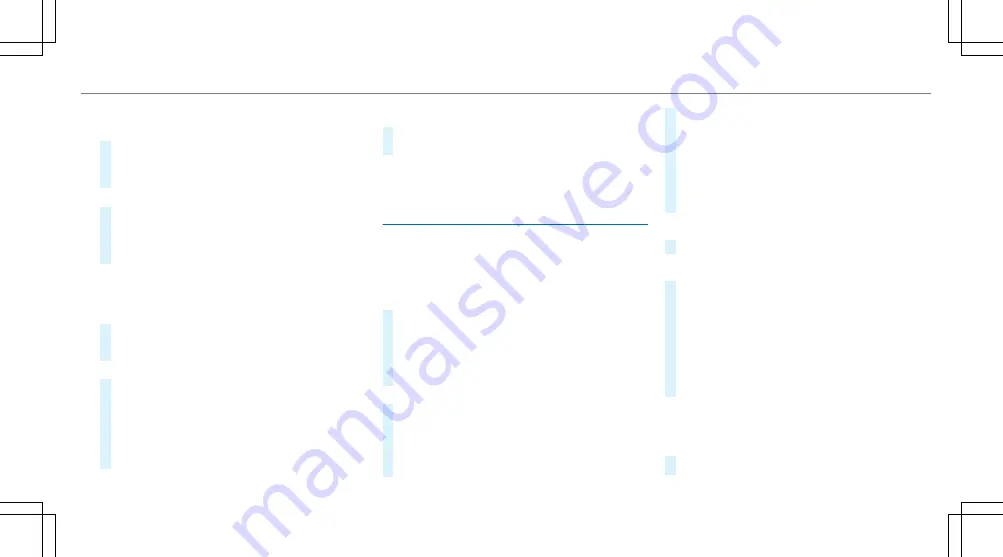
Showing traffic messages in the vicinity of
the map
#
Select
Traffic messages for the vicinity
.
The map appears.
#
Swipe left or right on the touchpad.
or
#
Slide the controller to the left or right.
The previous or next traffic incident is high‐
lighted on the map. Information on the traffic
incident is displayed.
%
Traffic reports are not available in all coun‐
tries.
Showing POIs in the vicinity of the map
#
Select
Surrounding POIs
.
#
Swipe left or right on the touchpad.
or
#
Slide the controller to the left or right.
The previous or next POI is highlighted on the
map. The name or the address is shown.
#
To filter the display by POI category:
swipe down on the Touch Control or the
touchpad.
or
#
Slide the controller down.
#
Select the POI category.
%
User defined
allows personal POI symbols to
be selected (
/
page 309).
Route
Calculating a route
Requirements:
R
The destination has been entered.
R
The destination address is shown.
#
If route guidance is not active, select
Start
route guidance
.
The route to the destination is calculated.
The map shows the route. Route guidance
then begins.
or
#
If route guidance is active, select
Start new
route guidance
or
Set as next intermediate
destination
.
Start new route guidance
: the selected desti‐
nation address is set as a new destination.
The previous destinations and intermediate
destinations are deleted. Route guidance to
the new destination begins.
Set as next intermediate destination
: the
selected destination address is set as the
next intermediate destination. Route guid‐
ance begins.
Taking alternative routes into consideration
#
Select an alternative route (
/
page 297).
Other menu functions
#
To save the destination: select
¥
Store
in "Previous destinations"
.
#
To display on the map: select
¥
Map
.
#
To call a telephone number: select
¥
Call
(if available).
#
To call up an Internet address: select
¥
www
(if available).
Selecting a route type
Multimedia system:
4
Navigation
5
À
Route and position
#
Select
Route settings
.
Multimedia system 295
Internal use only
Содержание C-Class Saloon 2020
Страница 2: ...Internal use only ...
Страница 3: ...Internal use only ...
Страница 9: ...Left hand drive vehicles 6 At a glance Cockpit Internal use only ...
Страница 12: ...Internal use only ...
Страница 13: ...Instrument display standard 10 At a glance Indicator and warning lamps standard Internal use only ...
Страница 17: ...14 At a glance Overhead control panel Internal use only ...
Страница 19: ...16 At a glance Door control panel and seat adjustment Internal use only ...
Страница 21: ...18 At a glance Emergencies and breakdowns Internal use only ...
Страница 447: ...Model Axle load C 300 d 4MATIC 1275 kg All other models 1240 kg 444 Technical data Internal use only ...
Страница 556: ...Internal use only ...
Страница 557: ...Internal use only ...






























