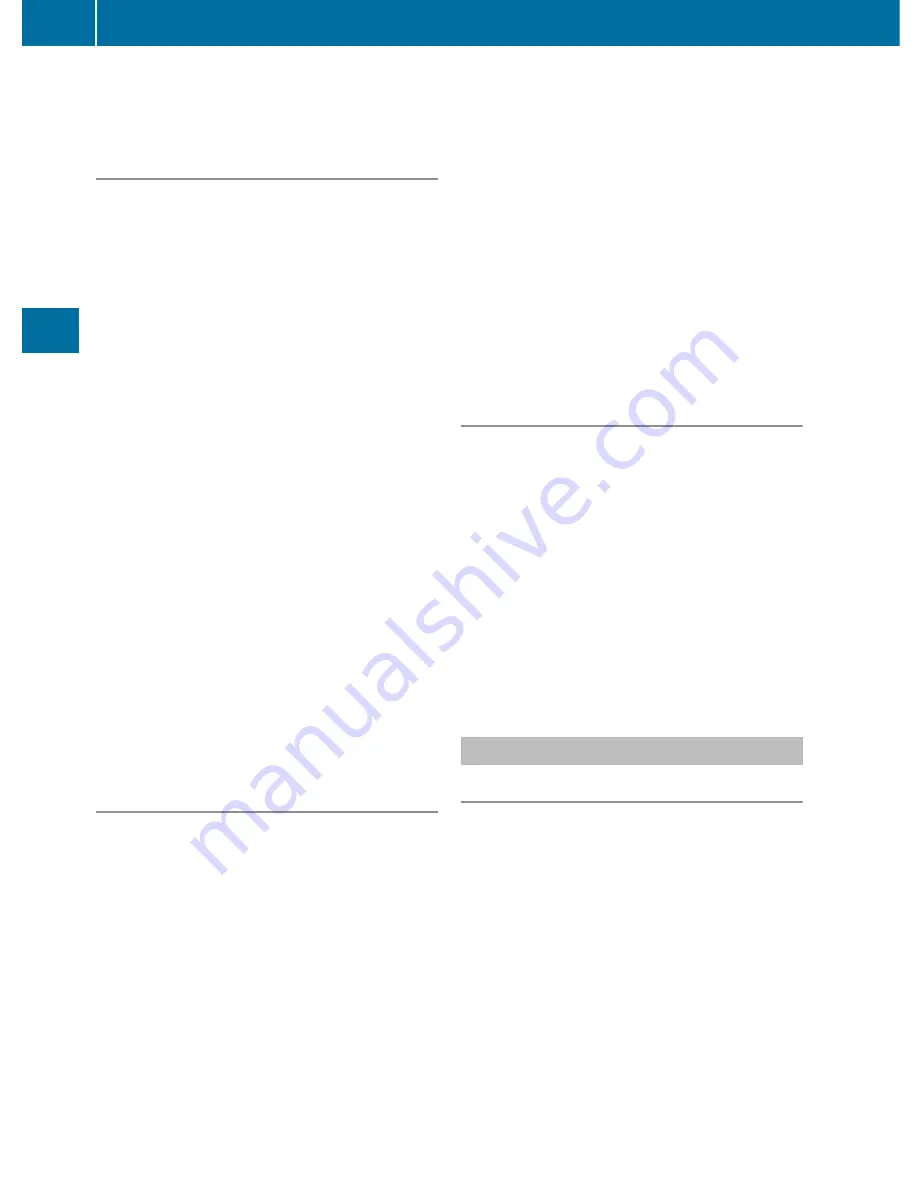
X
Select the
Back (to the movie)
menu
item in the menu and press
W
to confirm.
Setting the language and audio format
This function is not available on all DVDs. If it
is available, you can set the DVD menu
language, the audio language or the audio
format. The number of settings is determined
by the DVD content. It is possible that the
settings may also be accessed in the DVD
menu (
Y
page 227).
X
Press
W
the COMAND controller to show
the menu.
X
Select
DVD-V
in the menu by turning
cVd
the COMAND controller and press
W
to
confirm.
X
Select
DVD functions
and press
W
to
confirm.
X
Select
Audio language
and press
W
to
confirm.
In both cases, a menu appears after a few
seconds. The
#
dot in front of an entry
indicates the currently selected language.
X
Select a setting by turning
cVd
the
COMAND controller and press
W
to
confirm.
X
To exit the menu: slide
XVY
the COMAND
controller.
Subtitles and camera angle
These functions are not available on all DVDs.
The number of subtitle languages and camera
angles available depends on the content of
the DVD. It is possible that the settings may
also be accessed in the DVD menu
(
Y
page 227).
X
Press
W
the COMAND controller to show
the menu.
X
Select
DVD-V
in the menu by turning
cVd
the COMAND controller and press
W
to
confirm.
X
Select
DVD functions
and press
W
to
confirm.
X
Select
Subtitles
or
Camera angle
and
press
W
to confirm.
In both cases, a menu appears. The
#
dot
in front of an entry indicates the current
setting.
X
Select a setting by turning
cVd
the
COMAND controller and press
W
to
confirm.
X
To exit the menu: slide
XVY
the COMAND
controller.
Interactive content
DVDs can contain interactive content (e.g. a
video game). In a video game, for example,
you may be able to influence events by
selecting and triggering actions. The type and
number of actions depend on the DVD.
X
Select an action by sliding
ZV
Æ
or
XVY
the
COMAND controller and press
W
to
execute it.
A menu appears and the first entry,
Select
, is highlighted.
X
Press the
W
COMAND controller.
Video AUX operation
AUX jacks
You can connect an external video source
(video AUX) to COMAND via the Media
Interface (
Y
page 216) using the AUX jacks in
the glove compartment.
i
In vehicles equipped with a rear view
camera, the video AUX jack cannot be used
to connect external video sources.
228
Video
COMAND
Содержание 2011 CL-Class
Страница 1: ...CL Operator s Manual...
Страница 4: ......
Страница 30: ...28...
Страница 40: ...38...
Страница 72: ...70...
Страница 73: ...Vehicle equipment 72 SmartKey 72 Doors 78 Trunk 81 Side windows 85 Sliding sunroof 88 71 Opening and closing...
Страница 106: ...104...
Страница 244: ...242...
Страница 256: ...254...
Страница 328: ...326...
Страница 404: ...402...
Страница 405: ...Vehicle equipment 404 Engine compartment 404 Maintenance 409 Care 410 403 Maintenance and care...
Страница 420: ...418...
Страница 438: ...436...
Страница 478: ...476...
Страница 480: ...Order no 6515 2339 13 Part no 216 584 00 82 Edition A 2011 2165840082Q 2165840082...






























