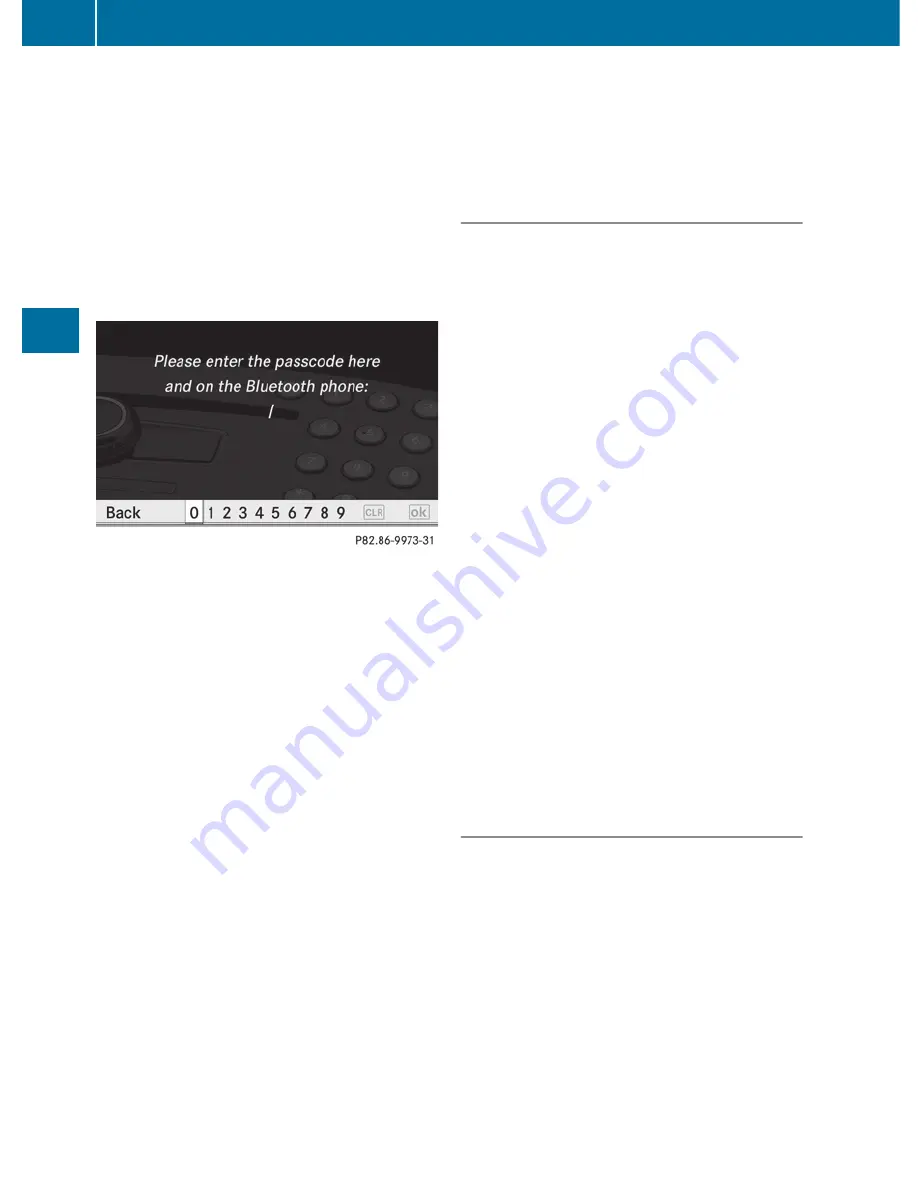
Authorizing a Bluetooth
®
device
(registering)
X
In the Bluetooth
®
device list, select not yet
authorized device
=
by turning
cVd
the
COMAND controller.
X
Select
Options
by sliding
VY
the
COMAND controller and press
W
to
confirm.
X
Select
Authorize
and press
W
to confirm.
The passcode is any one to sixteen-digit
number combination which you can
determine yourself. You must enter the same
number combination in COMAND and in the
Bluetooth
®
device to be authorized (see
mobile phone operating instructions).
i
Some mobile phones require a four-digit
(or longer) passcode.
i
If you want to re-authorize a device
following de-authorization (
Y
page 135),
you can select a different passcode.
X
To enter a passcode in COMAND: press
the number keys in sequence.
¬
is highlighted after the first number
has been entered.
or
X
Select the digits one by one by turning
cVd
the COMAND controller and press
W
to confirm.
X
To confirm an entry in COMAND: select
¬
using the COMAND controller and
press
W
to confirm.
X
Enter the same passcode into the
Bluetooth
®
device (see the operating
instructions for the respective device).
The device is authorized.
External authorization
If COMAND does not detect your
Bluetooth
®
device, this may be due to
particular security settings on your
Bluetooth
®
device. In this case, check
whether your Bluetooth
®
device can locate
the COMAND system. The Bluetooth
®
device
name of COMAND is "MB Bluetooth".
X
In the Bluetooth
®
device list, select the
desired device by turning
cVd
the
COMAND controller.
X
Select
Options
by sliding
VY
the
COMAND controller and press
W
to
confirm.
X
Select
External authorization
and
press
W
to confirm.
X
Start the Bluetooth
®
scan process on the
Bluetooth
®
device (see separate operating
instructions of the respective device).
X
Select COMAND ("MB Bluetooth").
X
When prompted, enter the passcode on the
Bluetooth
®
device and then on COMAND.
Displaying the details of a Bluetooth
®
device
X
In the Bluetooth
®
device list, select the
desired device by turning
cVd
the
COMAND controller.
X
Select
Options
by sliding
VY
the
COMAND controller and press
W
to
confirm.
X
Select
Details
and press
W
to confirm.
The detailed view for this device appears.
X
To close the detailed view: turn
cVd
or
slide
XVY
the COMAND controller.
134
System settings
COMAND
Содержание 2011 CL-Class
Страница 1: ...CL Operator s Manual...
Страница 4: ......
Страница 30: ...28...
Страница 40: ...38...
Страница 72: ...70...
Страница 73: ...Vehicle equipment 72 SmartKey 72 Doors 78 Trunk 81 Side windows 85 Sliding sunroof 88 71 Opening and closing...
Страница 106: ...104...
Страница 244: ...242...
Страница 256: ...254...
Страница 328: ...326...
Страница 404: ...402...
Страница 405: ...Vehicle equipment 404 Engine compartment 404 Maintenance 409 Care 410 403 Maintenance and care...
Страница 420: ...418...
Страница 438: ...436...
Страница 478: ...476...
Страница 480: ...Order no 6515 2339 13 Part no 216 584 00 82 Edition A 2011 2165840082Q 2165840082...






























