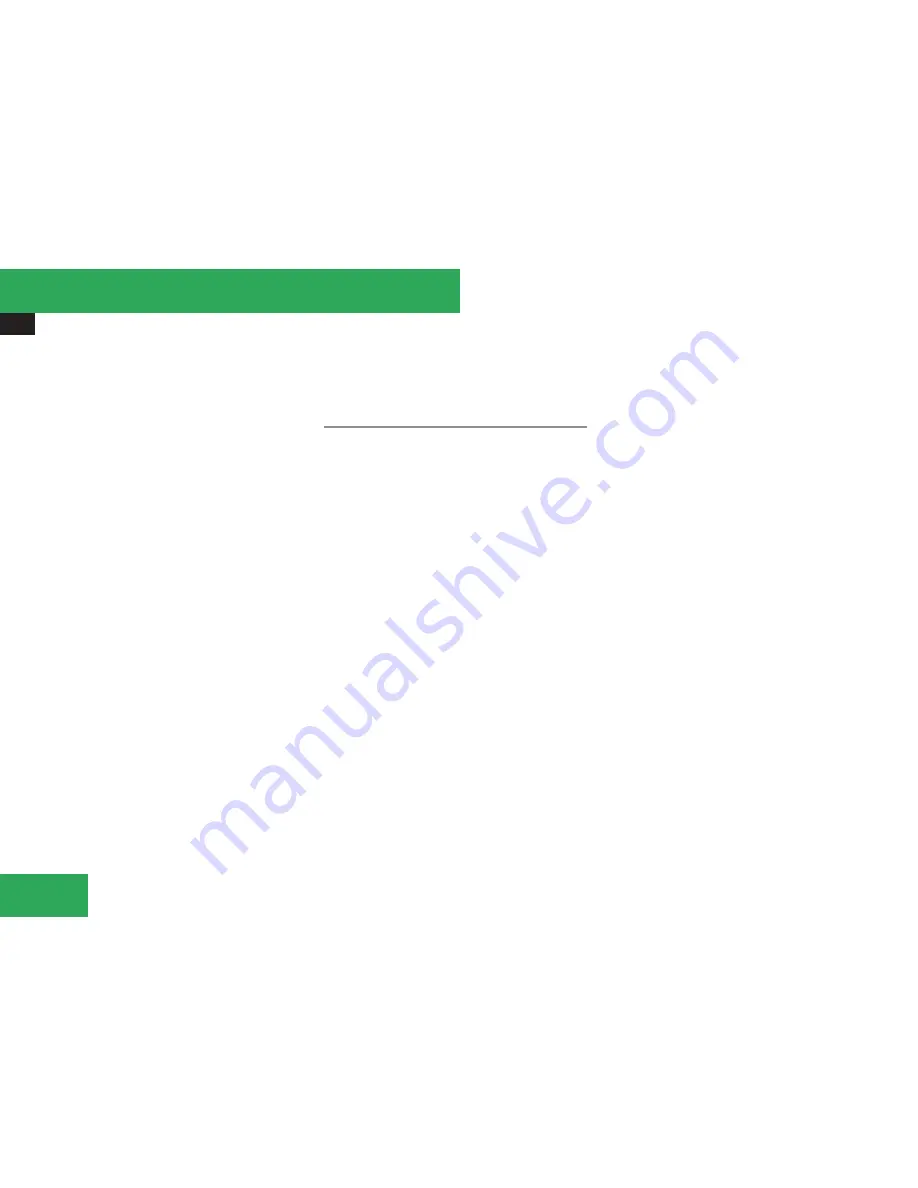
Audio system
166
Selecting via keypad
X
Initiating input: Press button
ó
.
A numerical input field appears. The num-
ber of available digits depends on the num-
ber of stored tracks.
X
Entering track number: Press a keypad
button, e.g.
7
.
The digit appears in first place of the entry
line.
i
The audio system will reject invalid
entries and does not display them.
X
Enter additional digits as required.
X
Completing input: Press button
C
.
or
X
Press and hold keypad button for last digit
of desired track number.
The track is played.
Fast forward/rewind
X
Main area is selected: Press and hold but-
ton
(
or
&
until desired place is
reached.
or
X
Press and hold button
G
or
H
on
audio control unit.
i
With an iPod
®
the function "fast rewind"
is only available within the current track.
Selecting categories and folders
iPod
®
and selected MP3 players
iPods
®
and selected MP3 players let you
select tracks via categories and folders.
The following categories may be available:
R
Current Track List
R
Playlists
R
Artists
R
Albums
R
Songs
R
Podcasts
R
Genres
R
Composers
R
Audiobooks
i
Some categories contain the entry
Alle
.
When you select this entry, the category is
played completely.
USB storage media
With USB storage media you can select fold-
ers and, if available, playlists. When playing
playlists, the audio system can display the
respective album name and artist, i.e. meta
data, if such information has been read into
the system.
Playlists are displayed using a particular sym-
bol. When you open a playlist, the contained
tracks are opened and playback begins. The
available playback option is now
Random
Categories
instead of
Random Folder
.
You can determine whether the meta data or
the file name and folder are to be displayed
during playback for USB storage media.
X
Displaying artist name: Select
Media
Inter
£
Display Metadata
.
Selecting category and opening folder
X
Opening category/folder: Press button
C
when the main area is selected.
or
X
Select
Music
.
The available categories or folder content,
e.g. subfolders, are displayed. The status
line displays the selected category or folder
name.
Controls in detail
Содержание 2009 SLK 300
Страница 1: ...Operator s Manual SLK...
Страница 26: ...Exterior view 24 Exterior view At a glance...
Страница 28: ...Cockpit 26 Cockpit At a glance...
Страница 30: ...Instrument cluster 28 Instrument cluster At a glance...
Страница 32: ...Storage compartments 30 Storage compartments At a glance...
Страница 40: ...38...
Страница 113: ...Control system 111 Menus and submenus 5 Automatic transmission only Controls in detail...
Страница 132: ...Audio system 130 Audio control unit overview Controls in detail...
Страница 268: ...266...
Страница 340: ...338...
Страница 361: ...359...
Страница 362: ...360...
Страница 364: ...Order no 6515 3286 13 Part no 171 584 11 83 Edition 2009 A USA 1715841183f 1715841183...






























