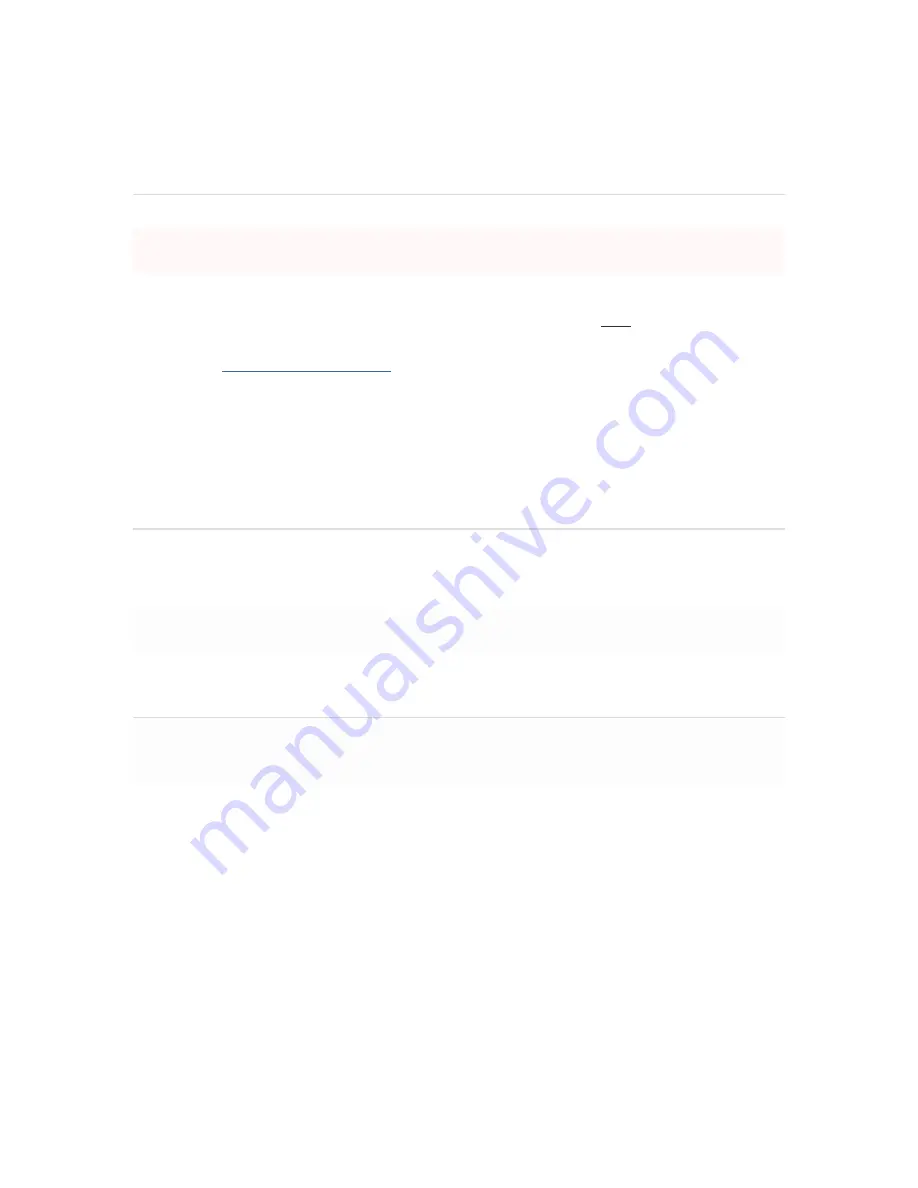
Setting up a static IP address
To ensure that the client PC is redirected to the local web service in the following step, you
must disable all other network services (e.g., Wi-Fi) on your client machine.
Do the following to configure basic connectivity and other networking parameters:
1.
Using a client machine such as a laptop, connect to one of the ten
LAN
ports of the MX.
2.
Using a browser on the client machine, access the appliance's built-in web service by
browsing to
http://setup.meraki.com
. (You do not have to be connected to the Internet to
reach this address)
3.
Click
Uplink configuration
under the
Local status
tab.
4.
Choose
Static
for the
IP Assignment option
.
5.
Enter the IP address, subnet mask, default gateway IP and DNS server information.
Setting up a DHCP IP address
By default all MX devices are configured to DHCP from upstream WAN / ISP servers. Simply
plug one of the MX's WAN / Internet ports into your upstream circuit and wait a few minutes
for the unit to negotiate a DHCP address.
Icon
When the WAN connection is fully enabled, the Internet 1 or 2 LED 1 will turn green.
Additional settings
Please note that all these settings below are accessible only via the local management
console.
Setting VLANs
If your WAN uplink is on a trunk port, choose
VLAN tagging > Use VLAN tagging
and enter
the appropriate value for
VLAN ID
for your network.
Setting PPPoE
PPPoE authentication may be required if you are connecting the MX to a DSL circuit. You
need to know your authentication option and credentials (supplied by your ISP) in order to
complete these steps.
•
Choose
Connection Type > PPPoE.
•
Select your
Authentication
option.
•
If you select
Use authentication
, enter appropriate values for
Username
and
Password
.








