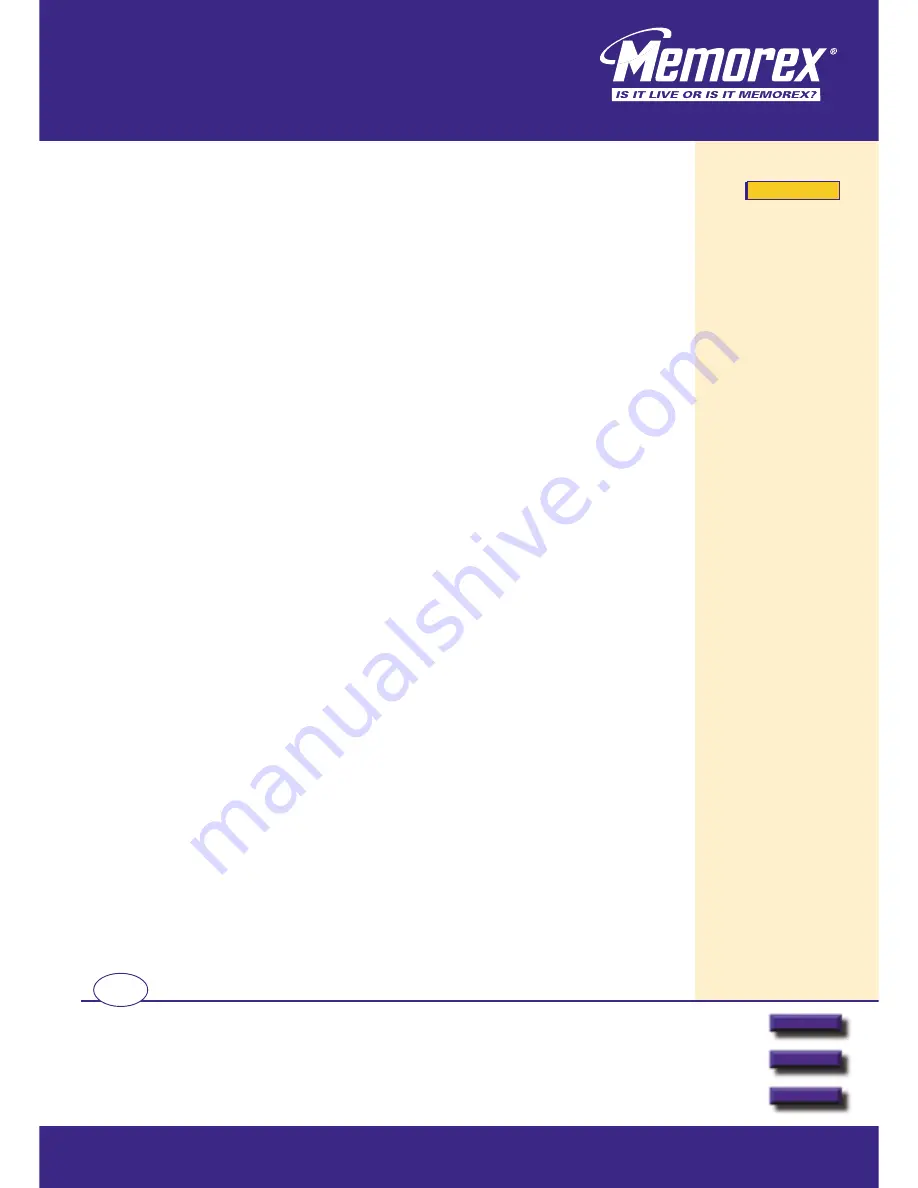
Additional and updated
information can be found
directly on our fully
interactive website
www.memorexlive.com
2
Cordless Optical Mouse
Introduction
Next
Back
Other options
GB
Introduction
Congratulations on your decision to purchase the Memorex MX4350RF cordless optical
mouse. Please take the time to read the following instructions carefully. They will ensure you
get full use out of your mouse and keep it working reliably for many years.
The Memorex cordless optical mouse has a receiver with a PS/2 connector and also comes with a PS/2 to USB
adapter. Being IBM compatible, it can run on nearly all modern PCs. The key features of the mouse include the
combination of the latest cordless and optical technologies and an innovative, ergonomic design with the unique
Memorex Mouseport
TM
desktop charger.
With cordless technology you can free your desktop from cables and enjoy the flexibility of being able to work where
it suits you. No more worries about how long your cable is or if it is getting tangled! As the Memorex cordless mouse
is moved, it transmits signals of electromagnetic energy to the receiver, providing a very precise cursor control. The
output power is low and harmless, but strong enough to have a good detection by the receiver. And with Memorex
360° technology, don’t worry which way your mouse is pointing, or if a cup or book is in the way. You’ll still get
trouble free performance every time.
Combined with optical technology, as soon as the mouse is moved, a light beam from within the mouse illuminates
the surface on which the mouse is resting. At the same time, an optical sensor tracks the movement of the mouse
across the surface. There’s no mouse ball and no internal rollers, so no cleaning is required and you don’t even need
a mousemat!
The mouse is perfect for both right and left-handed people. Using the supplied Memorex mouse software, you can
specify your own scroll and zoom function settings as well as configure the additional right and left mouse buttons
from a range of other predefined functions. These buttons allow you, for example, to scroll effortlessly while you’re
surfing the internet or working with a text editing program. You don’t need to use the scrollbar or the arrow keys. The
scrolling direction depends on the direction in which the mouse is moved and the way the scrolling function has
been configured. And of course, the usual Window settings such as cursor speed and mouse pointer display can still
be selected via the Control Panel and Mouse Properties menu.
MX4350RF
MX4350RF
MX4350RF




























