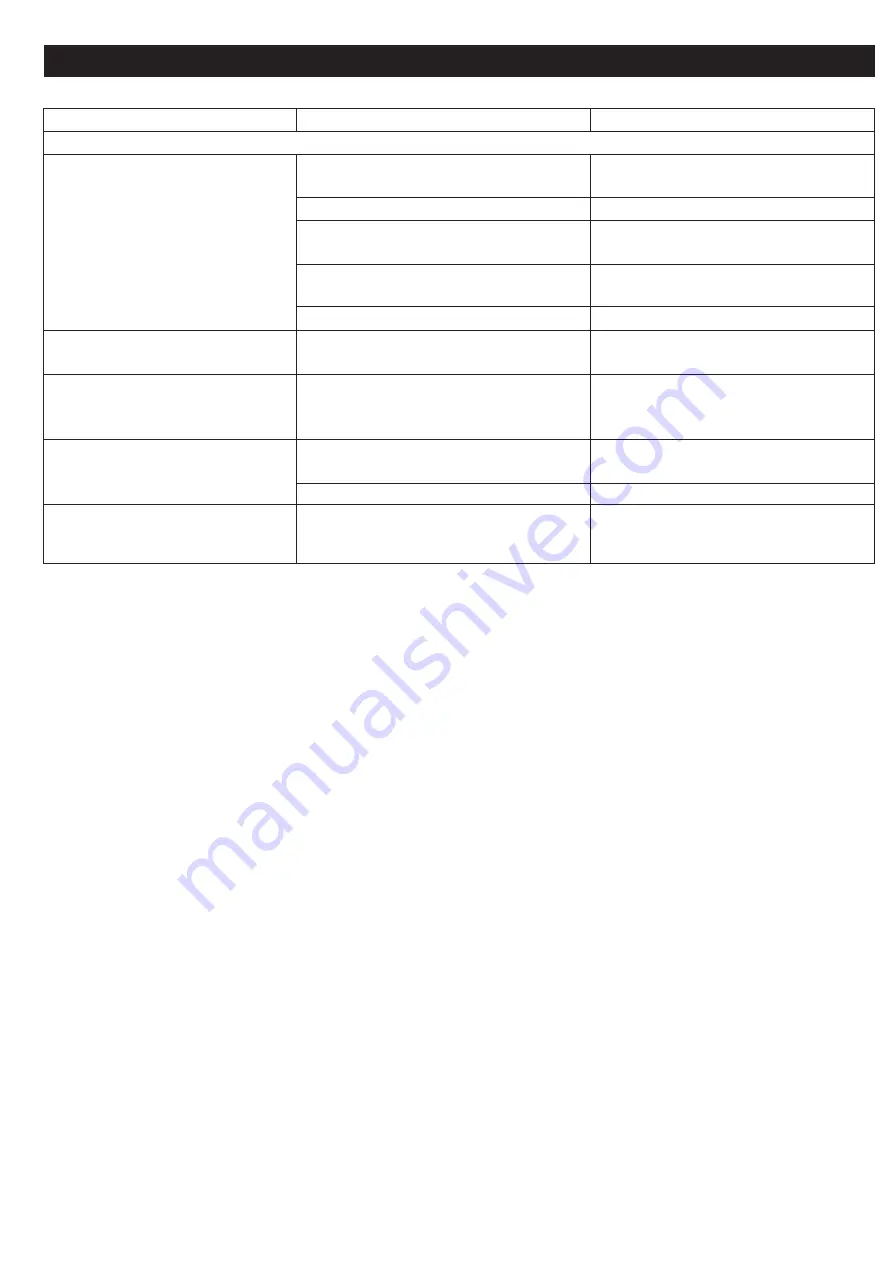
55
TROUBLESHOOTING GUIDE (CONTINUED)
SYMPTOM
DVD
The unit does not start playback.
Some functions do not operate as
stated.
Selected language is not being
shown in the subtitles, or spoken.
Subtitles are not working properly.
The Rating Level password has
been forgotten.
POSSIBLE SOLUTION
Enter your password, and/or change
the rating level.
Insert DVD correctly.
Press the DISC button to select the
DVD mode.
Place the disc on the disc tray correctly
inside the guide.
Clean the disc.
This is normal; try another function.
This is normal; try another disc.
This is normal; try another disc.
Turn the subtitles on.
Use the Super Code “0000” to reset
rating level.
POSSIBLE CAUSE
Rating level set to block the DVD.
DVD not inserted, or inserted upside-down.
DVD is not selected.
The disc is not placed in the guide.
The disc is dirty.
Some features and functions are not
available on all discs.
If the audio or subtitle language does not
appear on the disc, then the initial setting
will not be seen/heard.
Subtitles appear only when the discs
contain them.
Subtitles not turned on.
Password forgotten.
FOR ADDITIONAL SET-UP OR OPERATING ASSISTANCE, PLEASE VISIT OUR WEBSITE AT
WWW.MEMOREXELECTRONICS.COM
OR CONTACT CUSTOMER SERVICE AT 1-888-636-5238.
PLEASE KEEP ALL PACKAGING MATERIAL FOR AT LEAST 90 DAYS IN CASE YOU NEED TO
RETURN THIS PRODUCT TO YOUR PLACE OF PURCHASE OR IMATION ELECTRONICS
PRODUCTS.
FOR CONSUMER REPLACEABLE PART(S), SEE PART NUMBER(S) ON PAGES 8 AND 9 AND THEN
CONTACT FOX INTERNATIONAL AT 1-800-321-6993.
All manuals and user guides at all-guides.com
all-guides.com




































