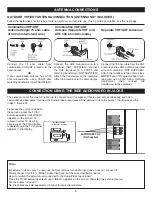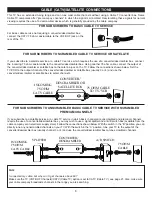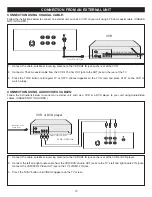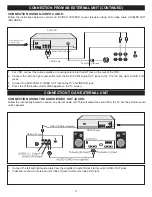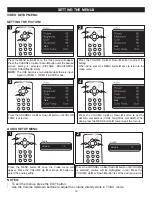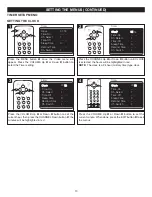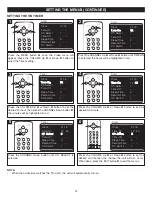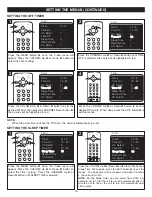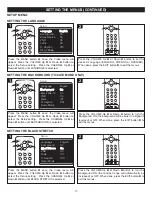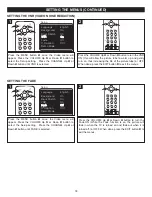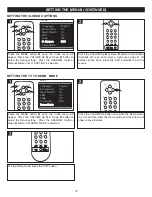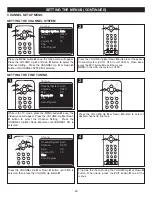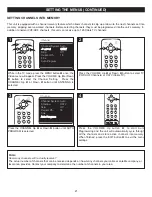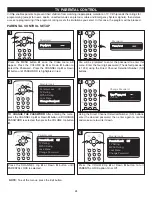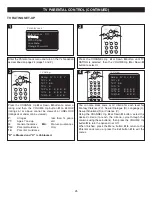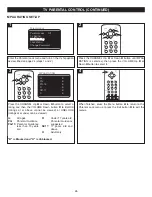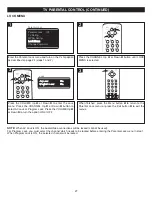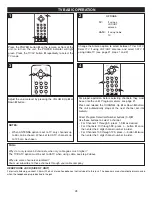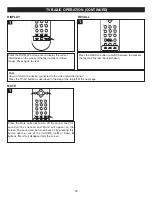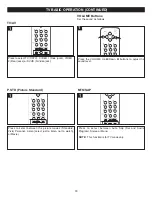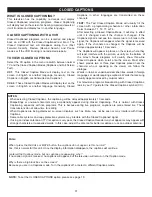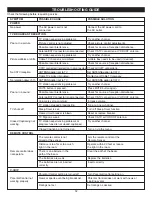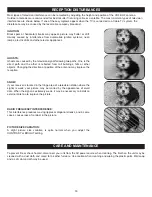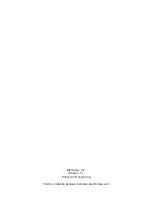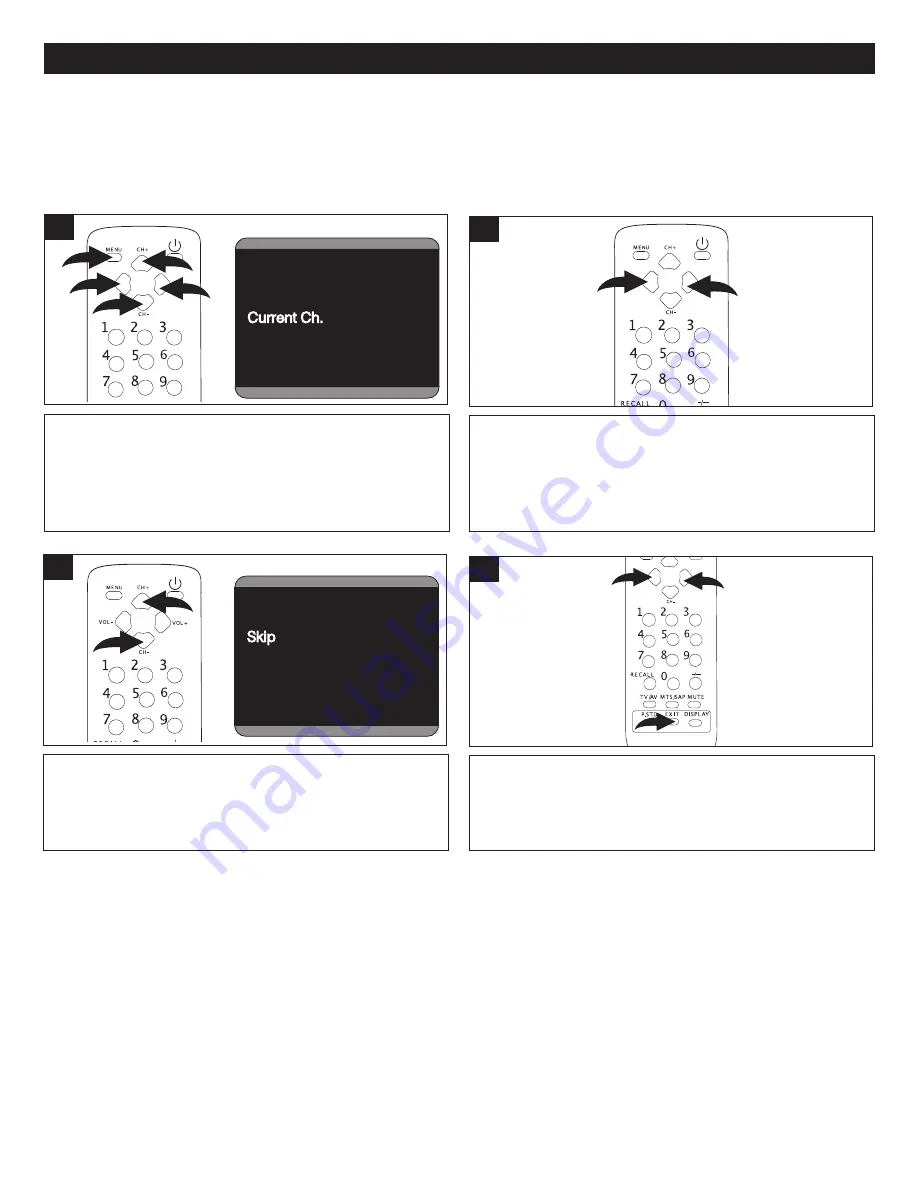
22
SETTING THE MENUS (CONTINUED)
After setting channels into memory, you can add or delete channels as follows:
Press the VOLUME Up
1
or Down
2
button to select a
desired channel to add or delete.
1
2
2
While in the TV mode, press the MENU button
1
once; the
Video menu will appear. Press the VOLUME Up
2
or Down
3
button to select the Channel Setting. Press the
CHANNEL Up
4
or Down
5
button until CURRENT CH. is
selected.
Channel System Auto
Antenna CATV
Skip
Off
Off
Current Ch.
13
Fine
Auto Program
C
Channel System Auto
Antenna CATV
Skip Off
Current Ch.
13
13
Fine
Auto Program
Channel
Channel System Auto
Antenna
CATV
Skip Off
Current Ch.
13
Fine
Fine
Auto Program
Channel
Channel System Auto
Antenna
CATV
Skip Off
Current Ch.
13
Fine
Auto Program
Auto Program
Channel
1
5
2
3
1
4
Press the VOLUME Up
1
or Down
2
button to turn Skip
feature ON (to skip the channel) or OFF (to memorize the
channel). When done, press the EXIT button
3
to exit the
menus.
3
1
2
4
Press the CHANNEL Up
1
or Down
2
button until SKIP is
selected.
Channel System Auto
Auto
Antenna CATV
Skip Off
Current Ch.
13
Fine
Auto Program
Channel
Channel System Auto
Antenna
CATV
CATV
Skip Off
Current Ch.
13
Fine
Auto Program
Channel
Channel System Auto
Antenna CATV
Skip
Off
Off
Current Ch.
13
Fine
Auto Program
Channel
Channel System Auto
Antenna CATV
Skip Off
Current Ch.
13
13
Fine
Auto Program
Channel
Channel System Auto
Antenna
CATV
Skip Off
Current Ch.
13
Fine
Fine
Auto Program
Channel
C
3
1
2
ADDING AND DELETING CHANNELS