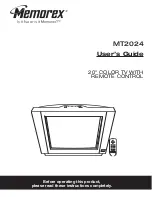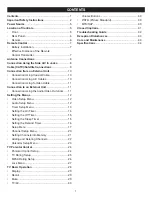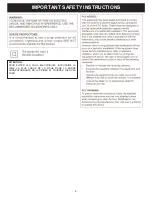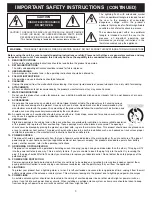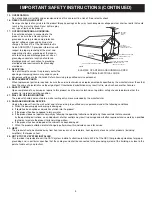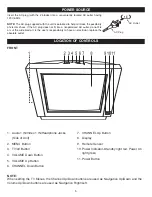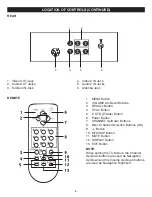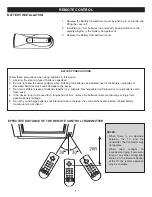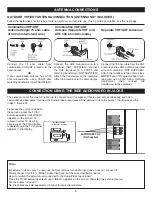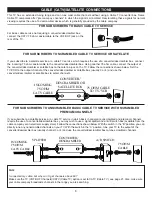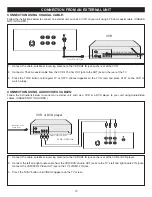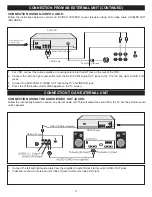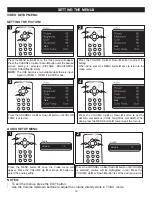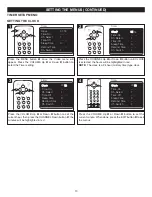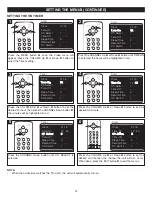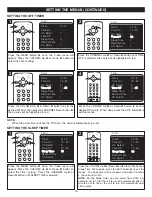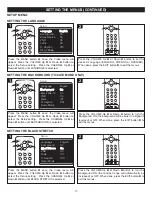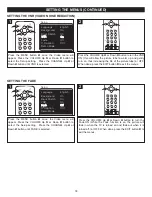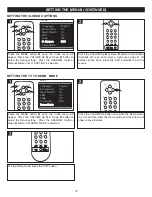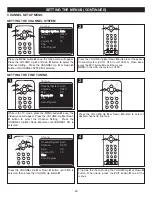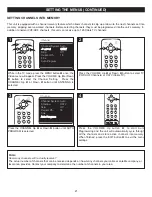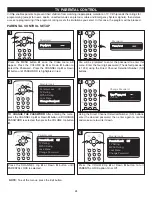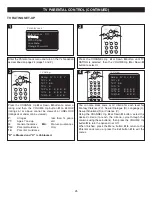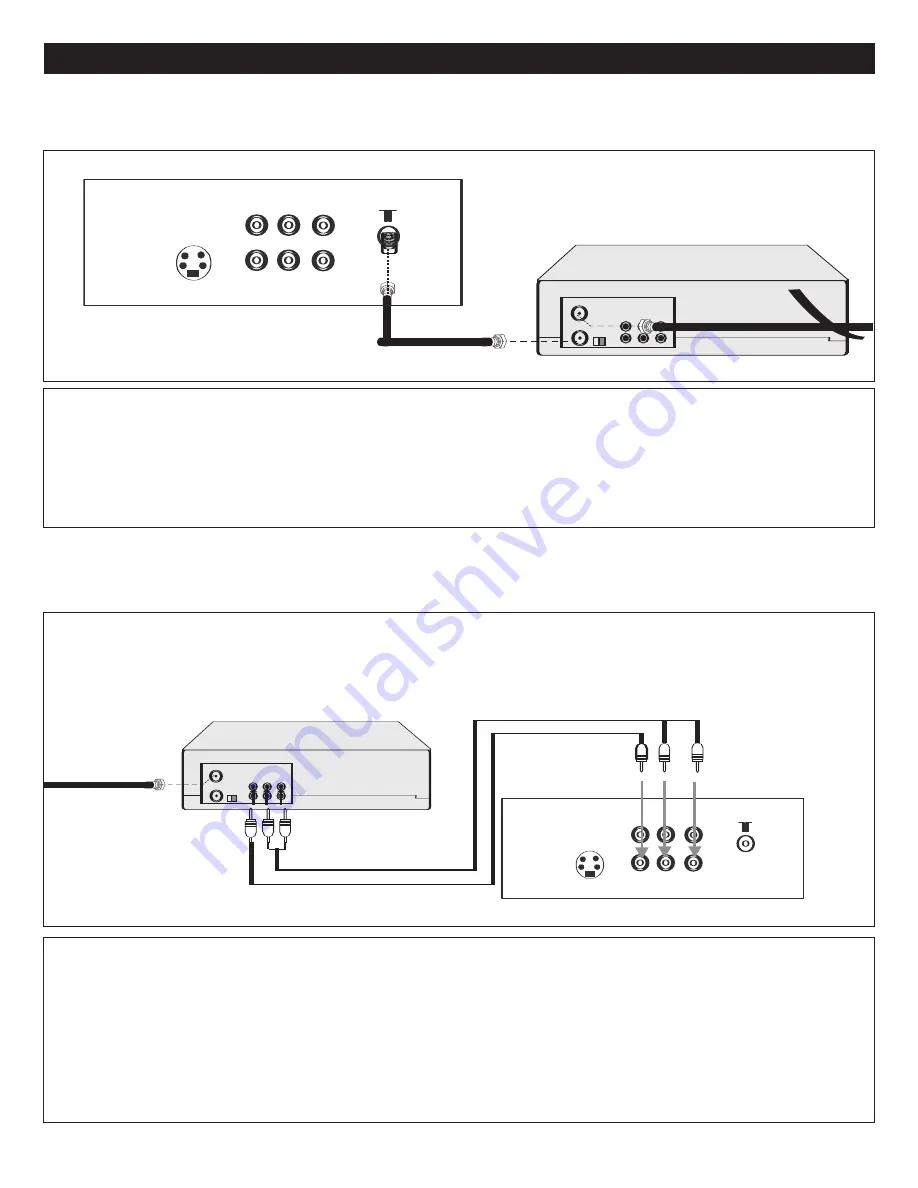
10
CONNECTION FROM AN EXTERNAL UNIT
CONNECTION USING COAXIAL CABLE:
Follow the instructions below to connect an external unit, such as a VCR, to your unit using a 75 ohm coaxial cable. (CABLES
NOT INCLUDED.)
1. Connect the cable, satellite or incoming antenna to the VHF/UHF IN jack on the rear of the VCR.
2. Connect a 75 ohm coaxial cable from the VCR’s 75 ohm OUT jack to the ANT jack on the rear of the TV.
3. Press the TV/AV button until regular TV or CATV channel appears on the TV screen and press PLAY on the VCR to
watch a tape.
VCR
INCOMING CATV CABLE
From VCR OUT jack
1. Connect the cable, satellite or incoming antenna to the VHF/UHF IN jack on the rear of the VCR or DVD player.
2. Connect the left and right audio cable from the VCR/DVD’s Audio OUT jacks to the TV’s left and right Audio 2 IN jacks.
Connect the VCR/DVD’s Video OUT jack to the TV’s VIDEO 2 IN jack.
3. Press the TV/AV button until VIDEO2 appears on the TV screen.
VCR/DVD
AUDIO/VIDEO Cord
From VCR OUT jacks
INCOMING CATV
CABLE (VCR)
CONNECTION USING AUDIO/VIDEO CABLES:
Follow the instructions below to connect an external unit, such as a VCR or a DVD player, to your unit using Audio/Video
cables. (CABLES NOT INCLUDED.)
VCR
VCR or DVD player