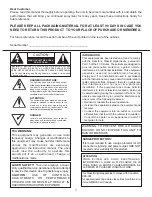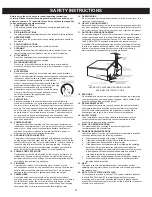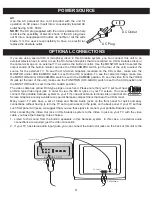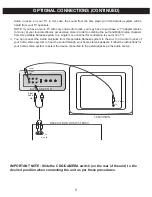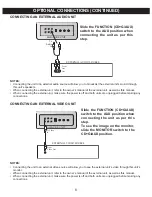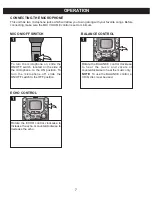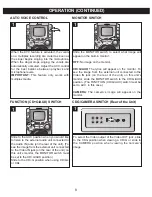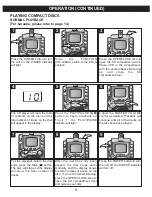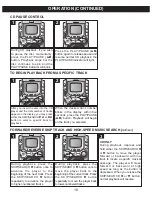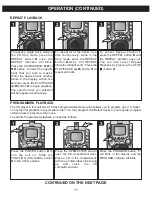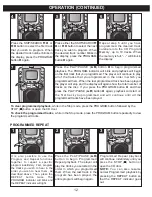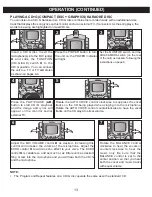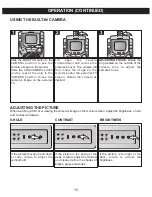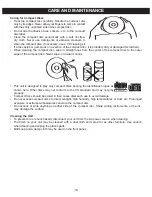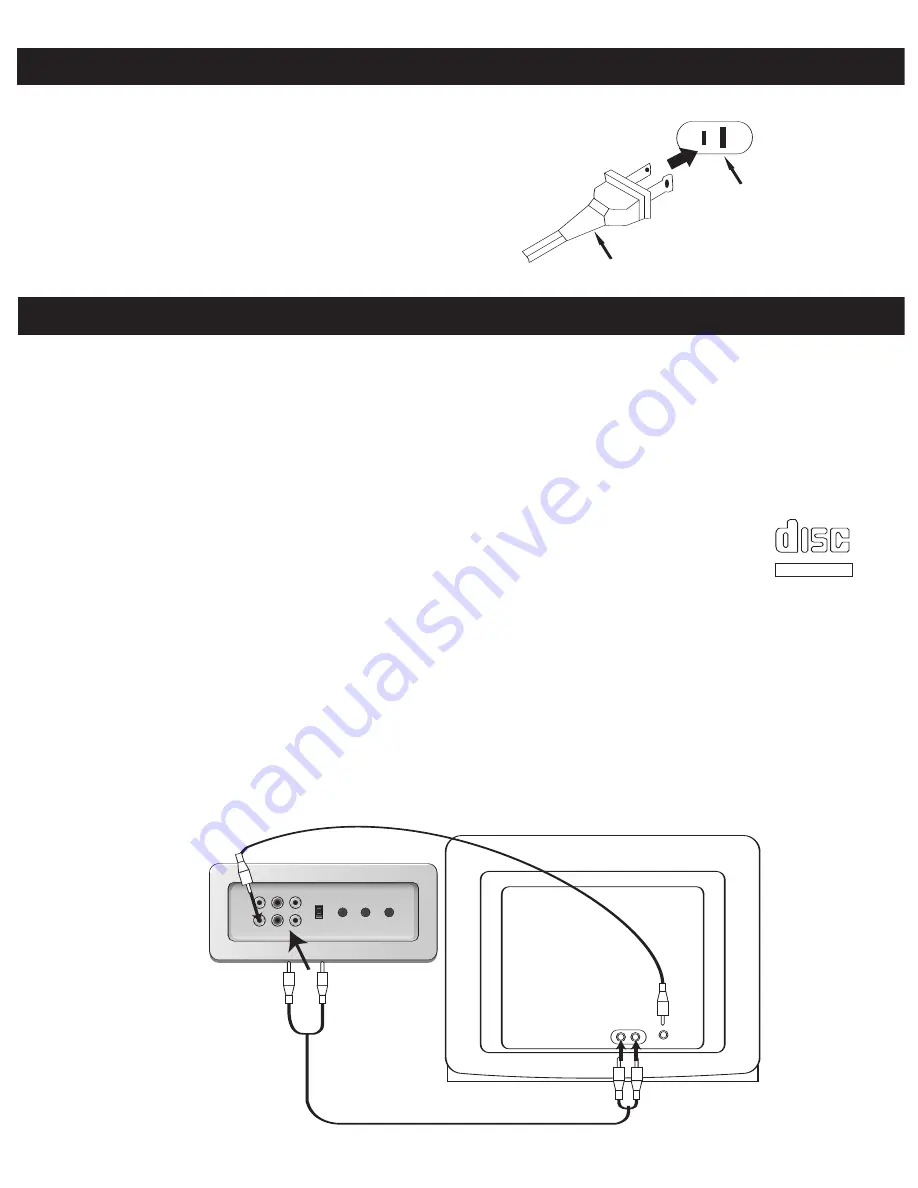
4
POWER SOURCE
OPTIONAL CONNECTIONS
AC
:
Use the AC polarized line cord included with the unit for
operation on AC power. Insert into a conveniently located AC
outlet having 120V, 60Hz.
NOTE:
The AC plug supplied with the unit is polarized to help
minimize the possibility of electric shock. If the AC plug does
not fit into a nonpolarized AC outlet, do not file or cut the wide
blade. It is the user’s responsibility to have an electrician
replace the obsolete outlet.
AC Plug
AC Outlet
If you are using special CD+G (Graphics) discs in this Karaoke system, you can connect this unit to an
external television set in order to see the On-Screen Graphics that are recorded on CD+G Karaoke discs or
the camera’s image on an external TV, as well as the built-in monitor. Use the MONITOR switch to select the
output source of the built-in monitor and use the CDG/CAMERA switch (on the rear of the unit) to select the
source for the external TV. To see the On-Screen Graphics recorded on the CD+G disc, make sure the
MONITOR and/or CDG/CAMERA switch is set to the CD+G position. To see the camera's image, make sure
the MONITOR and/or CDG/CAMERA switch is set to the CAMERA position. To see the video from the VIDEO
IN jack (at the rear of the unit), make sure the
FUNCTION (CD+G/AUX) switch is set to the AUX position and
the MONITOR Switch is set to the CD+G/AUX position.
The video cable has yellow RCA type plugs on each end. Please note that your TV set must have
an RCA type Video Input jack in order to view the CD+G lyrics on your TV screen. You cannot
connect this portable Karaoke system to your TV’s coaxial antenna terminal. Also note that On-
Screen Graphics are only available on special Karaoke compact discs that bear the CD+G mark.
Many newer TV sets have a set of Video and Stereo Audio jacks on the front panel for quick and easy
connections without having to turn the TV set to gain access to the jacks on the back panel. If your TV set has
such front panel A/V jacks, we suggest that you use those jacks to connect your portable Karaoke system.
After connecting the Video Out jack on this Karaoke system to the Video In jack on your TV with the video
cable, you have the following three choices:
1. Listen to the sound from the built-in speakers in this Karaoke system. In this case, no external audio
connections are required, just the video connection.
2. If your TV has stereo audio input jacks, you can connect the Audio Out jacks on the back of this unit to the
KARAOKE UNIT
From Audio
Out
From Video
Out
To Video
In
Television
To Audio
In
COMPACT
DIGITAL AUDIO
GRAPHICS