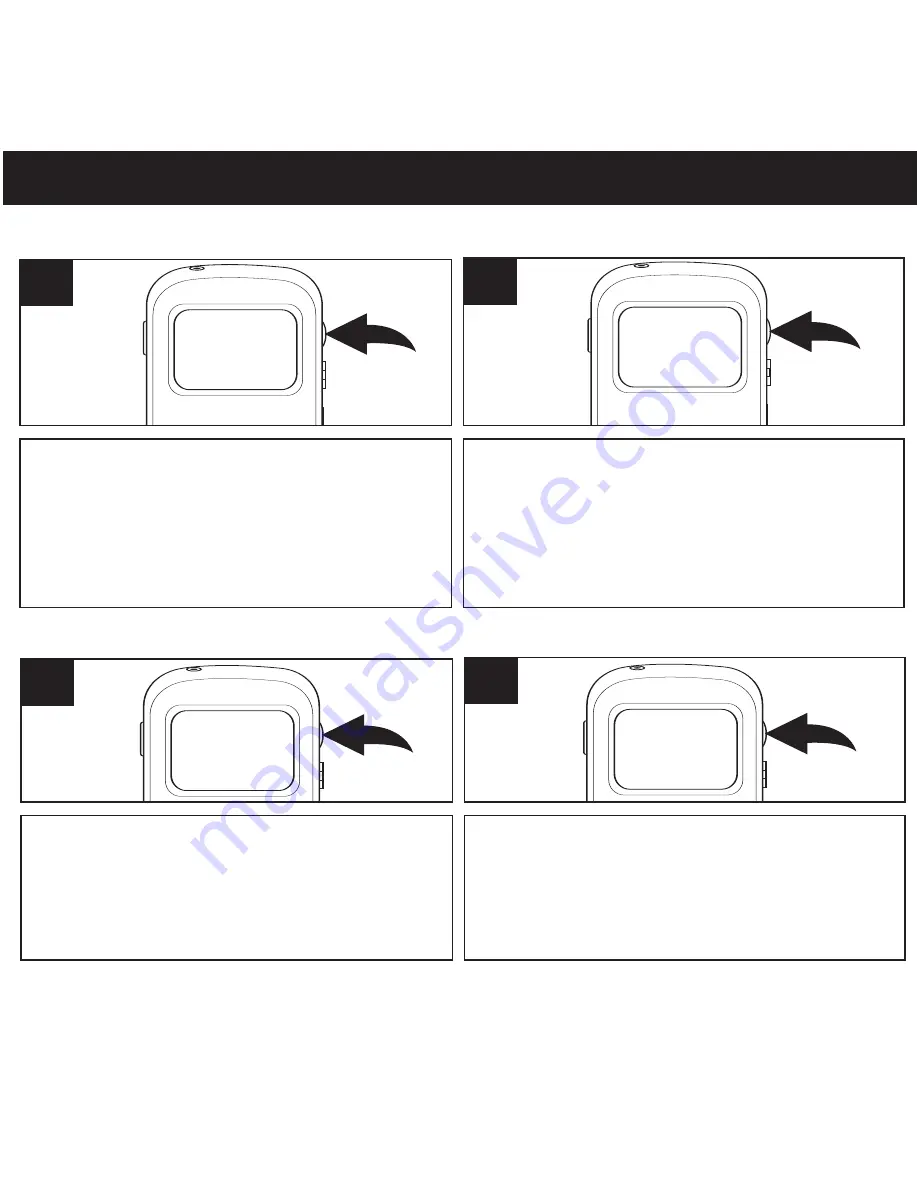
OPERATION (CONTINUED)
33
While in the Main Menu, select SETTINGS
using the Volume (+/-)/Scroll (Up/Down)
control, then press the Volume (+/-)/Scroll
(Up/Down) control to select it; the Settings
menu will appear.
1
1
Select BACKLIGHT using the Volume/
Navigation control, then press the Volume/
Navigation control to turn it on or off. Turning
it on will turn on the backlight for 20 seconds
whenever a button is pressed, which will
help you view the screen in dark areas.
1
2
ADJUSTING THE BACKLIGHT SETTING
While in the Main Menu, select SETTINGS
using the Volume (+/-)/Scroll (Up/Down)
control, then press the Volume (+/-)/Scroll
(Up/Down) control to select it; the Settings
menu will appear.
1
1
Select CONTRAST using the Volume/ Navigation
control, then press the Volume/ Navigation
control to select it. Set the desired contrast using
the Volume (+/-)/Scroll (Up/Down) control.
1
2
ADJUSTING THE CONTRAST
NOTE: To return to the Main Menu, press the (Power On/Off)/M (Main Menu) button.








































