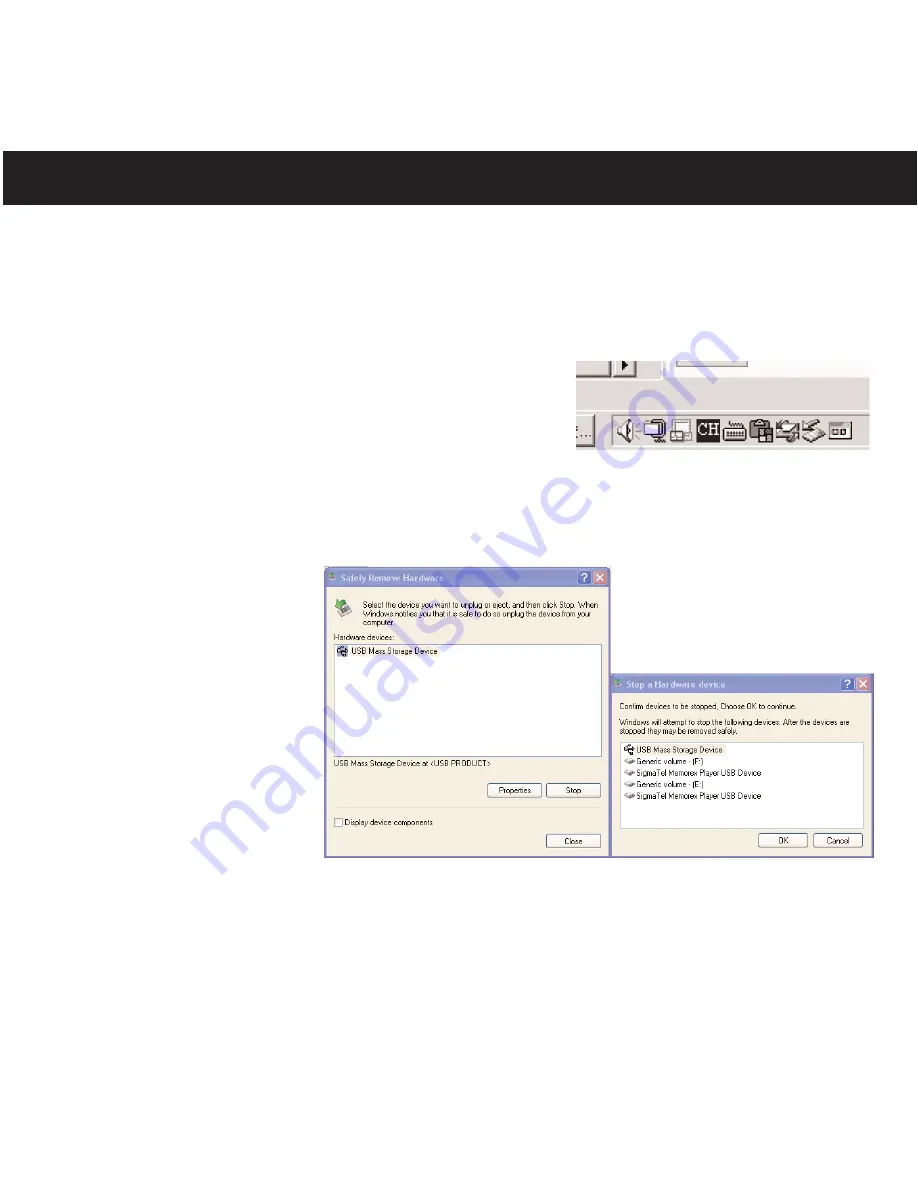
SAFELY REMOVING YOUR PLAYER FROM THE COMPUTER
NOTE: To avoid damage to your player or data loss, always follow the procedure listed below before
disconnecting the USB cable from your computer or disconnecting the player from the USB cable.
Using your mouse, double click the "Safely Remove Hardware" icon on the task bar.
From the "Safely Remove Hardware" window, select "USB
Mass Storage Device" and click the "Stop" button. The "Stop a
Hardware Device" window will pop up as shown:
Click "OK". When the "Safe to Remove Hardware" window is
displayed, you may remove the player from the USB cable or
remove the USB cable from the computer. The unit will then
restart, update and check the index automatically.
NOTE: If the “Safely Remove Hardware” icon is not displayed on the task bar, please double click on
My Computer. Right click on
“Removable Disk” and left click
on “eject”. Then it is safe to
remove the player from the
computer.
After disconnecting the player from the computer, the player will restart again, “Welcome” followed by
“Memorex” will appear briefly and then the player will check and update the index automatically if there
are new tracks/files which were added to the player. It will take from several seconds to several
minutes to check/update the index (depending on the total files/tracks added). When it is finished, the
Main Menu will show at the display automatically.
DOWNLOADING AND TRANSFERRING FILES (CONTINUED)
12














































