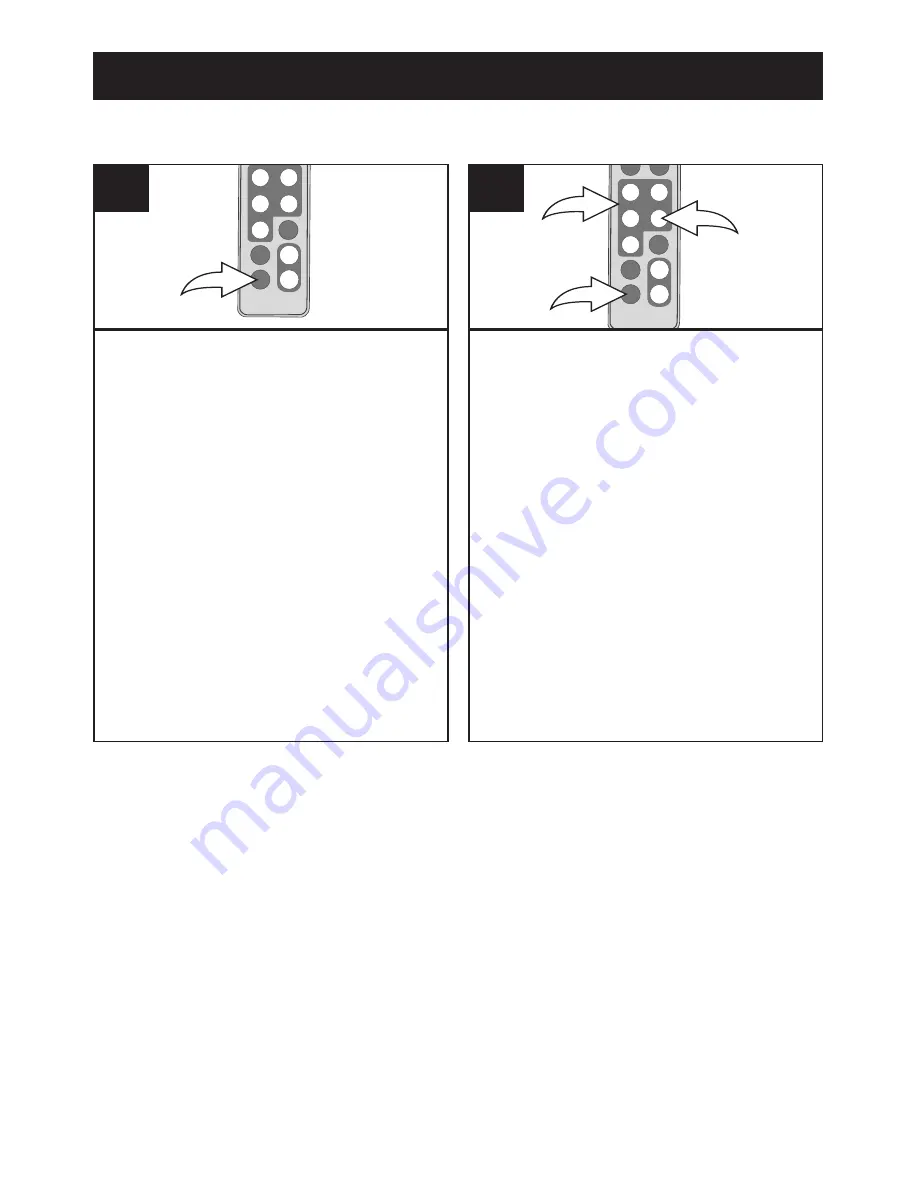
17
OPERATION (Continued)
Press the Power button to the On
(in) position to turn the unit on.
This unit will either show the Main
menu or automatically start
showing a photo Slideshow (if the
Auto Play option in the Setup
menu is set to ON).
If the unit is in Slideshow mode,
press the EXIT button twice to exit
and access the Main menu.
1
1
1
Select Folder using the Navigation
√
,
®
,
π
,
†
buttons
1
; then press
the ENTER/PLAY button
2
to
enter the Folder menu.
Select the desired file to copy
using the Navigation
π
,
†
buttons
1
. Then press the Navigation
®
button
1
; a pop-up menu
will appear.
Select “No” (to NOT copy the file)
or “Yes” (to copy the file) using the
Navigation
√
,
®
buttons
1
; then
press the ENTER/PLAY button
2
again to confirm.
To return to the Main menu, press
the EXIT button
3
.
2
1
3
2
COPYING A FILE
NOTES:
• While copying a file, if more than one target media (media to copy to) is
available, select the target media when prompted by the pop-up window
to do so.
• If the target media is full, "Disk is Full" will appear.
• While copying a file, if there is already a file with the same name on the
target media, a “Would you like to replace the existing file?” pop-up
window will appear. Select “No” (to NOT replace the file by cancelling the
copy request) or “Yes” (to replace the file) using the Navigation
√
,
®
buttons; then press the ENTER/PLAY button again to confirm.
• You can only delete or copy a file, not a folder. If you have selected a
folder, pressing the Navigation
®
button will enter the directory and
pressing the Navigation
√
button will exit the directory.
• Copying or deleting a file will also clear your Favorites play list.



















