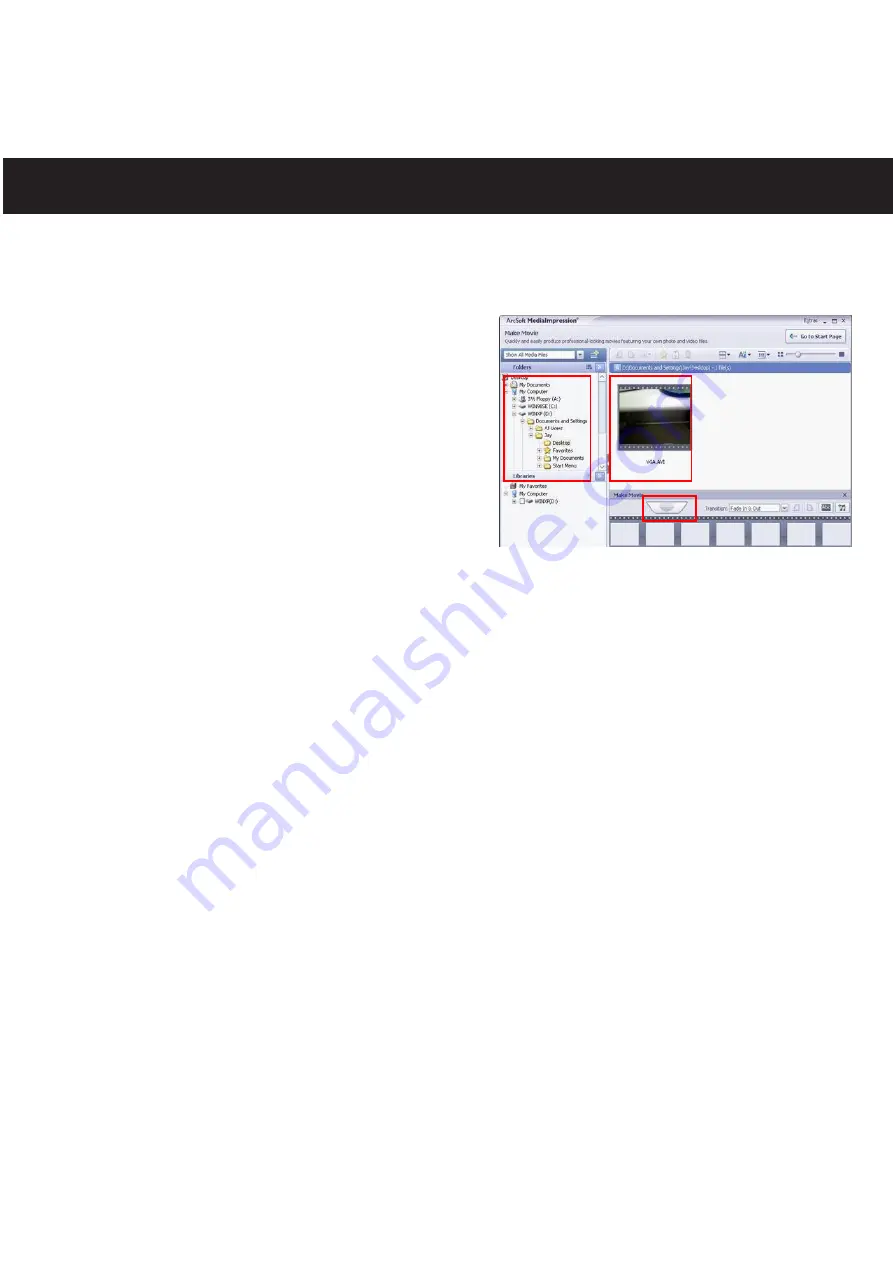
5. After adding the first item to the storyboard (see #3), the title and credits
are added automatically. To change, see the next step.
6.
MISCELLANEOUS FEATURES:
Below are some descriptions. For
more details and to see
descriptions of the other
icons/features, see the Help menu
(under EXTRAS).
TRANSITION & EFFECT:
Click
the Transition & Effect icon to
select the transitions and effects to be inserted between video clips or
still images.
PREVIEW:
Double-click a video clip in the storyboard to preview and
trim it. Double-click a picture in the storyboard to preview it.
ROTATE:
Click the Rotate Left or Rotate Right icon to rotate the
selected photo or video file in your movie.
TITLE AND CREDITS:
Click the Title and Credits icon to customize the
title and credits with your own text.
ADD MUSIC:
Click the Add Music icon to select audio files and add
background music to your movie.
ADD LOGO:
Click the Add Logo icon to select a logo image and add it
to your movie.
DELETE:
To delete a file from the storyboard, select it and click the
delete (trash) icon.
USING MEDIAIMPRESSION (CONTINUED)
23
1
2
3
1
2
3
All manuals and user guides at all-guides.com






























