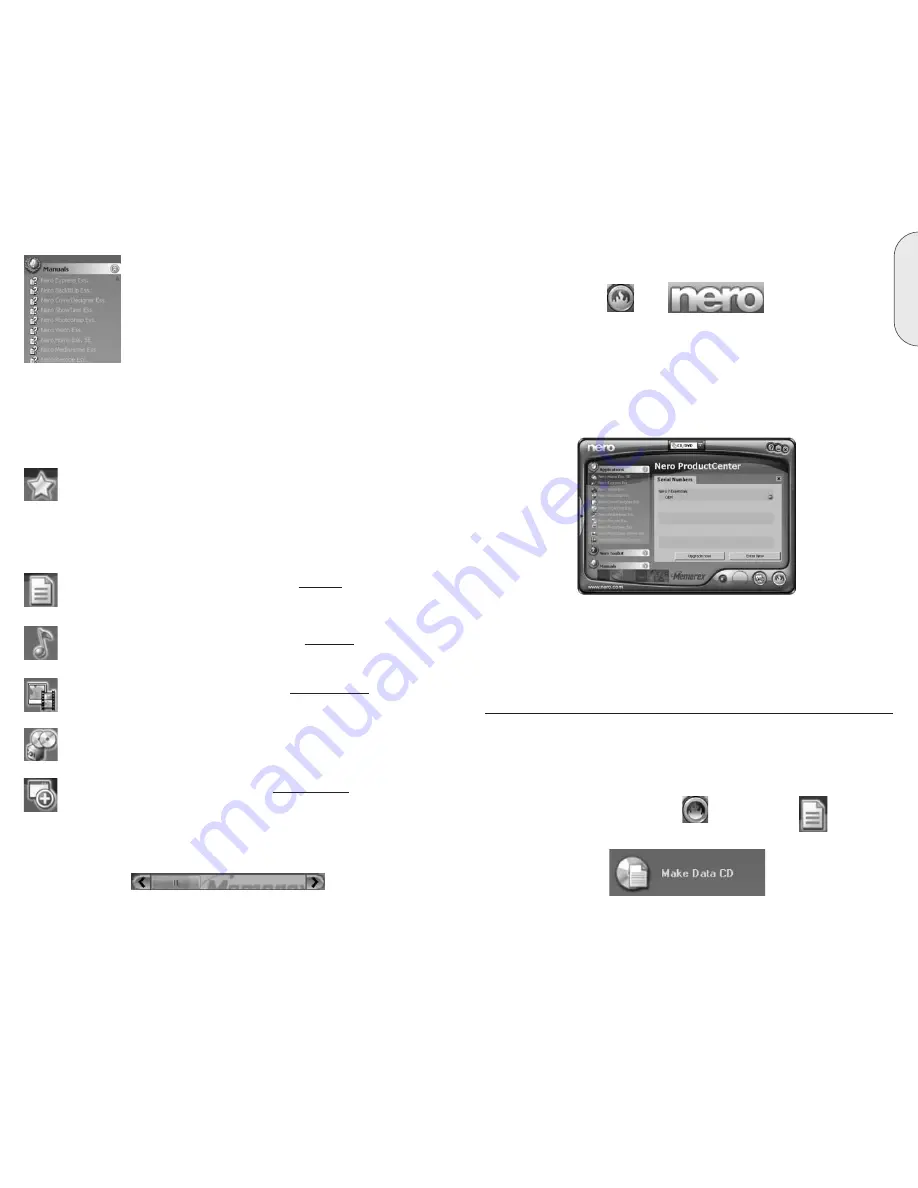
13
E
n
g
lis
h
12
D. Nero ProductCenter
These button opens the Nero ProductCenter. If you are in the Nero ProductCenter,
clicking on this button takes you back to standard view.
The first column contains the version number of the installed software, while the
other column shows the currently available version numbers. As a result you are
always able to keep your programs up to date. To update your software, connect to
the internet then click on the button to the right of the new version listing and down-
load the latest version then run the downloaded application from your computer.
6. BASIC SOFTWARE FUNCTIONS
A. Burning a CD/DVD
This section only deals with the basic default settings. For more details, please refer
to the Help guides under the Nero StartSmart Manuals.
a. Make a Data Disc
1. Click on the Nero StartSmart Icon ; select the "Data" category
and click on "Make Data CD."
This area shows all of the HTML based Manuals that are
available for this software suite. Click once on the desired
manual to access it. More manuals and documentation may
be available in the main directory of the install disc and in
the Ahead folder in your Program Files directory.
Please note the Slide Bar at the bottom of some of the above areas. You will see
other available options if you use the slide bar in the areas that have one
This category contains your favorite or preferred tasks. The Favorites area
contains the most common tasks. To add entries from the other areas of
Nero StartSmart 3 Essentials, select a task icon by right clicking on it and
choosing the command "Add to Favorites" from the context menu. To
remove a task from the Favorites, right click on the relevant task and then
choose the command "Remove from Favorites.”
This category contains the possible tasks for a data disc.
C. Navigation in Nero StartSmart 3 Essentials
If you hover the mouse over the individual category icons, the possible tasks in that
category are displayed. The tasks displayed depend on the selected mode, CD/DVD,
CD or DVD.
This category contains the possible tasks for an audio disc.
This category contains the possible tasks for Photo and Video discs.
This contains the tasks involving copying and the tasks relating to backing
up.
This section contains the additional tasks relating to discs.
E: Thirty-Day Trial Functionality
This software suite has some special features that you will be allowed access to for
thirty days. This Thirty-Day Trial period will start the first time you attempt to use
each feature.
Содержание 32023294 - 18x Multi Format DVD Recorder Internal
Страница 30: ...58...






















