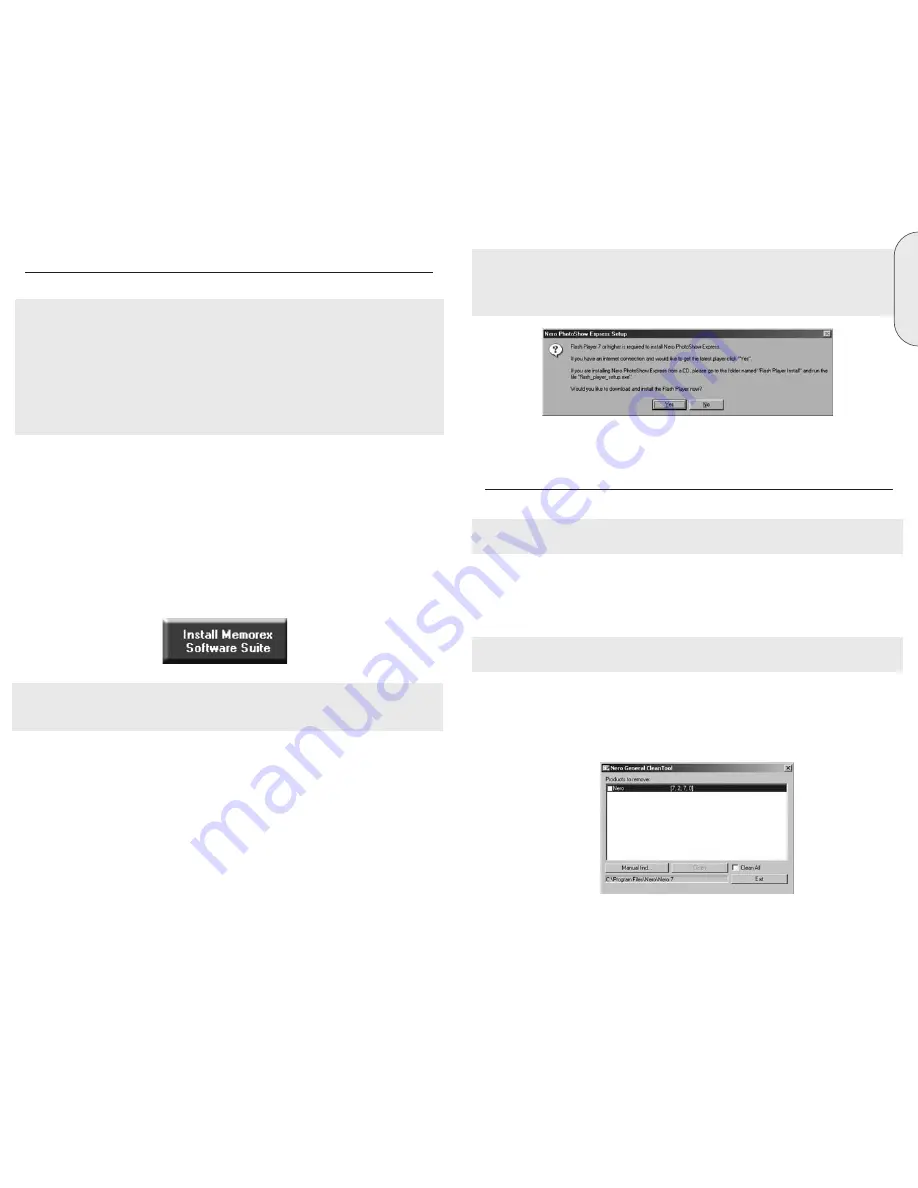
9
E
n
g
lis
h
8
Note: When you install Nero PhotoShow Express 4, you may be asked to install Flash
Player 7. If you clicked on "Yes" to download it but your download is not working, please
go to your Nero install CD and open the folder named "Flash Player Install" and run the
"flash_player_setup.exe" program.
8. Restart your PC so that all the new settings take effect.
4. UNINSTALLING THE SOFTWARE
To uninstall Nero 7 Essentials or individual components, proceed as follows:
Note: To uninstall the software under Windows 2000 or Windows XP, you must have
administrator rights.
1. Insert the Memorex Nero 7 Essentials CD into the CD/DVD drive.
2. If the Setup program launches automatically, an installation menu will appear, in which
you can Click on the Exit button to close the Software Installation wizard.
3. Browse to the main directory of your Memorex Software CD.
Note: If the program does not start automatically, Browse to the main directory of your
Memorex Software CD.
4. Open the Tools directory.
5. Double click on the General-Clean Tool application file.
6. Individually select the Software components that you wish to remove by clicking
the box next to the application name.
3. SOFTWARE INSTALLATION
The Memorex recording software is quick and easy to install using the following steps:
Important Note: It is recommended that you remove any other CD/DVD Recording
software suites (such as software by Roxio) in order to avoid any possible incompatibili-
ties or conflicts between similar software engines or drivers.
If you choose to keep your existing software installed and would prefer to use it instead of
the Memorex software, please realize that your existing software may not fully support the
full functionality of the Memorex drive.
Note: To install the software under Windows 2000 or Windows XP, you must have
administrator rights.
1. Close all Windows programs and close any anti-virus software which may be running.
2. Insert the M
Me
em
mo
orre
ex
x N
Ne
erro
o 7
7 E
Es
ss
se
en
nttiia
alls
s software installation CD into the CD/DVD drive.
3. An installation menu appears from which you can choose to install using the one
button install, Install Memorex Software Suite or to individually install the desired
components. Click on the appropriate button to start the installation wizard for the
option you chose.
It is recommended that you choose to click on the Install Memorex Software Suite button
(Shown below) in the main installer screen. This will launch the installation of the most
commonly used components of the Enhanced Memorex Software Suite and speed up the
software installation.
Note: If the program does not start automatically, select the CD/DVD drive containing
the Memorex CD in Windows Explorer. Double click on the "setup.exe" program in the
main directory.
4. In the welcome window you again see the choices of programs you may want to install.
Click on NEXT to continue with the installation.
5. Carefully read through the license agreement. If you agree to the terms of the license
agreement, click on "I accept all terms of the preceding License Agreement." If you do
not accept the license terms, you cannot install the Nero 7 Essentials software. Click on
NEXT to continue.
6. After the automatic installation of each selection, you can either restart your computer,
select another program installation, or exit the installation wizard.
7. To close the installation menu, click on EXIT. If you decide to install more components
at a later date, click on the appropriate button and carry out the installation with the aid
of the wizard.
Содержание 32023294 - 18x Multi Format DVD Recorder Internal
Страница 30: ...58...




















