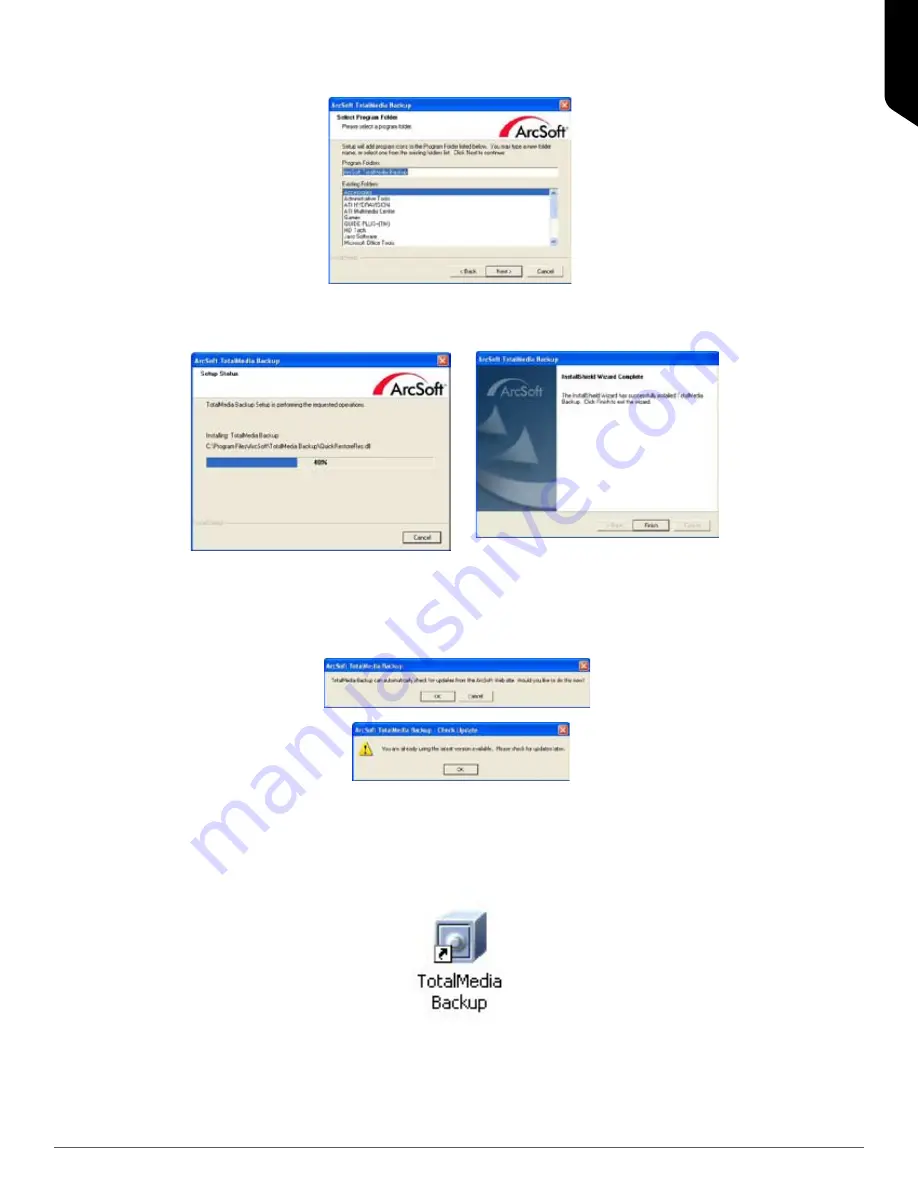
ENGLISH
Page | 11
11. You also have the choice of folders for the program icons. The default, and best choice, is the software folder;
but you can select a different folder or create a different folder (Figure 18). Click “Next>” to continue.
12. An installation status screen appears for a short time, followed by a notification of completion
(Figures 19 and 20). Click on “Finish.”
13. An option to check for updates from the ArcSoft Web site appears (Figure 21). Click “OK” to check for any up
dates if you are connected to the Internet or click “Cancel” to skip the checking process. If the software is up
to date, a confirmation message appears (Figure 22). Click “OK.” If a new update is available, follow the
instructions to download the update.
14. Once the software is installed, two icon shortcuts appear on the desktop screen: one in the desktop area and a
second one in the system tray (Figure 23). Clicking on either icon shortcut opens up the application. Pressing the
Quick Backup button on the Ultra TravelDrive will also open up the application if the drive is attached to the
computer.
Figure 18.
Figure 20.
Figure 19.
Figure 21.
Figure 22.
Figure 23.

























