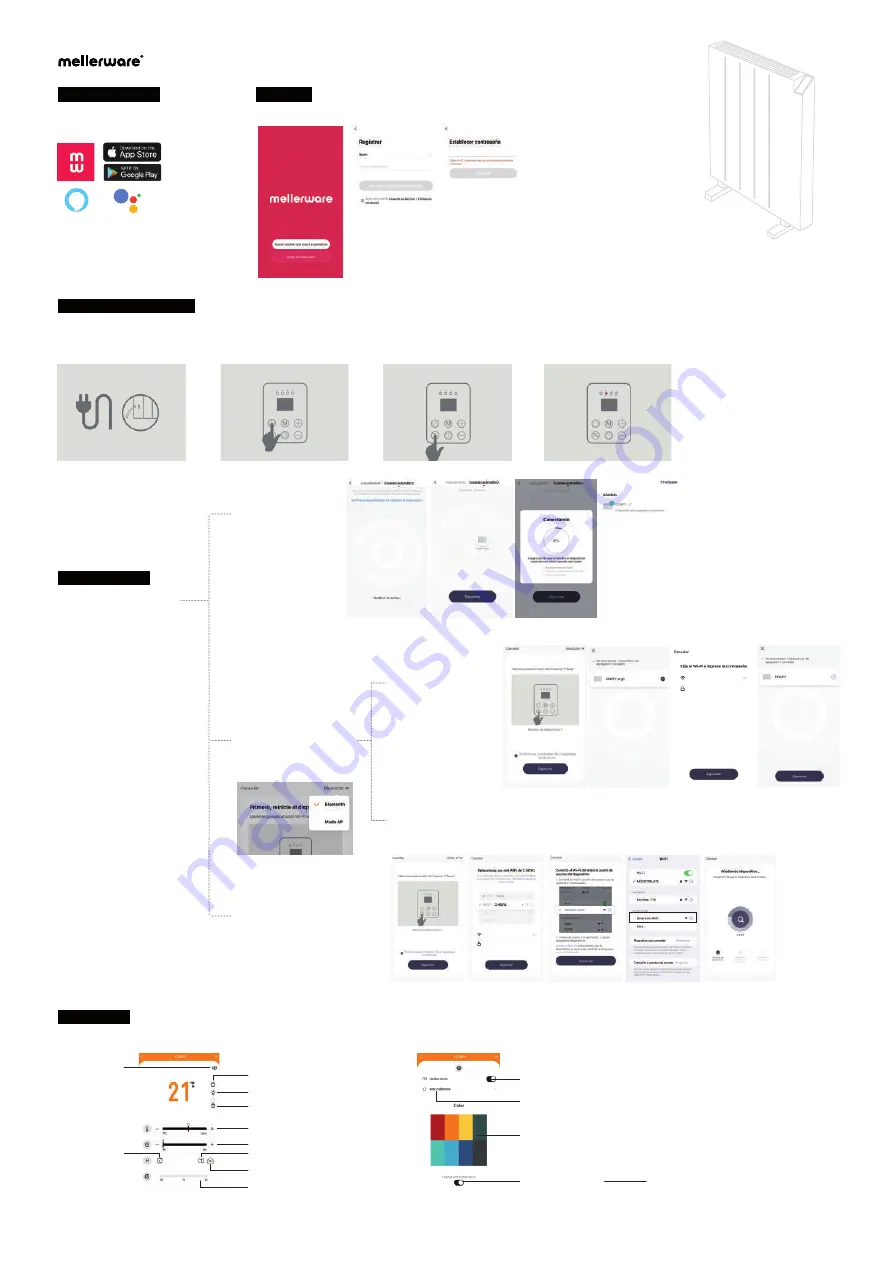
4.3 CONNECTION TO ALEXA
AND GOOGLE ASSISTANT
Go to your account profile,
select "More services" and
then click on Alexa or
Google Assistant. Follow
the steps indicated in
each section.
Follow these steps to prepare the device to link with the App:
3. BEFORE PAIRING THE DEVICE
4. The indicator light will flash
rapidly. The device is ready.
3. Press and hold the Wi-Fi
button until you hear 1 "beep".
2. Press the on / off button.
1. Plug in the device and press
the on / off switch.
4.1 AUTOMATIC
LINKING
We recommend using
this type of linking. It is
the fastest and easiest
way to pair your device.
Press "Auto Scan" and
your Wi-Fi will
automatically detect
the model and add it
to your device.
4.2 MANUAL LINKING
Click on the
Comfy
model
that will appear on the
screen.
There are 2 ways to link it
manually:
AP or
Bluetooth mode
4. LINK YOUR MODEL
Click on "Add device" (+)
and select your model.
You can add it manually
or let your smartphone
detect it automatically.
4.2.2 WITH AP MODE
4.2.1 WITH BLUETOOTH
To use this mode, press and hold the Wi-Fi button until you hear
2 "beeps"
. Make sure the Wi-Fi indicator
is flashing
slowly
. If not, follow the steps on the screen to restart the device.
It is the easiest option.
Make sure you have
bluetooth on and that
the Wi-Fi indicator is
flashing
quickly
.
*Una vez conectado a la red
SmartLife, volver a la App.
App color background.
5.2 OTHER FUNCTIONS
On
/
o
ff
open window
function
Calibrate the room
temperature
If it is ON, the background color of the
App
will
chang
e de
p
e
n
ding
on th
e
temperature.
If it is OFF, the background color of the App
will
b
e
th
e
o
ne
you chos
e.
On
/
o
ff
auto color
background
Working
mode
Other functions
Nig
ht
m
o
de
scree
n
Temperature setting
Child lock
Timer
Custom schedule
“Open window” function
Room temperature
On/off
5. PROGRAM
5.1 DESCRIPTION
.
Mellerware APP can be downloaded
from the App Store or Google Play.
2. REGISTER
1. DOWNLOAD THE APP
Sign up for the APP using your email.
Comfy Wifi
EN
Alexa
Google Assistant












