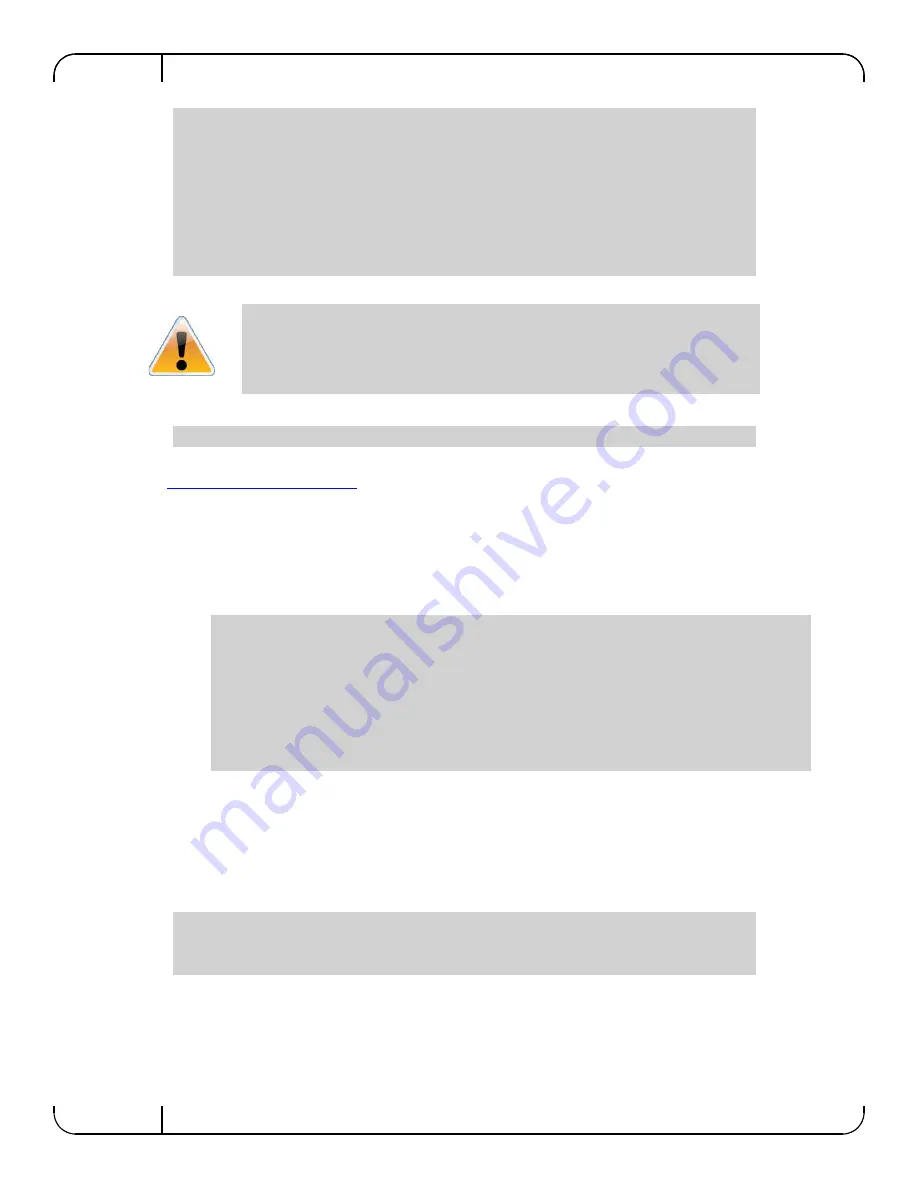
Installation
Rev 1.0
Mellanox Technologies
42
6. Run the command:
7. Compare the results of this command with the latest version for your switch posted on the
support page for your switch
. This page will need a support login and password.
Starting the Command Line (CLI)
1. Set up an Ethernet connection between the switch and a local network machine using a stan-
dard RJ-45 connector.
2. Start a remote secured shell (SSH) to the switch using the command “ssh -l <username>
<switch ip address>.”
3. Login to the switch (default username is
admin
, password
admin
)
4. Once you get the prompt, you are ready to use the system. Refer to
MLNX-OS Command Ref-
erence Guide
for additional information on the CLI commands.
Rerunning the Wizard
5. If you want to rerun the wizard run the following commands:
3.6.2
Starting a Remote Connection to the Switch
There are two ways to access the management CPU:
• Via the Ethernet connector for remote access:
RX bytes:
1343502058
TX bytes:
313920869
RX packets: 17589211
TX packets:
992717
RX mcast packets: 0
TX discards:
0
RX discards: 0
TX errors: 0
RX errors: 0
TX overruns: 0
RX overruns: 0
TX carrier: 0
RX frame: 0
TX collisions: 0
TX queue len: 1000
Confirm that the latest SW revision is installed on this device. Use the CLI to get the
currently installed revision and then go to Mellanox.com to check the revision of the
latest version.
show version
rem_mach1 > ssh -l <username> <ip address>
Mellanox MLNX-OS Switch Management
Last login: Thu Apr 28 11:24:13 2011 from 192.168.10.1
Mellanox Switch
switch >
switch > enable
switch# configure terminal
switch (config) # configuration jump-start






























