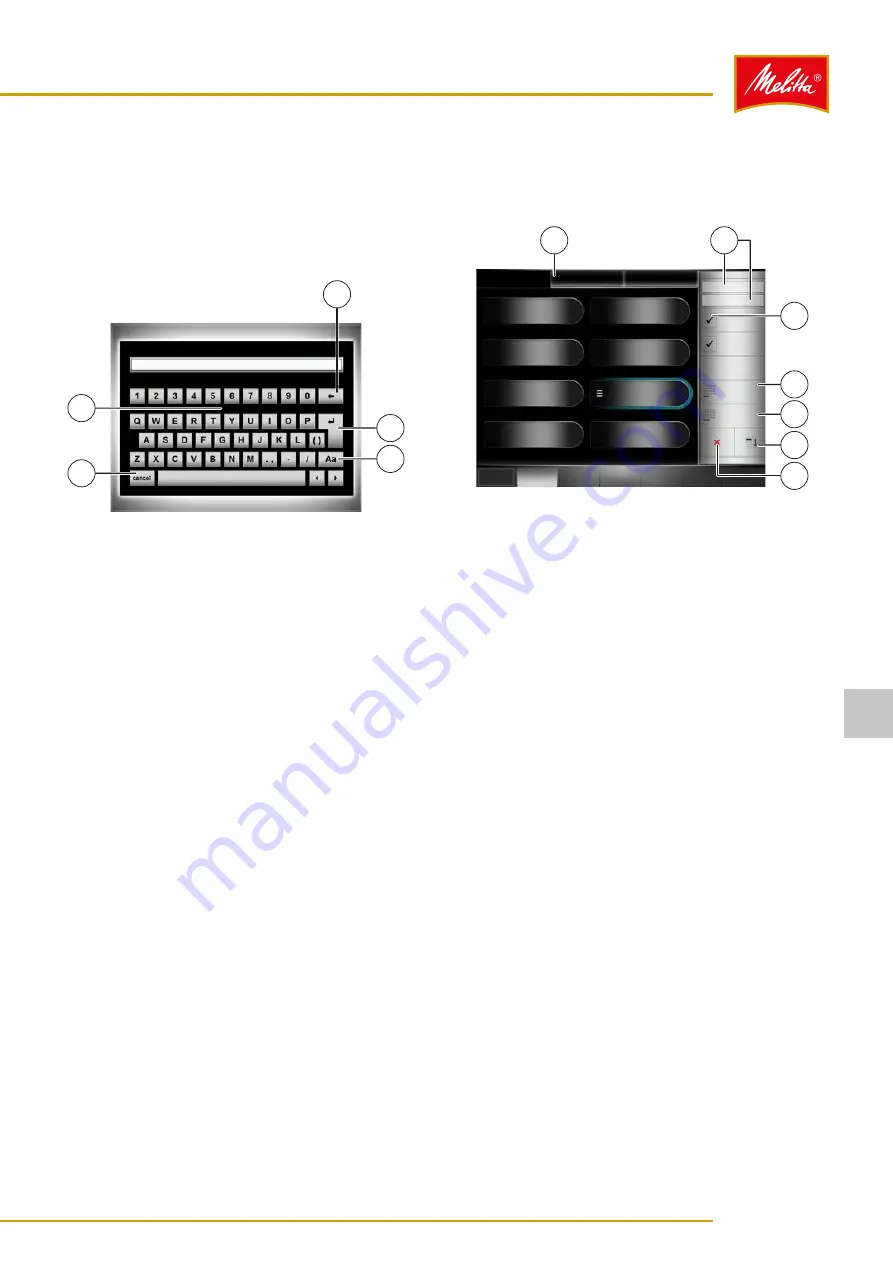
7�2
Carrying out inputs
The machine allows you to enter designations and quan-
tities via a screen keyboard.
When the screen keyboard appears on the display, you
can use the following functions:
000173
3
1
4
5
2
Fig. 27: Carrying out inputs
•
Write using the letter/number field (2).
•
Delete the entered characters (3).
•
Save the input (4).
•
Switch between upper and lower case (5).
•
Cancel the input (1).
Some keys are also assigned with special characters
(e.g., key "S"). Press the keys for a longer time to display
the special characters.
7�3
Exiting the manager menu
1. Once you have carried out the required function,
press the "Logout" button.
9
The manager menu is closed.
7�4
Menu option "Selection"
Here you can select which pre-programmed products are
displayed for dispensing.
000161
SELECTION
PRODUCT
FILTER
UNIT
1 Espresso
***
2 Café Crème
9 Steam
4 Hot water
7 Latte Macchiato
5 Ristretto
***
Cappuccino
8 Milk foam
cold
Cappuccino
PRODUCT
OPERATION
Waiter operation
Self-service operation
Quick start
...
Release
Display
receptacle
Create new
group
Create new
product
Logout
1
3
4
5
6
2
7
Fig. 28: Menu option "Selection"
For self-service and waiter operation, and for the quick
start bar, you can manage or create different dispensing
products and product groups. You therefore always need
to start by selecting the operating mode (1) for which you
would like to create, delete, or edit products or product
groups.
7�4�1
Product groups
In self-service and waiter operation, you have the option
to group related products together. This means you can
display and output more than ten assigned products.
7�4�2
Creating product groups
1. On the display, press the "Create new group"
button (4).
͵
A new group appears on the display.
2. To name the group, press the button for the first or
second line of the name (2).
͵
A new window opens.
Settings
21
26646 • 20160202
7






























