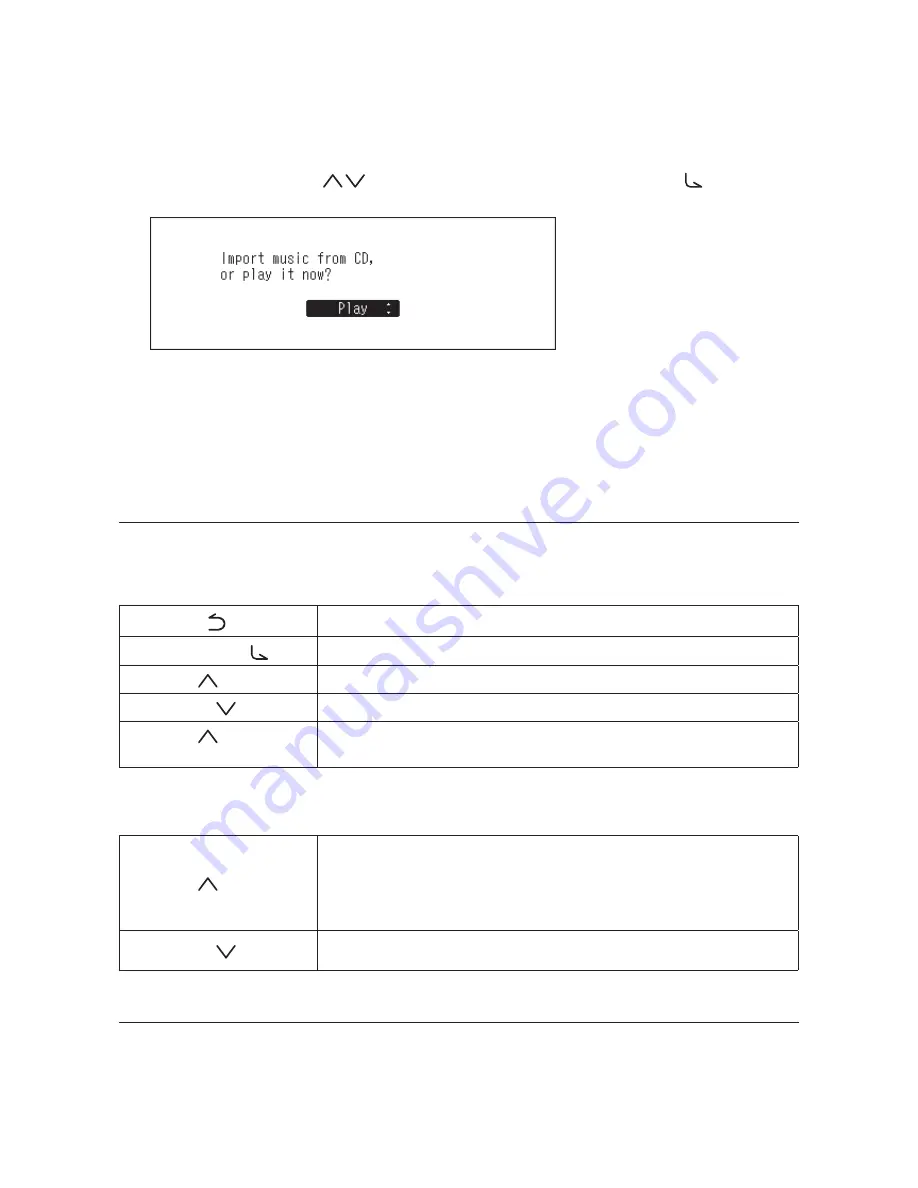
21
Chapter 2 Basic Usage
1
Connect a USB-DAC device to the USB 2.0 port for a USB-DAC device and an optical drive to another USB 2.0
port.
2
Insert a music CD to play music tracks.
3
Press the Up/Down buttons (
) and select “Play”, then press the Menu/Enter button (
). The CD will
start playing.
Notes:
• To play another music CD, stop the current CD and remove it from the drive, then repeat from step 5.
• Do not disconnect the optical drives or USB-DAC while playing music tracks.
• While playing music tracks using CD Transport, the music files on the N10/N100 cannot be played by another
Network Audio Player.
Operation While Playing Music Files
You can use the following operations using buttons on the N10/N100 while playing or suspending music files.
Playing
Back button (
)
Stop playback.
Menu/Enter button (
)
Suspend or resume playback.
Up button (
)
Play the previous track on the album.
Down button (
)
Play the next track on the album.
Up button (
) - press and
hold
Force stop playback while tracks are played using a controller app.
Suspending
Up button (
)
Switch to repeat and shuffle. When the button is pressed once, playback will
switch to repeat. When the button is pressed twice, playback will switch to
shuffle. When the button is pressed three times, playback will switch to both
repeat and shuffle. When the button is pressed four times, playback will revert
to normal.
Down button (
)
The display panel will switch to the time passed on a song or the remaining
time of a song.
Selecting the Controller Mode
“Hybrid Mode” is configured by default and it supports using many types of controller apps. However, it is
recommended to change the controller settings to “UPnP/DLNA compatible Mode” or “Playlist Mode” that is
compatible with your controller app. It will optimize communication between the N10/N100 and the controller app.






























