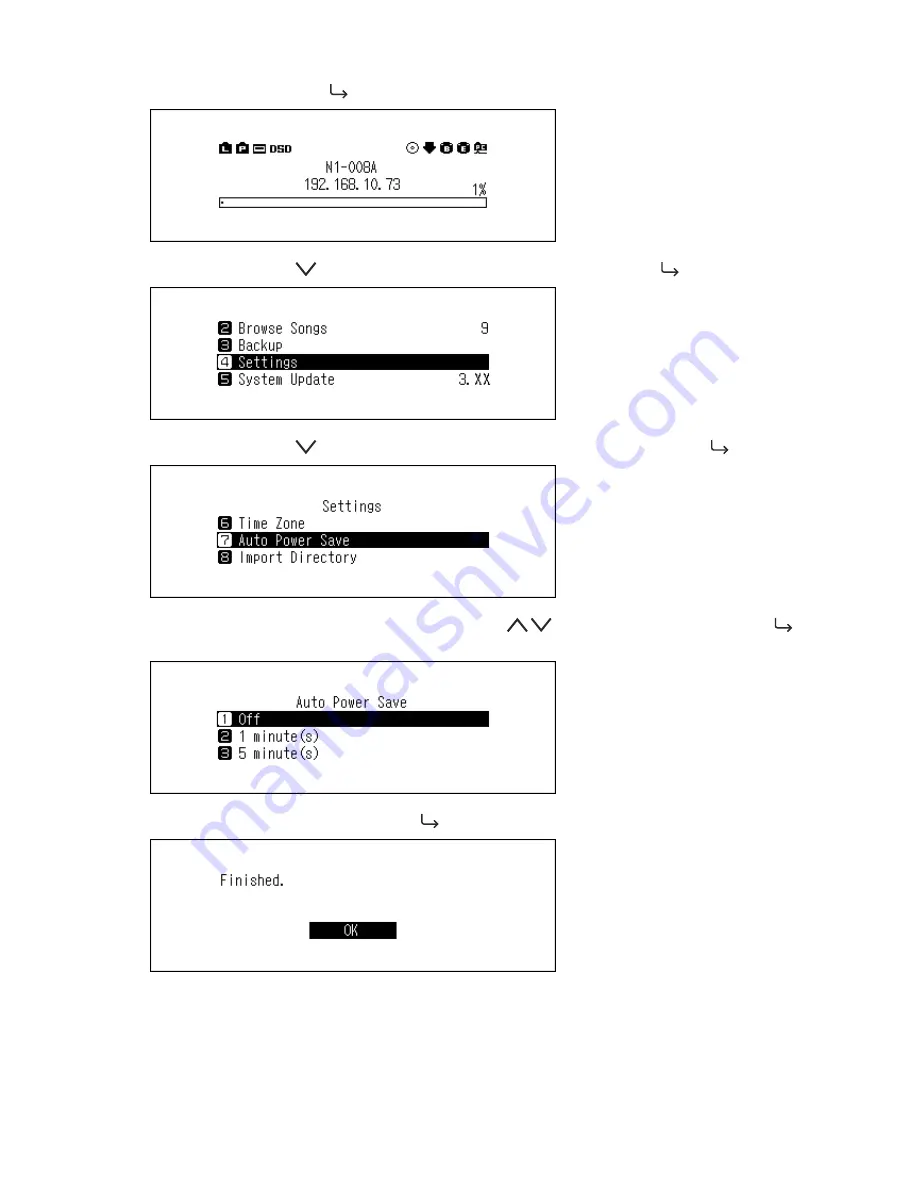
1
Press the Menu/Enter button (
) to display the menu list at the home screen.
2
Press the Down button (
) and select "Settings", then press the Menu/Enter button (
).
3
Press the Down button (
) and select "Auto Power Save", then press the Menu/Enter button (
).
4
Select the desired time setting using the Up/Down buttons (
), then press the Menu/Enter button (
).
5
When finished, press the Menu/Enter button (
).
If the N1 is powered off by auto power save, the power button will not automatically revert to the "off" position.
To turn the N1 on, press the power button to return it to the "off" position, and then press it again to power on the
device.
45


























