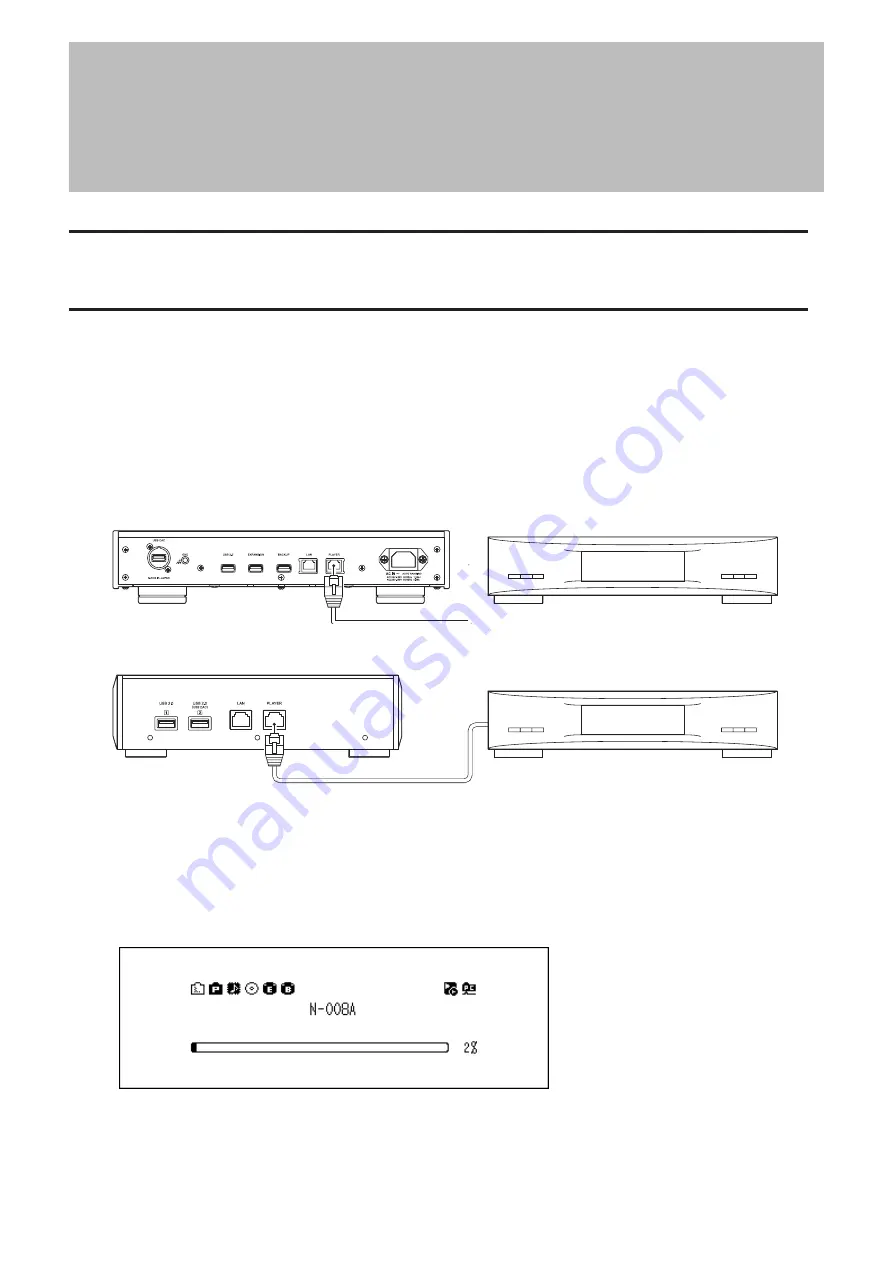
Chapter 3 Advanced Usage
Connecting a Network Audio Player Without Connecting to
the Internet
To connect a Network Audio Player to the Digital Music Library without connecting to the Internet, set the Digital
Music Library to isolated mode. If using this mode, you won’t be able to be control the Digital Music Library using
the app. For playback, use the Network Audio Player’s display panel and remote controller to select a music file. If
you cannot operate a Network Audio Player, it will not be able to select a music file.
To configure isolated mode, follow the procedure below.
Note:
Give the Digital Music Library plenty of space for airflow. Do not stack it with other devices that may give off
heat.
N1 EX (Rear)
Network Audio Player
N10/N100 (Rear)
Network Audio Player
1
Connect the Digital Music Library’s Player port and a Network Audio Player with the provided Ethernet cable.
Do not connect the Ethernet cable to the Ethernet port for a router or hub.
2
Turn on the Network Audio Player.
3
Press the Menu/Enter button to display the menu list at the home screen.
Note:
The screenshot above shows the N1 EX.
45
Chapter 3 Advanced Usage






























