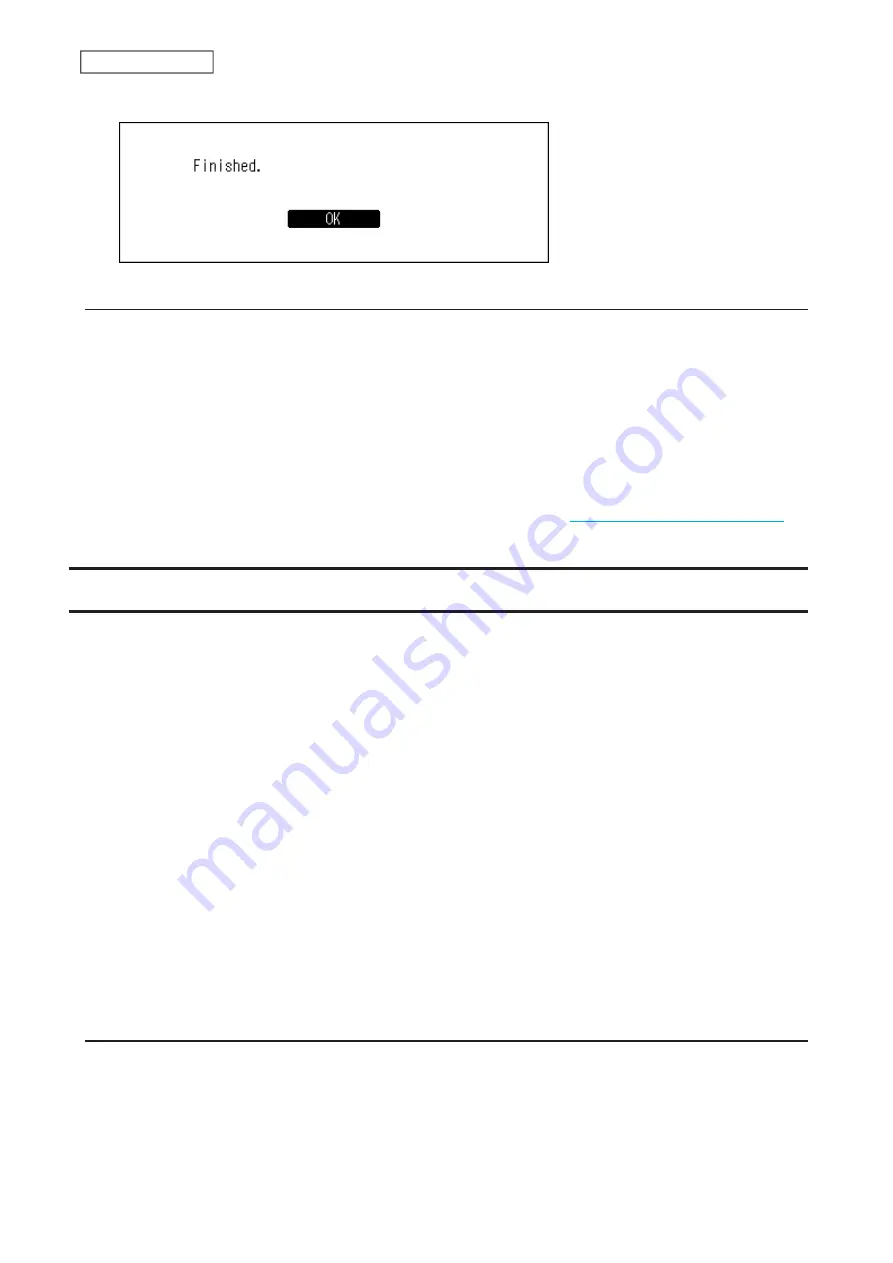
27
Chapter 2 Basic Usage
5
Press the Menu/Enter button.
Confirming Imported Files
Imported files can be accessed from mobile devices or computers that are connected to the same router as the
Digital Music Library. Follow the appropriate procedure below.
Using Mobile Devices
To confirm the imported files using a mobile device, install a UPnP/DLNA-compatible app onto it.
Using Computers
To confirm imported music files using a computer, follow the steps 1–3 on the
“Importing Files from a Computer”
section above to open the shared folder. If the imported files are displayed, importing was finished properly.
Downloading Music Files from Streaming Sites
Downloader can download music files from streaming sites automatically. Once you purchase the music files from a
mobile device or computer, the Digital Music Library can download the files from the streaming site, even if you’re
not at home.
Supported streaming sites are listed below:
• HIGHRESAUDIO
• OTOTOY
*
• e-onkyo music
*
• mora
*
*These streaming sites are available only in Japan. “e-onkyo music” is not the same as “Onkyo Music”, which is no
longer in service.
Notes:
• Create an account on one of the streaming sites above before using downloader. Also, make sure the Digital
Music Library is connected to the Internet. You can verify if the Digital Music Library is connected to the Internet
from
Status
>
Network
>
LAN
.
• To use this function, the time settings should be acquired from the NTP server automatically.
• Do not move the folder under the “download” folder that contains the account name in its folder name to another
folder. If the folder is moved, the Digital Music Library may download the same music files again.
Adding Accounts
To add an account from a streaming site to the Digital Music Library, follow the procedure below.
1
Create an account on the streaming site.






























