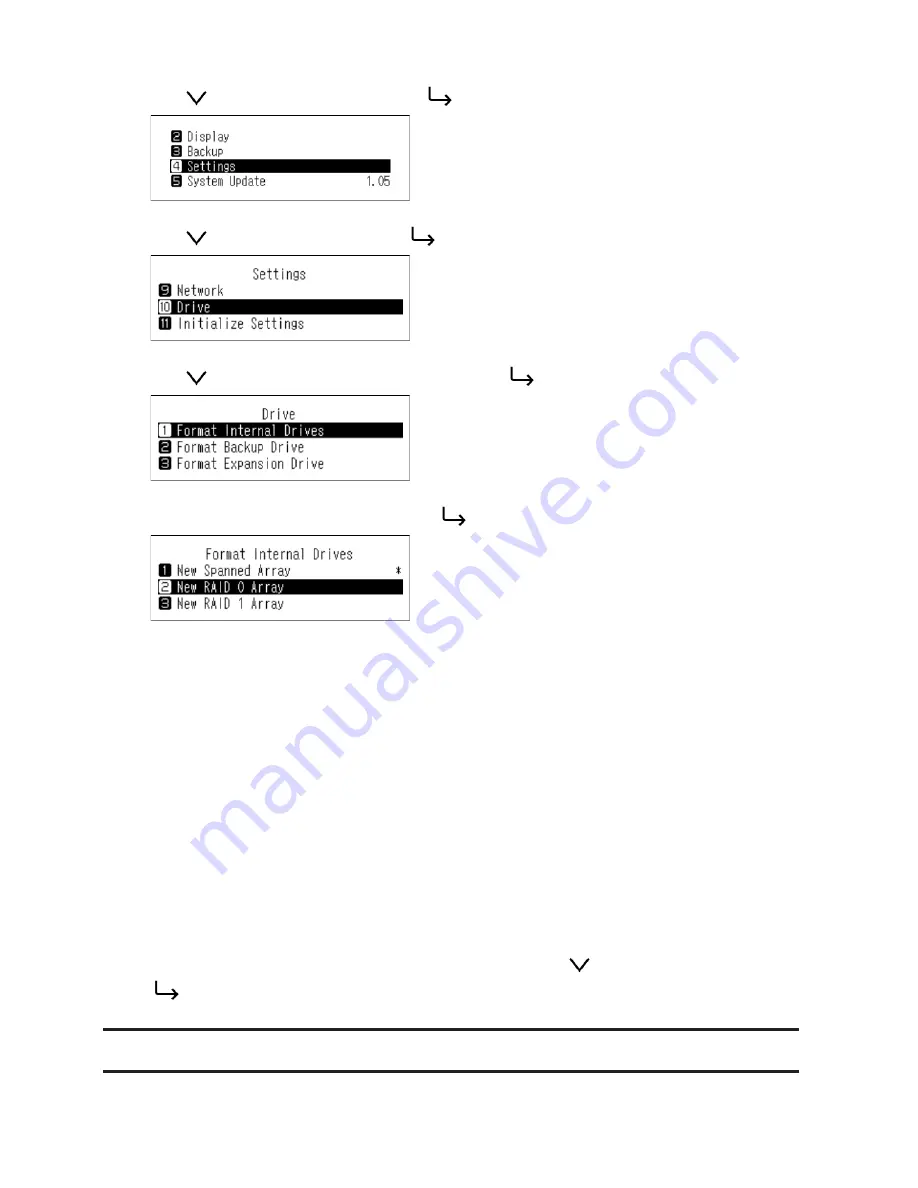
19
3
Press
and select "Settings", then press the
button.
4
Press
and select "Drive", then press the
button.
5
Press
and select "Format Internal Drives", then press the
button.
6
Select the RAID mode to configure and press the
button.
Notes:
• Spanned
Combines 2 drives in the HA-N1 into a single array. The usable disk space is the total space of all drives used.
Data is written to the first drive, then the second drive once the first drive becomes full. If a single drive in the
array fails, then all data in the array is lost.
• RAID 0
Combines 2 drives in the HA-N1 into a single array. The usable disk space is the total space of all drives used.
This simple RAID mode offers faster performance than a spanned array. If a single drive in the array fails, then
all data in the array lost. RAID 0 offers the least redundancy among the three RAID modes. In terms of saving
your data safely, using RAID 0 is not recommended.
• RAID 1
Combines 2 drives in the HA-N1 into a mirrored array. The available space in the array is the capacity of a
single drive. Identical data is written to each drive. If a drive is damaged, data can be recovered by replacing
the damaged drive. As long as one drive in the array remains undamaged, all data in the array can be
recovered.
7
The message "All data will be lost. Continue?" will be displayed. Make sure that all files on the drive can be
erased before proceeding. To continue changing the RAID mode, press
and select "OK", then press the
button.
Formatting Drives
To format internal drives in the HA-N1 or connected USB devices, follow the procedure below.
Formatting will






























