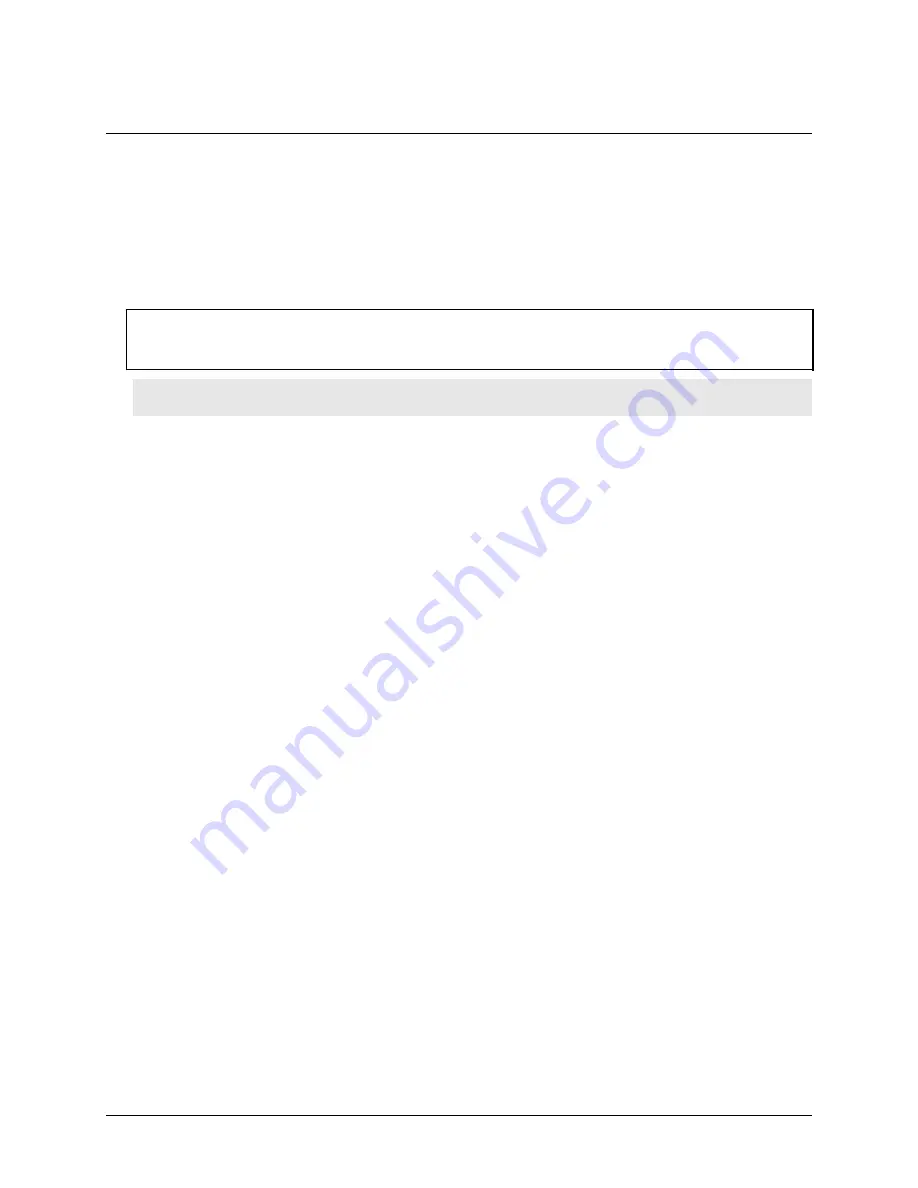
5
Preface
About this User’s Guide
What you will learn from this user’s guide
This user’s guide explains how to install, configure, and use the RedLab WLS-IFC. This user’s guide also refers
you to related documents available on our web site, and to technical support resources.
Conventions in this user’s guide
For more information on …
Text presented in a box signifies additional information and helpful hints related to the subject matter you are
reading.
Caution!
Shaded caution
statements present information to help you avoid injuring yourself and others,
damaging your hardware, or losing your data.
<
#
:
#
>
Angle brackets that enclose numbers separated by a colon signify a range of numbers, such as those assigned
to registers, bit settings, etc.
bold
text
Bold
text is used for the names of objects on the screen, such as buttons, text boxes, and check boxes. For
example:
1.
Insert the disk or CD and click the
OK
button.
italic
text
Italic
text
is used for the names of manuals and help topic titles, and to emphasize a word or phrase. For
example:
The
Insta
Cal installation procedure is explained in the
Quick Start Guide
.
Never
touch the exposed pins or circuit connections on the board.
Where to find more information
The following electronic documents provide helpful information relevant to the operation of the RedLab WLS-
IFC.
The
Quick Start Guide
is available on our RedLab CD in the root directory.
The
Guide to Signal Connections
is available on our RedLab CD under „ICalUL\Documents“.
The
Universal Library User's Guide
is available on our RedLab CD under „ICalUL\Documents“.
The
Universal Library Function Reference
is available on our RedLab CD under „ICalUL\Documents“.
The
Universal Library for LabVIEW
™
User’s Guide
is available on our RedLab CD under
„ICalUL\Documents“.
Содержание RedLab WLS-IFC
Страница 1: ......

















