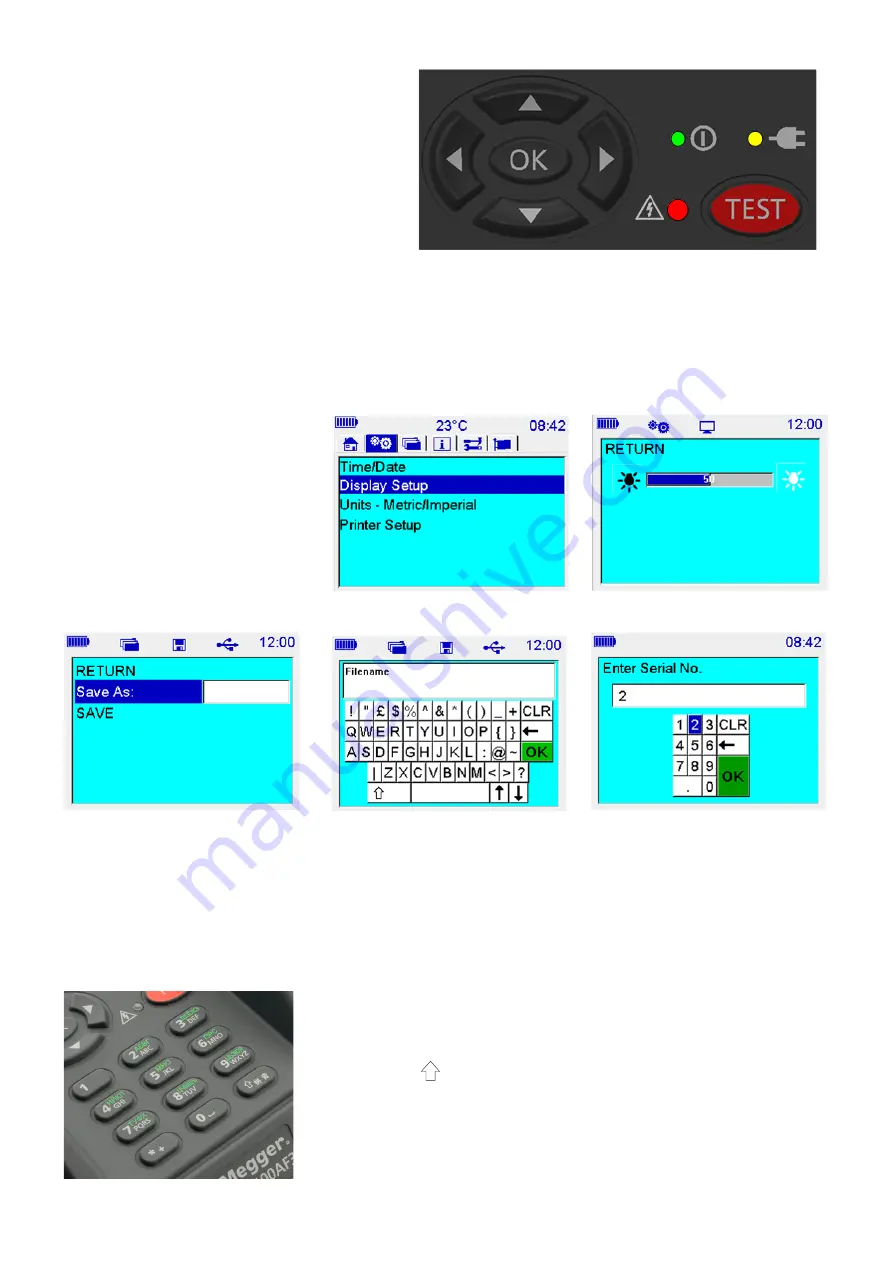
15
Navigation and Character Entry
The keypad consists of arrow keys surrounding an
‘OK’ button used for navigating the screens and
selecting functions and options. These six buttons fully
control the instrument.
Within each user interface window the up and down
arrow buttons are used to navigate up and down the
functions listed on the left side of the screen.
On the PB models only, the ‘OK’ key either scrolls
through options associated with each function or enters a lower level window to perform a function.
Left and right arrow buttons navigate between tabs on the top level window for optimum speed. Individual tab
windows save the highlight function and return to the same position on each screen.
Users can navigate into lower level windows using the up/down arrow buttons and the ‘OK’ button to reach, for
example, the ‘Display Setup’ function.
The user navigates to ‘Display Setup’
and presses ‘OK’ to get to the display
setup window. The up/down or the
left/right buttons adjust brightness
with a bar indicator showing
brightness percentage. The ‘OK’
button is used to set brightness after
adjustment and subsequent return to
the settings window.
The following images illustrate this function for the PB models:
A virtual QUERTY keypad that facilitates alphanumeric entry to specify asset ID, filename and custom test name. A
character is selected by navigating to it, current character shows with a blue background, and pressing the ‘OK’ button.
After typing the required characters the virtual keyboard ‘OK’ is selected to return to previous window.
Numeric entry is via a virtual keypad as shown to the right. Digit entry is the same as the full virtual keypad with a
keypad ‘OK’ activating a return to previous window.
The image illustrate the function for the AF models
.
Keypad entry is via the 12 button keypad. If an alpha character is required the
relevant key is pressed until the character appears in the screen entry field.
Uppercase alpha characters are default and lower case mode is entered by
pressing the shift (
) key before entering the desired character. Pressing shift
again will enter numeric digit entry mode.



























