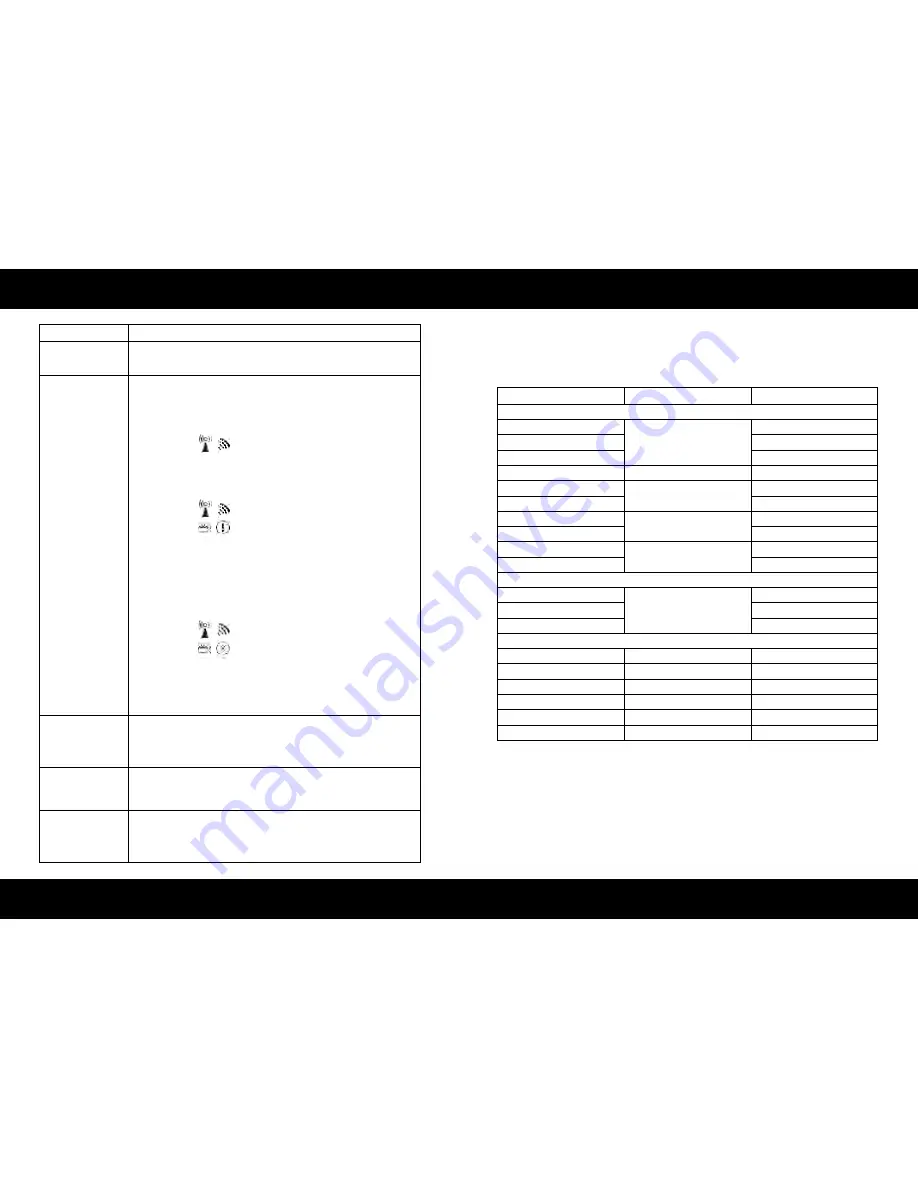
ENGLISH
ENGLISH
16
17
Supported Resolution
Troubleshooting
Problem
Solution
The device power
indicator LED doesn‘t
light up.
• Check if the power plugs of TRANSMITTER/RECEIVER
are properly inserted into a functioning power outlet.
No video is
displayed on
your TV screen.
• Verify that the proper cables have been selected and installed between the
Transmitter input and your High-Definition device output.
• On your TV side (connected to the RECEIVER), select the HDMI as input source.
• Verify the POWER LED and SOURCE LED indicator of device.
Power LED Flashing in Blue
OSD displayed:
- Ensure the transmission range between the transmitter and the receiver is
NOT over 66 feet (LOS-line of sight) transmission distance.
- Try to move the transmitter closer to the receiver.
POWER LED in Solid Blue + Slow and Flashing SOURCE LED
OSD displayed:
- Ensure your video resolution and frame rate is recognized/ supported and
within the transmission range.
- Connect the source device to your TV to check and modify the video format
compatibility.
- Check if your video resolution with HDMI input from your device is set
among 1080p, 1080i, 720p, 576p, or 480p. Please refer Chapter 5 for the detail
supported Resolution.
POWER LED in Solid Blue STATUS LED Flash Quickly
OSD displayed:
- Ensure the proper cables are connected between the transmitter and your AV
source devices.
- Ensure your source devices connected to the device transmitter are
powered on.
- Ensure the proper cables are connected between the receiver and your 2nd
HDTV near the receiver.
Poor picture
quality or
intermittent video.
• Check if your video resolution with HDMI input from your device is either
1080p, 1080i, 720p, 576p, or 480p. Please refer to the “Supported Resolution”
chapter where the video frame rate from your HD AV device device can sup-
port is defined.
• Ensure the transmission distance is less than 66 feet (LOS).
No audio.
• Check your TV’s volume is properly set and not set in „MUTE“ mode.
• Check if your source player’s audio volume has been turned up..
• Ensure the bit rate of audio from the source device can be supported by
device. Please refer to the details in Chapter 6, Audio Bit Rate Support.
IR Blaster can’t control
Source device
• Check where is IR sensor of Source device. Make sure IR Blaster sensor is close
and straight to Source device’s IR sensor. Please refer Chapter 3, step 3 for
reference setup.
• Change IR Blaster frequency to meet Source device’s requirement. See the
page 20 for the IR blaster frequency switch.
Video Format Timings
Resolution
Support
Primary CEA Video Timing
640x480p @ 59.94 / 60Hz
480p
YES
720x480p @ 59.94Hz
YES
720x480p @ 60Hz
YES
720x576p @ 50Hz
576p
YES
1280x720p @ 50Hz
720p
YES
1280x720p @ 59.94 / 60Hz
YES
1920x1080i @ 50Hz
1080i
YES
1920x1080i @ 59.94 / 60Hz
YES
1920x1080p @ 50Hz
1080p / 60
YES
1920x1080p @ 59.94 / 60Hz
YES
Secondary CEA Video Timing
1920x1080p @ 23.98 / 24Hz
1080p / 24
YES
1920x1080p @ 25Hz
YES
1920x1080p @ 29.97 / 30Hz
YES
VESA Timing (DVI only)
640x480 @ 59.94 / 72.809Hz
VGA
YES
800x600 @ 60.317 / 72.188Hz
SVGA
YES
1024x768 @ 60 / 70.069Hz
XGA
YES
1280x768 @ 60 Hz
WXGA
YES
1280x1024 @ 60 Hz
SXGA
YES
1600x1200 @ 60Hz
UXGA
YES
If the SOURCE LED continues to blink in blue (slower than “no signal” mode); OSD dis-
play: , and there is no video displayed or the video quality suffers, it indicates that the
video frame rate from your A/V source device is not supported. Ensure that the consu-
mer timing of your HD device is compliant with the standard listed below:





























