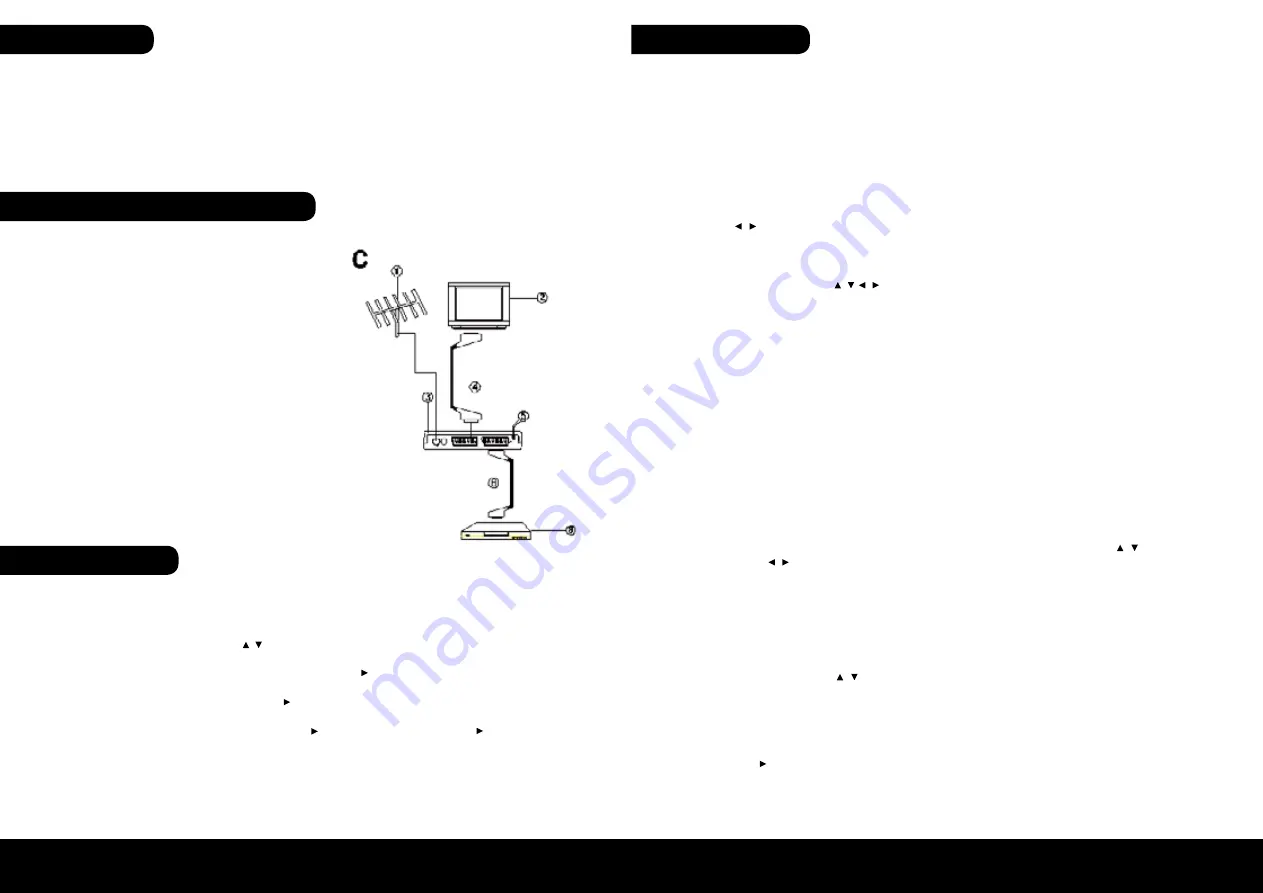
ENGLISH
ENGLISH
08
09
Preparation
Connecting antenna, VCR and TV-set
• All equipments must be connected according to this user manual.
• Switch off this product and other equipments before connecting
• Read the User Manual carefully before connecting other equipments
• Plug the Audio and Video cable correctly
• When connecting this product with TV set, only one kind of video output format will be accepted. Please
choose a corresponding video output mode for the product, otherwise the image will be distorted.
1. Antenna (Not included)
2. TV Set (Not included)
3. DVB-T Receiver
4. TV SCART cable for connecting TV set and
DVB-T receiver (Not included)
5. AC IN
6. VCR SCART cable for connecting TV set and
DVB-T Receiver (Not included)
7. VCR (Not included)
1. Connect this unit and other apparatus according to “BASIC CONNECTIONS”. Plug the power cord, press
[STANDBY] button (no need for first connection) to start.
2. Plug the power cord and press [STANDBY] button to start.
3. Press [MENU] button to setup. Press [ / ] button to select “Tools” and load factory default.
Default password is “0000”.
4. Select “Installation” by press [CH-/CH+] button and press [VOL ] button to setup. Password: 0000.
• Select “Satellite List” to choose satellite. Press [EXIT] button to exit after setup.
• Select “Antenna Setup” and press [VOL ] to setup. Select “LNB Freq” to setup High Frequency and
other parameters. Press [EXIT] button to exit after setup.
• Select “Single/Multi Satellite” and press [VOL ] to setup. After setup, press [VOL ] to start auto
search.
Press MENU button to browse the Main Menu which includes 7 sub-menus are listed below:
• Digital TV
• Movie
• Music
• Photo
• Games
• Disk Manager
• Partition-Format
1. Digital TV
Move cursor to “Digital TV” and press [OK] button to enter in its submenu. There are 6 options which are listed
below.
• Channel Manager
• Installation
• Configuration
• Software Upgrade
• Factory Default
• Version
1.1 Channel Manager
Move cursor to “Channel Manager” and press [OK] button to enter in its submenu. Use [CH / ] buttons to
select item, [VOL / ] buttons to change parameters, [EXIT] button to quit from current interface.
Channel Organizer
“Service No.”, “Channel Name” and four editing functions such like: “Favor”, “Move”, ”Lock” and “Delete” will be
displayed on the top of screen. Area name, Frequency and bandwidth will be displayed on the bottom of
screen.
• Press [RED] button to set chosen program in favorite list. A favorite icon will be displayed.
• Press [YELLOW] button to move program’s position. Select channel first and press [Yellow] button to
display move icon, use [CH / ] buttons to move cursor and press [OK] button to confirm movement.
• Press [BLUE] button to lock chosen program. Password will be required. Press [OK] button to confirm after
password has been set.
• Press [GREEN] button to delete chosen program. Select channel first and press [Green] button to display
delete icon. Press [EXIT] button to quit from current setup interface. A window will be displayed to con-
firm deletion. Choose “Yes” to delete.
• Press [VOL ] button to rename chosen program. Use numeric button to input.
• Press [TV/RADIO] button to switch between TV and Radio. Press [F.RWD] and [F.FWD] button to quick
browse programs.
Press [CH / ] button to select menu item, press OK button to browse its submenu. Press [EXIT] button to
return to the previous menu.
Note:
1. The four navigation buttons ( / / / ), OK and EXIT button have same functions in all levels menus.
2. Some buttons have different functions in different menus. Please find out according to the screen.
3. Programmable buttons (which with color) functionality depends on the menu that is active at press mo-
ment. Please find out according to the screen.
Fast Installation
Menu Operation



















