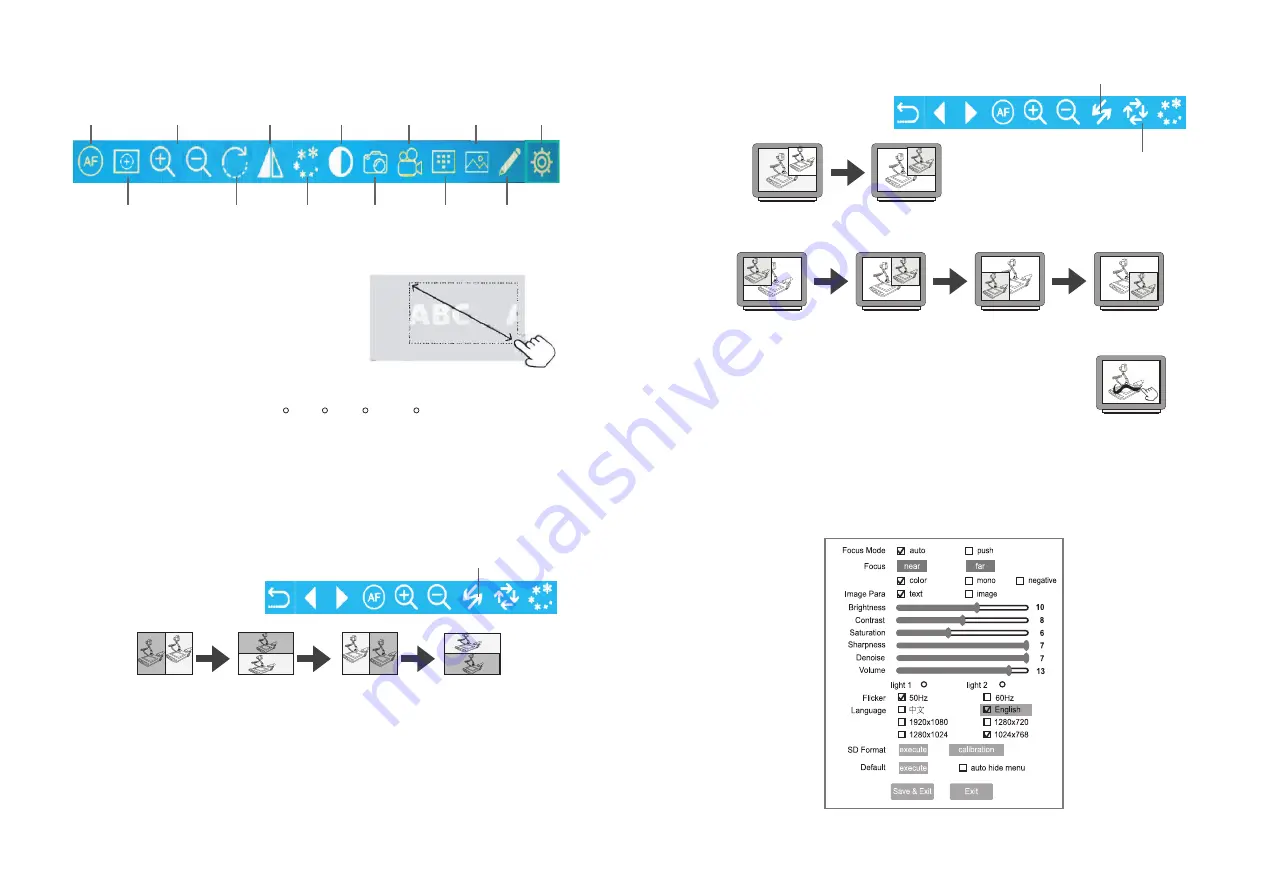
9
Auto Focus
Magnifier
Zoom In & Out
Rotate
Mirror
Division
Freeze
Snap
Record
Browser
Annotate
PIP
Setting
On-Screen Menu
Auto Focus:
Automatic Focusing
Magnifier:
Magnify the selected area in
annotate mode or use with
USB mouse
Mirror:
Mirror the current image
Snap:
Capture a still image
Record:
Record a video
Browser:
Browse images and videos in SD card
ABC
ABC
ABC
ABC
ABC
ABC ABC ABC ABC
Freeze:
Freeze the current image
Zoom In & Out:
Zoom in and Zoom out the image
Rotate:
Rotate image by 90 , 180 , 270 & 360
On on-screen menu select "Division" to compare the image
Use "Image Swap" function to
change the position the stored
image & Live image for compare.
Image Swap
Live
Vertical
Live
Compare Image
Live
Horizontal
Live
Horizontal
Division (Compare Image):
Press "MENU" bittpn to show On-screen menu on the bottom of the display image
10
PIP (Picture in Picture):
On on-screen menu select "PIP" to display the images
Use "Image Swap" function to
change the position the stored
image & Live image.
Image Swap
Position Change
PIP DISPLAY
Live
PIP DISPLAY
Live
Or use "Position Change" function to change the position the stored image & Live
image.
PIP DISPLAY
PIP DISPLAY
Live
Live
PIP DISPLAY
PIP DISPLAY
Live
Live
Annotate
Annotate:
On on-screen menu select "Annotate", annotate on the screen
directly without PC software installation and the annotation can
be saved into SD card.
On On-Screen Menu, select "Setting" to
Setting
list. Then use "ZOOM IN",
"ZOOM OUT", "FAR" & "NEAR" buttons to select or adjust the settings.
Use "AUTO/OK" button to confrim your select.
Setting:







