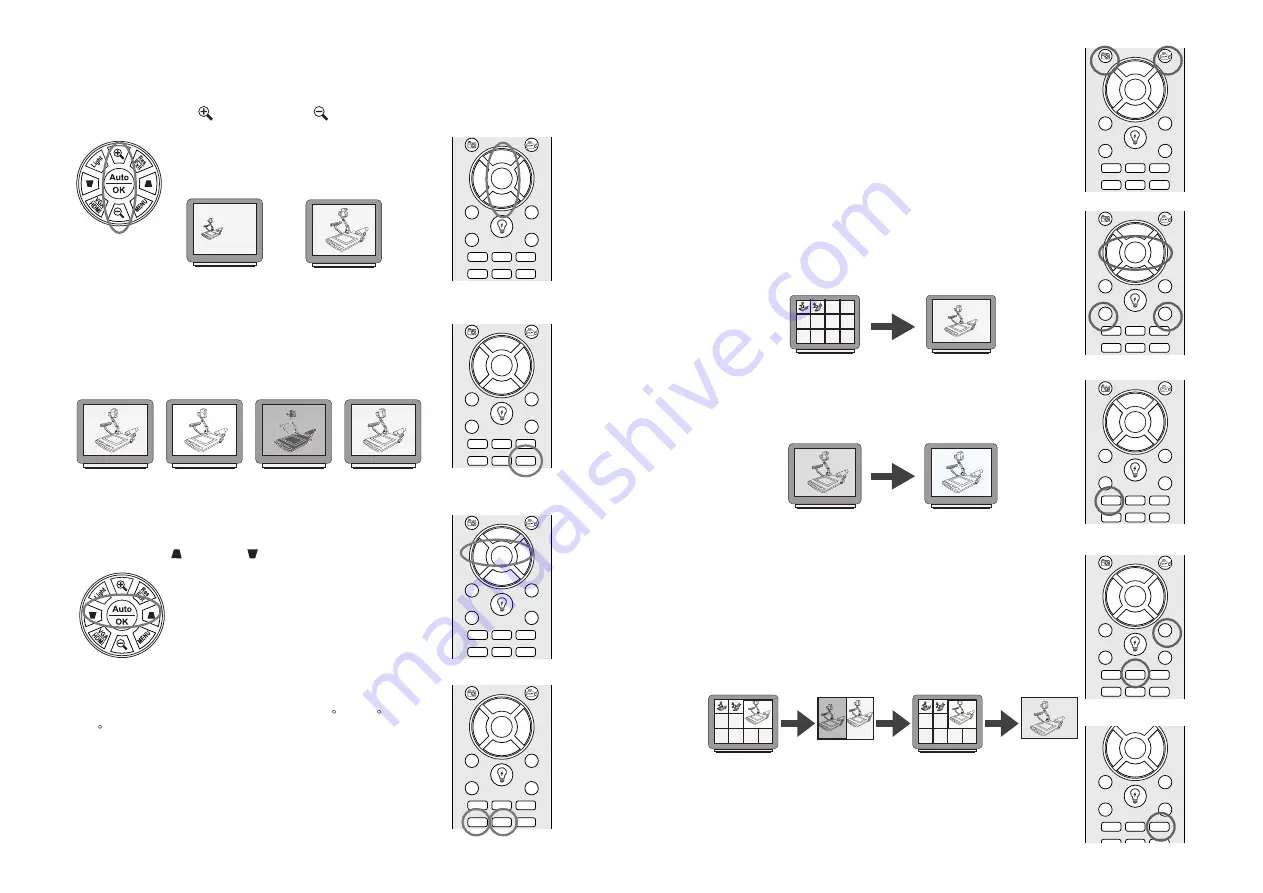
7
3.2 Image Adjustment
Mono/Color & Negative/Positive Film Selection
Adjusting the Size
ZOOM OUT(WIDE)
ZOOM IN(TELE)
Positive Film
Press the "ZOOM IN" or "ZOOM OUT" button to change the size of the
displayed object.
Adjusting the Focus
Press "AUTO/OK" button to automatically adjust the focus.
and Press "FAR" or "NEAR" to adjust the focus.
Image Rotate
Press "ROTATE" button to rotate the image 90 --- 180 ---
270 --- Normal image.
ZOOM IN
ZOOM OUT
NEAR
FAR
AUTO/OK
PHOTO
RECORD
VGA
SWITCH
ONLINE
BROWSE
EXIT
DEL
LIGHT
SPLIT
TEXT / IMG
FREEZE
MIRROR
MONO / NEG
ROTATE
Auto
OK
ZOOM IN
ZOOM OUT
NEAR
FAR
AUTO/OK
PHOTO
RECORD
VGA
SWITCH
ONLINE
BROWSE
EXIT
DEL
LIGHT
SPLIT
TEXT / IMG
FREEZE
MIRROR
MONO / NEG
ROTATE
ZOOM IN
ZOOM OUT
NEAR
FAR
AUTO/OK
PHOTO
RECORD
VGA
SWITCH
ONLINE
BROWSE
EXIT
DEL
LIGHT
SPLIT
TEXT / IMG
FREEZE
MIRROR
MONO / NEG
ROTATE
Auto
OK
Image Mirror
Press "MIRROR" button to mirror the image.
Mirror : Horizontal Mirror --- Ver & Hor Mirror --- Vertical
Mirror --- Normal image.
ZOOM IN
ZOOM OUT
NEAR
FAR
AUTO/OK
PHOTO
RECORD
VGA
SWITCH
ONLINE
BROWSE
EXIT
DEL
LIGHT
SPLIT
TEXT / IMG
FREEZE
MIRROR
MONO / NEG
ROTATE
Negative Film
B&W Image
Color Image
Press "MONO/NEG" button to B&W mode, then press this
button again to Negative mode.
Press "MONO/NEG" button again to return to Color mode
(normal state)
8
Save Image
Image Retrieval
ZOOM IN
ZOOM OUT
NEAR
FAR
AUTO/OK
PHOTO
RECORD
VGA
SWITCH
ONLINE
BROWSE
EXIT
DEL
LIGHT
SPLIT
TEXT / IMG
FREEZE
MIRROR
MONO / NEG
ROTATE
Press "PHOTO" button to store the current image or "RECORD"
button to store the video into the memory of the SD Card.
Insert SD Card into the slot of the Digital Presenter. You can
store all images or videos into the SD Card.
ZOOM IN
ZOOM OUT
NEAR
FAR
AUTO/OK
PHOTO
RECORD
VGA
SWITCH
ONLINE
BROWSE
EXIT
DEL
LIGHT
SPLIT
TEXT / IMG
FREEZE
MIRROR
MONO / NEG
ROTATE
Image Retrieval
PREVIEW
Press "BROWSE" button to preview the stored images or videos
in 4x3 format.
Use "ZOOM IN", "ZOOM OUT", "FAR" & "NEAR" buttons to
select the image or video. Then press "AUTO/OK" button to
display the stored image or video. Press "EXIT" button to exit
this mode.
Compare Image
ZOOM IN
ZOOM OUT
NEAR
FAR
AUTO/OK
PHOTO
RECORD
VGA
SWITCH
ONLINE
BROWSE
EXIT
DEL
LIGHT
SPLIT
TEXT / IMG
FREEZE
MIRROR
MONO / NEG
ROTATE
Insert SD Card into the slot of the Digital Presenter and Saved
image.
Press "SPLIT" button to preview the stored images and Live
image in preview format.
Use "ZOOM IN", "ZOOM OUT", "FAR" & "NEAR" buttons to
select the image. Then press "AUTO/OK" button to compared
the stored image & Live image. Press "EXIT" button to preview
nmode and press"EXIT" again to exit this mode.
Original Image
PREVIEW
Live
PREVIEW
Live
Live
Compare Image
Freeze Image
Press the "FREEZE" button to freeze the current image display.
Press the "FREEZE" button again to (unfreeze)exit this mode.
FREEZE
ZOOM IN
ZOOM OUT
NEAR
FAR
AUTO/OK
PHOTO
RECORD
VGA
SWITCH
ONLINE
BROWSE
EXIT
DEL
LIGHT
SPLIT
TEXT / IMG
FREEZE
MIRROR
MONO / NEG
ROTATE
UNFREEZE
Text / Image
Press the "TEXT/IMG" button to togglet the current image between
Text and Image mode.
ZOOM IN
ZOOM OUT
NEAR
FAR
AUTO/OK
VGA
SWITCH
ONLINE
BROWSE
EXIT
DEL
LIGHT
SPLIT
TEXT / IMG
FREEZE
MIRROR
MONO / NEG
ROTATE







