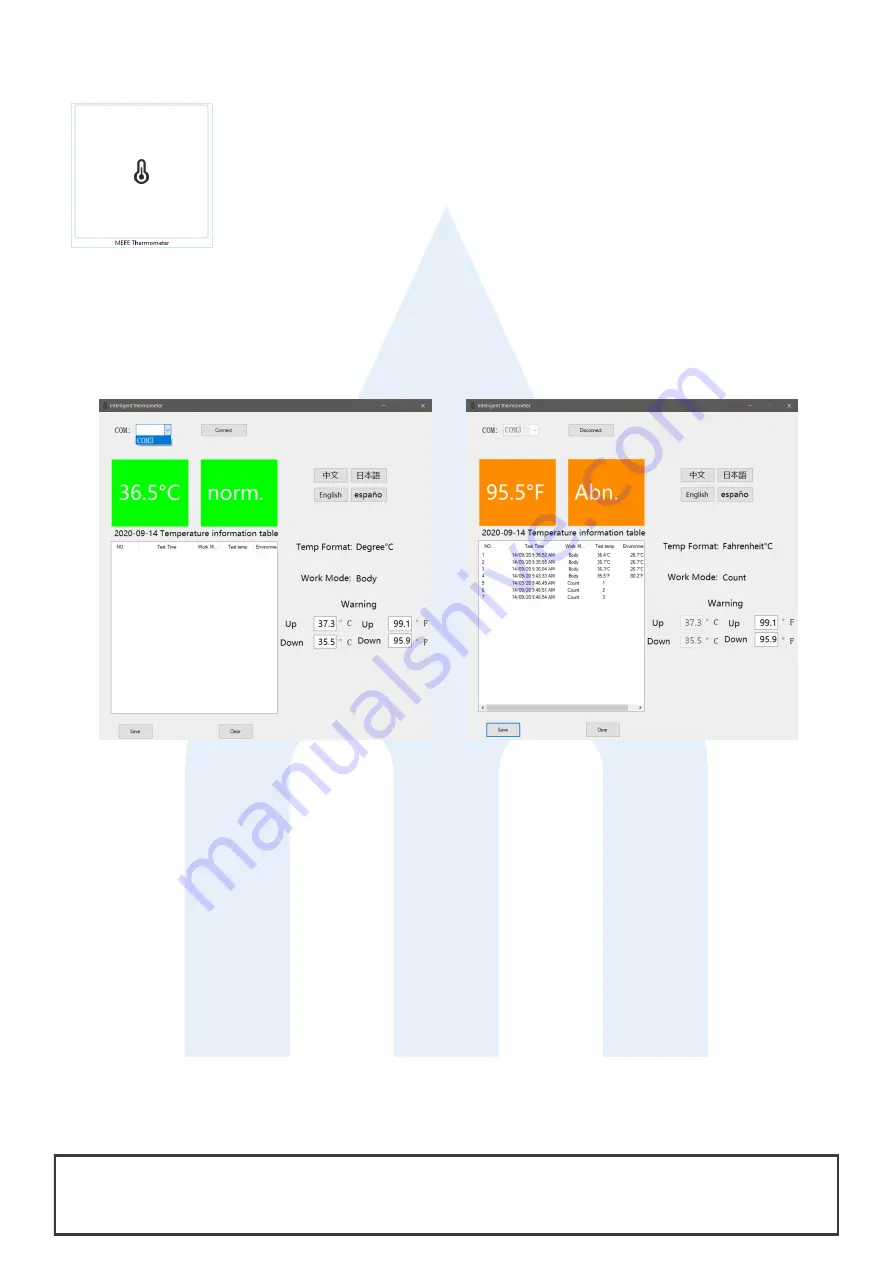
MEFE—Mitchell Engineering Food Equipment Pty Ltd
23 Storie Street Clontarf QLD 4019 Australia
www.mefe.com.au | [email protected]
Page 4
+617 3283 4536
Free AU 1800 669 006
Software User Guide
Note:
This software is only compatible with Windows systems. Available in English, Spanish, Simpli-
fied Chinese, and Japanese.
Download the software package “
MEFE_Thermometer.exe
” and follow the steps below:
1.
Turn on the thermometer using the top switch. Once the device is On, connect the USB cable provided to the USB inter-
face on your computer.
2.
Open the software package (double-click the file).
3.
Select “COM” from the drop-down list and “Connect” to the applicable port that matches your USB input (Figure 1).
Once connected, the thermometer will automatically convert each reading to data.
4.
To set your own temperature thresholds for a green/normal reading or orange/abnormal reading by changing the “Up”
and “Down” temperature under “Warning”. Up sets the limit above which a temperature is abnormal. Down sets the
limit below which a temperature is abnormal.
5.
You can switch between Temperature (Celsius/Fahrenheit) and Work Mode (Body/Body/Count).
6.
To export data, select “Save”. The program automatically exports as a .txt file. Once exported, “Clear” the data.
7.
Before disconnecting the USB, click “Disconnect” on the interface to safely shut down.
FAQ
1.
Not recognising or finding the “COM” port?
Disconnect the USB and make sure you have turned on the device first,
then connect the USB to the computer.
2.
The data does not refresh after the port is open.
Check the power switch is On, reconnect the device.
Figure 1
Figure 2





