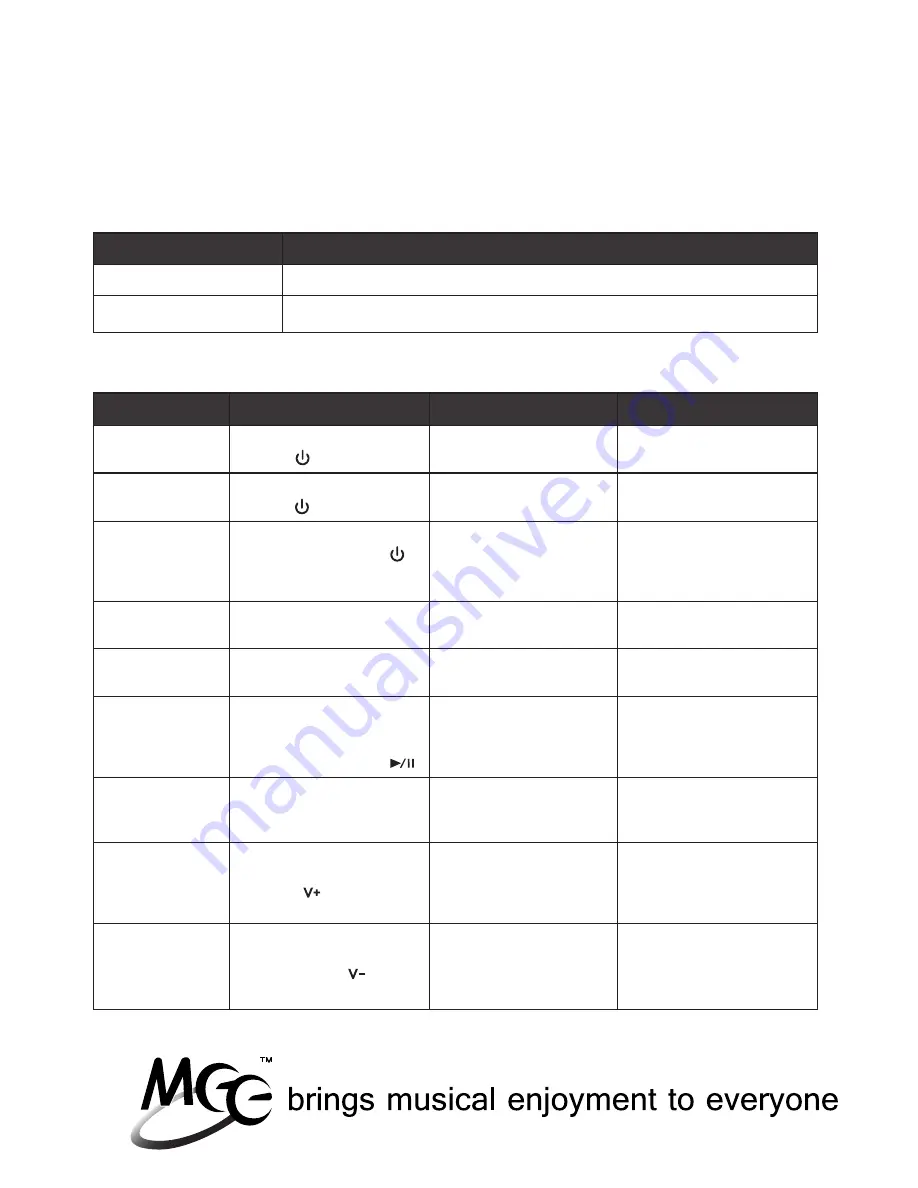
19
Status
Charging
Charging complete
LED Indicator
Red LED on
Red LED off
Status
Turn on
Turn off
Turn on
pairing mode
Paired with
device
On but not
connect device
Connected
with a device
and in standby
Connected
with a device;
in use
Increase
volume
Decrease
volume
Button Functions
Press and hold Power
button for 3 seconds
Press and hold Power
button for 4 seconds
When off, press and
hold Power button
for 5 seconds
N/A
N/A
Venture should
automatically connect;
if not single press the
Play/Pause button
N/A
Single press or press
and hold Volume up
button
Single press or press
and hold Volume
down button
LED Indicator
Blue LED will flash
for 2 seconds
Red LED flash four
times
Red and blue LEDs
will flash in an
alternating manner
while in pairing mode
N/A
Single blue LED flash
every 5 seconds
Double blue LED
flash every 5 seconds
Single blue LED flash
every 5 seconds
Single blue LED flash
Single blue LED flash
Sounds
Venture will say
“power on”
Venture will say
“power off”
Venture will say
“pairing”
Venture will say
“pairing completed”
N/A
Long tone with
increasing pitch at
time of connection
N/A
Two short tones when
the maximum volume
is reached and the
button is pressed
Two short tones when
the minimum volume is
reached and the button
is pressed
Status, Button Functions,
Light Patterns, and Sounds
Charging
Status Indicators and Button Functions
Содержание Venture AF52
Страница 1: ...part of the series model AF52 VENTURE...






































