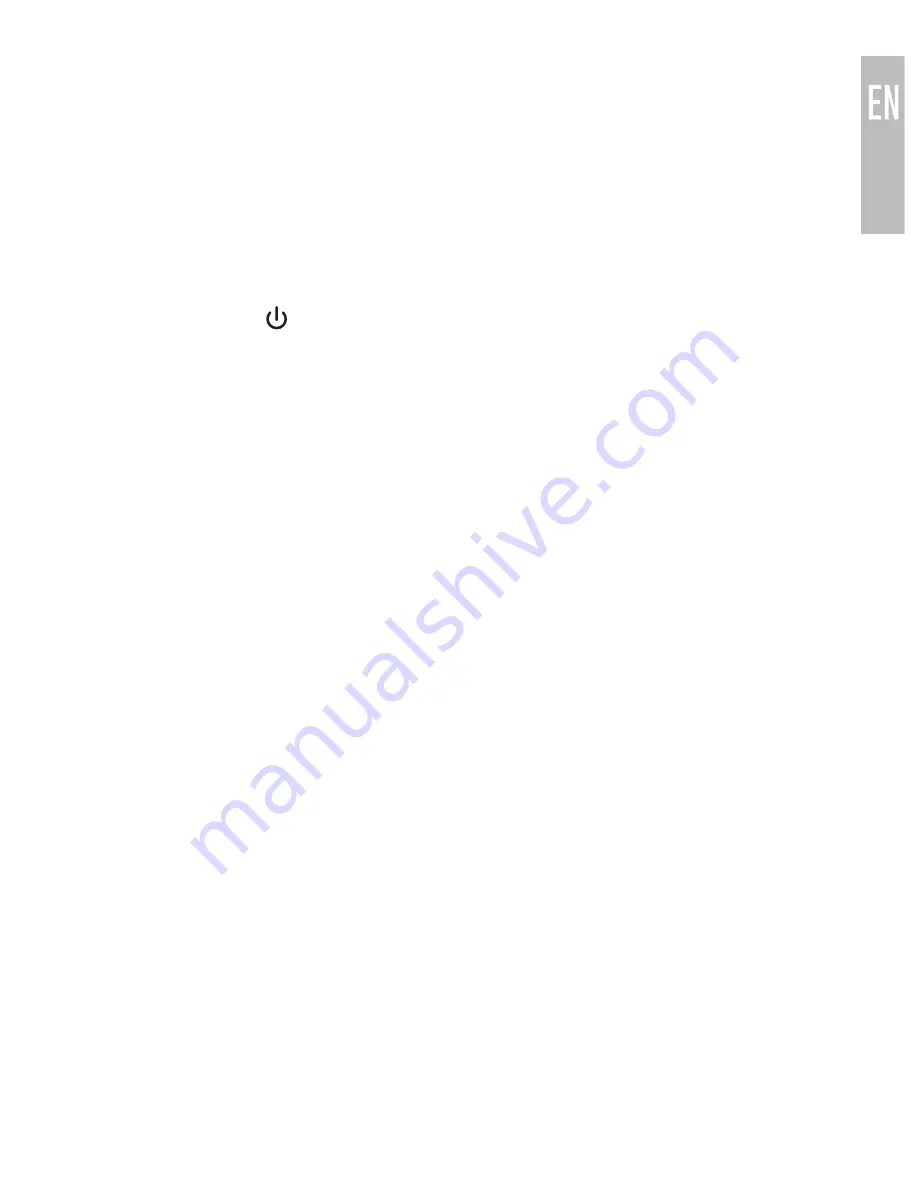
MULTIPOINT
Multipoint allows two Bluetooth devices to be connected to the Metro2
simultaneously.
1. TURNING ON MULTIPOINT: MULTIPOINT IS OFF BY DEFAULT. ENABLE
MULTIPOINT AS FOLLOWS:
a) Put the Metro2 in standby mode (turned on but with no devices
connected to it). Bluetooth may need to be turned off temporarily on
nearby devices so that they do not connect to the Metro2
b) Long press and + buttons in standby mode, and release them when
you hear four beeps of increasing tone.
2. SIMULTANEOUS CONNECTION OF TWO DEVICES
a) Pair two devices by following the pairing procedure for each device.
Both devices will need to be paired before multipoint can be used.
b) With multipoint enabled, when turned on the Metro2 will automatically
connect to the last 2 devices that have Bluetooth enabled and are
within range.
c) If a device that has already been paired does not connect automatically,
select “Air-Fi Metro 2” from the Bluetooth menu of the device.
d) To avoid connecting to multiple devices, disable Bluetooth on the
devices you do not want connected to the Metro2 or disable multipoint
(see page 10).
e) If you no longer want the Metro2 to connect to a device, remove the
“Air-Fi Metro 2” pairing from the Bluetooth menu of that device.
3. MULTIPOINT FUNCTIONALITY
Switching audio between two devices during media playback
a) Pause audio playback on the active device
b) Start audio playbck on the other connected device; it may take up to 10
seconds for the audio to switch.
Incoming calls will always take precedence over media. If media is playing
on one device and an incoming call is received on the other device, the
Metro2 will pause the media on the active device and activate the device
with the incoming call. Once the call is ended, the Metro2 will reactivate the
original device and resume playback (with most media applications).
9
Содержание AF72
Страница 1: ...USER MANUAL BLUETOOTH STEREO EARPHONES model AF72...
Страница 17: ...www meelec com...

















