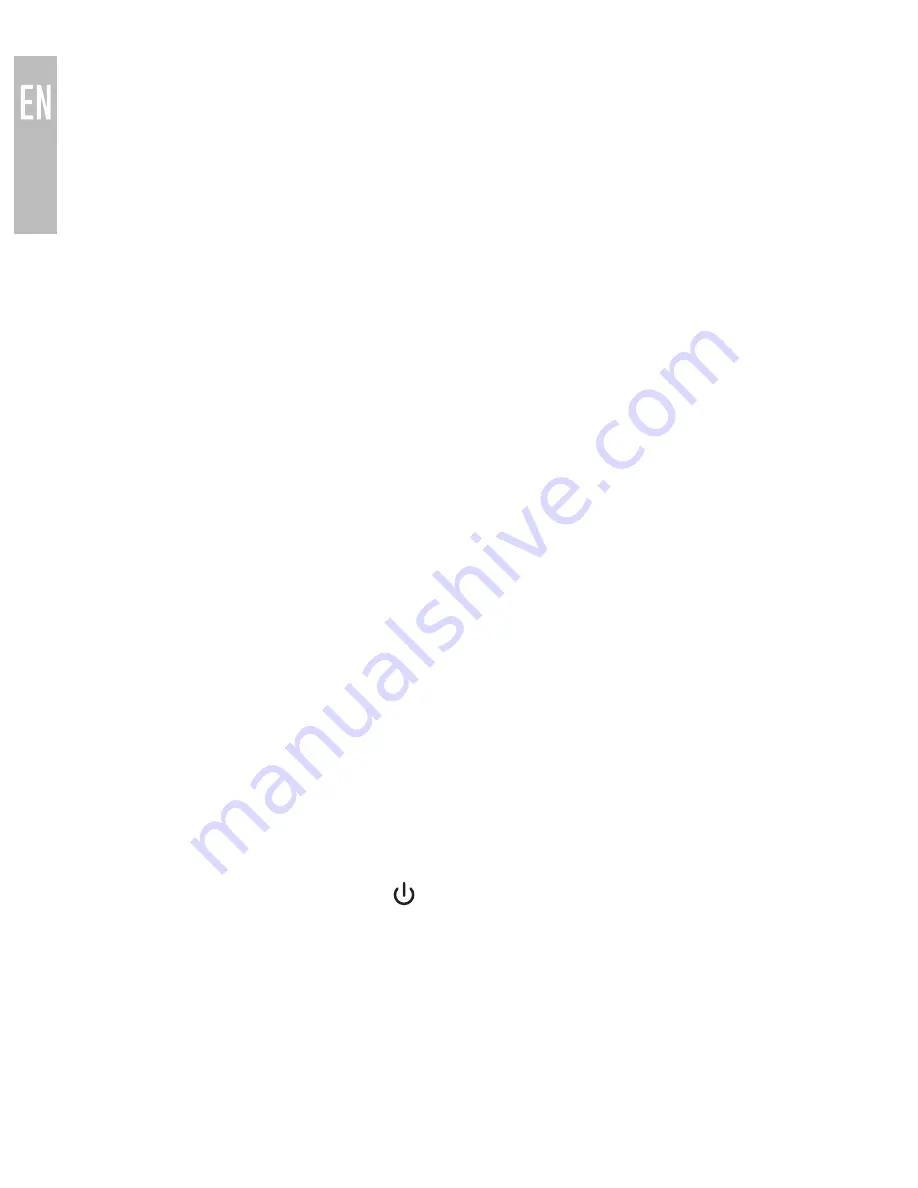
8
PAIRING WITH BLUETOOTH DEVICES (Continued)
3. LOCATING THE BLUETOOTH MENU ON ANDROID ™ PHONES AND
TABLETS
a) On your device, go to Settings menu
b) Select Bluetooth (Bluetooth is under the Wireless & Networks menu in
older Android devices); if Bluetooth is not on, turn it on.
c) Select “Search for Devices” if your phone or tablet does not
automatically search for new devices
4. LOCATING THE BLUETOOTH MENU ON WINDOWS® PHONE 8 DEVICES
a) On your device, go to Settings
d) Select Bluetooth. If Bluetooth is not on, turn it on. The Windows Phone
will automatically search for new devices
If pairing fails after several tries, please refer to your device’s user manual
for further information.
For instructions on pairing other devices, please refer to your device’s user
manual.
CONNECTING WITH PAIRED DEVICES
When the Metro2 is turned on, it will automatically connect to previously
paired devices that have Bluetooth turned on and are within range, with
priority given to the most recently connected device.
The headset can remember 8 paired devices; when the number of paired
devices exceeds 8, the first paired device will be replaced.
If the Metro2 is in standby mode (turned on but no device connected), a
short press of the multifunction button will connect to the most recently
connected device that has Bluetooth turned on and is within range.
Notes:
•
On some Bluetooth devices, such certain Nokia and Blackberry phones,
the settings must allow for automatic connection. Please refer to your
device’s manual for further information.
•
On some Mac and PC computers you will need to manually enable Blue-
tooth audio every time you connect
Содержание AF72
Страница 1: ...USER MANUAL BLUETOOTH STEREO EARPHONES model AF72...
Страница 17: ...www meelec com...

















