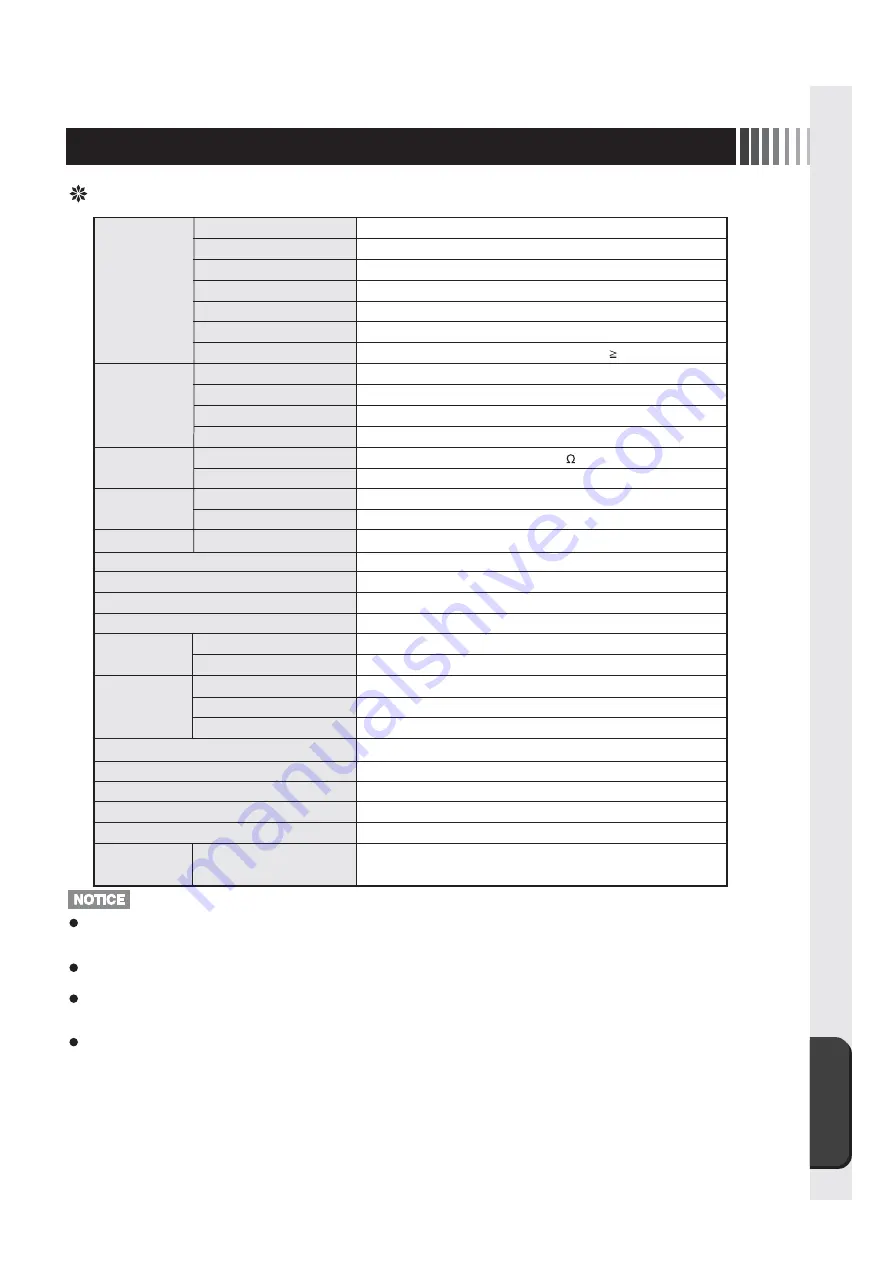
Addendum
19
9. Appendix
Specification
TFT color
panel
Touch panel
and controller
Input signal
Synchronization range
Protective screen sheet
Hardness
Display colors
Luminance
Contrast ratio
Active display area
H x V
Input/output
signal connectors
Environmental
consideration
Power supply
Regulation compliance
Protective construction for environment resistance
Corrosive gas resistance
Weight
User Control
Diagonal(Viewable image size)
Native resolution(Pixel count)
Dot pitch
Aspect Ratio
Pixel array
Low Reflection Processing
Viewable angles*
Method
Processing
Resolution
Output
Video signal
Synchronization signal
Horizontal
Vertical
Video signal
Touch-sensor communication signal
Surrounding temperature
Humidity
Earthquake resistance
OSD Operation
15 inches (38cm)
1024dots x 768lines (1 pixel=R+G+B)
0.297mm
4:3
R+G+B vertical stripe
Low Reflective Deflection Panel
Left/Right: 80°/70° Up : 70° Down : 70°, CR 10
Analog resistance film
Non-Glare
1024
×
1024
USB
Analog: 0.7Vp-p (Input impedance 75 ) , Digital RGB(TMDS)
Separated, Multiple synchronization signal TTL compatible
30.0kHz - 61.0kHz
50.0Hz - 75.4Hz
3H - 4H
16,770,000 (approx.)(8bit/color)
280cd/m
2
(Standard)
700 : 1 (Standard)
304.1mm x 228.1mm
Mini D-sub 15 pins (female)/DVI-D(female)
USB (B-terminal)
Front
:
0°C to 40°C
Back
:
0°C to 55°C
10% to 80%RH (Non condensing)
9
〜
150Hz 4.9m/s
2
DC24V
VCCI Class B, UL60950-1, c-UL
IP65 corresponding (Display part)
No Corrosive gas resistance
Approx.3.5kg
Contrast, Brightness, Color Adjustmet, Screen Adjustment,
OSD Adjustment, Monitor Information
This device has been manufactured as a multi-purpose product for use in general industrial applications and so
on, and has not been designed or manufactured for use with devices or systems that may represent a danger to
human life.
Please contact a member of our sales staff if considering customized applications for nuclear power, electrical
power, aerospace, medical, or passenger-carrying movable equipment, or systems and so on.
This product has been manufactured under stringent quality control guidelines, however, it is recommended that
a back-up or failsafe function be incorporated into the system when using with equipment that may cause major
accidents or loss as a result of a breakdown of this product.
When installing this display into the casing of a console and so on, please exercise sufficient caution with
regards to ventilation design to ensure that usage environment conditions Note are not exceeded. Furthermore,
when installing the display surface at an angle of 15- or more from a vertical surface, always ensure enforced
ventilation with a fan etc. to ensure that heat does not build up inside the casing of the console and so on.
Moreover, when operating continuously, it is recommended that a periodic overhaul (inspection) be performed
every two to three years.
Note: Usage environment conditions refer to the ambient environment during operation required to guarantee
the display performance.
(This does not refer to the ambient temperature of the casing for the console and so on.)
Содержание TSD-FT1514-MNU
Страница 21: ...付 録 21 MEMO ...
Страница 22: ...付 録 22 MEMO ...
Страница 24: ...技術が支える確かな未来 40D871118A10 http www mee co jp ...
Страница 44: ...40D871118A10 http www mee co jp ...


































