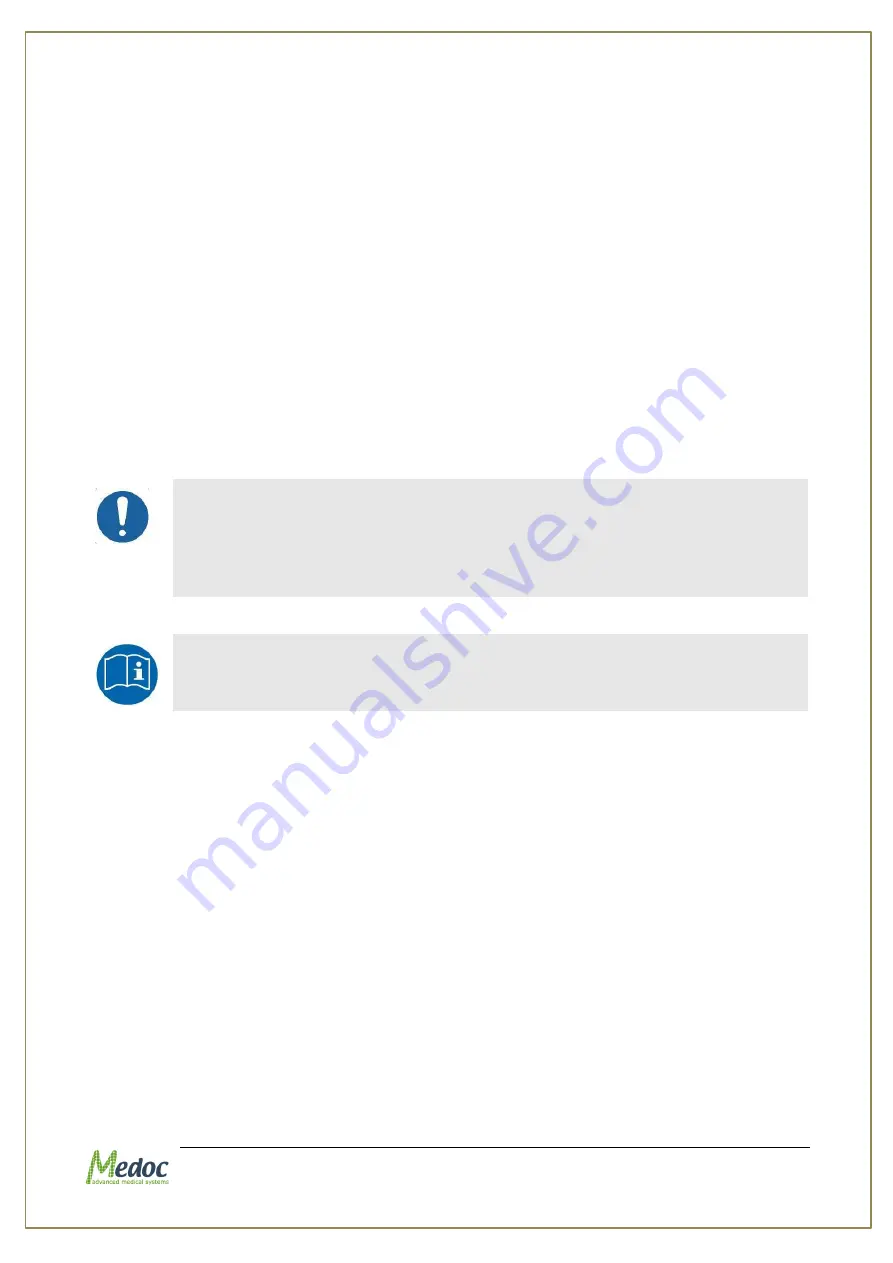
Q-Sense Technical Reference Manual
Proprietary
40 of 188
3.
Double-click Setup.exe to start software installation
4.
Click Next to continue the installation.
5.
Select the file location where Medoc Main Station should be installed. You can use the
location recommended by the installation. Click Next to continue.
6.
Select the location of the Medoc Main Station shortcuts in the start menu. You can use the
location recommended by the installation. Click Next to continue.
7.
Installing normative data – please read the agreement carefully. If you agree to the term
please choose to install normative data. Click Next to continue.
8.
Privacy – please read the terms carefully. If you agree please choose to allow data
collection. You may cancel this option any time later if you choose to.
9.
The installation is now in progress. Depending on your computer configuration it may take
up to several minutes.
10.
After installation has completed, click Finish to close the wizard.
11.
Restart your Computer.
12.
Medoc Main Station software is now ready to be used.
4.7
Unit Protection
Keep all liquids away from the Q-SENSE system.
Unplug the power supply of the Q-SENSE system from electricity if it
is not to be used for a long period of time.
Do not block airflow anywhere around the Q-SENSE system and
Thermode.
When all setup and installation procedures have been completed you
may start using the system in accordance with the operation instructions
in section
4.8
Product Activation
When starting Medoc Main Station software for the first time, you will be asked to register your
new system and activate the software. Product registration and software activation is simple
and fast and it will enable you to maintain full use of Medoc Main Station software as well as:
Warranty on your newly purchased Medoc systems
Access to Technical Support and Customer Service assistance
Software updates and new product notifications
Product support alerts
Please note that if you don’t activate the software within the designated time, the software will
work in demo mode only.
To complete the activation process, simply start Medoc Main Station software and follow the
instructions given in the activation wizard. If the activation wizard is not displayed when you
start Medoc Main station Software, go to the Home screen, select Options and then select
Product Registration. See Figure 11.
Содержание TSA 2001
Страница 1: ...Proprietary 1 of 188 Small Fiber Test Technical Reference Manual ...
Страница 35: ...Q Sense Technical Reference Manual Proprietary 35 of 188 Figure 7 Q SENSE System Wiring Schema ...
Страница 99: ...Q Sense Technical Reference Manual Proprietary 99 of 188 Analysis Report Examples ...
Страница 109: ...Q Sense Technical Reference Manual Proprietary 109 of 188 ...
Страница 181: ...Q Sense Technical Reference Manual Proprietary 181 of 188 Figure 114 Pain Rating Limits ...
















































