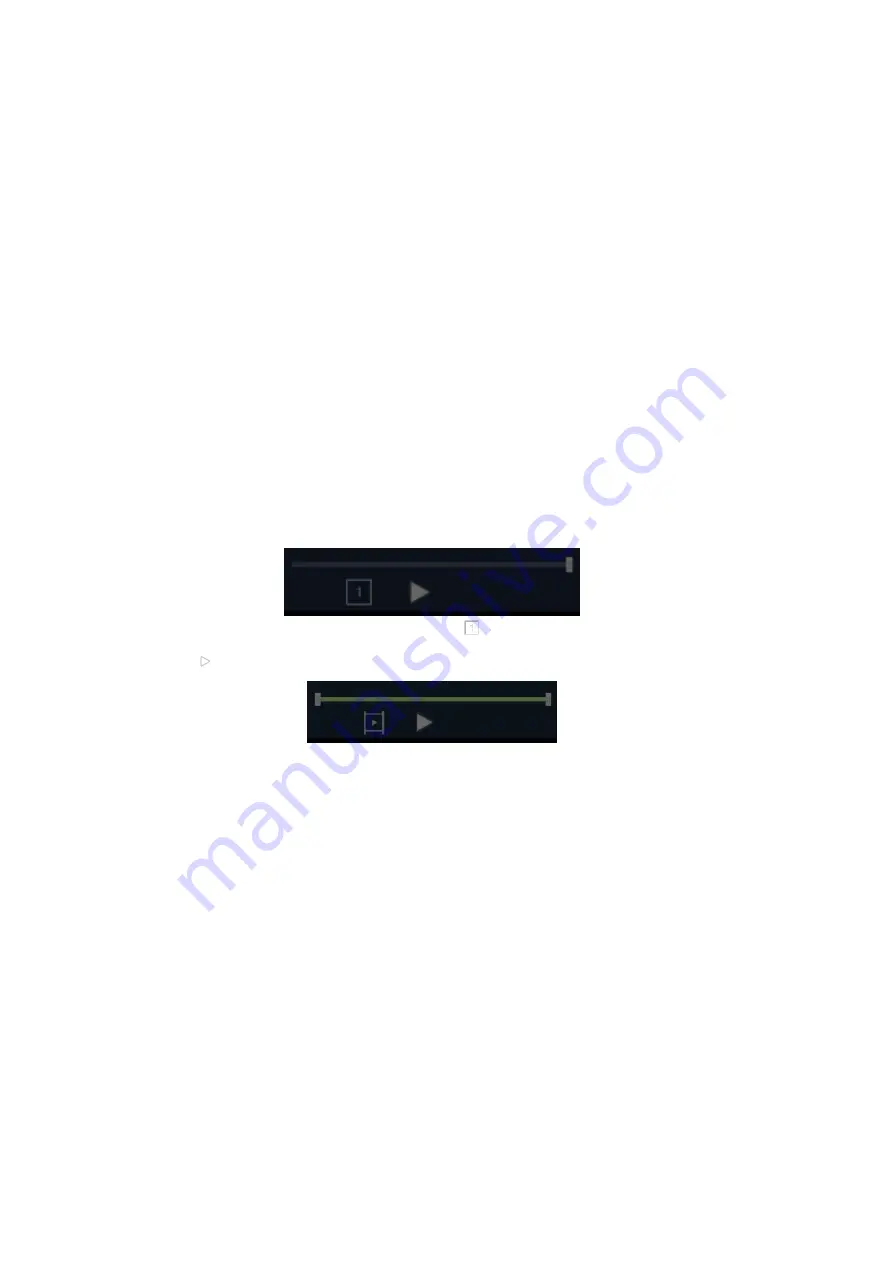
54
Click the scan site button to enter camera interface of the scan site. Take photographs
and select the satisfactory one, then the photo will be automatically added to the dialog box,
the following picture shows the scanning site photos. If you choose to save to the
cloud(optional with extra cost), the system will automatically upload images.
Connect the USB wire to export the pics to the computer or other instruments,if you
clicked “save as” for storage. The pictures can be automatically exported to the computer
or other instruments. you can find the pics in the file:
Internal Storage/Meditech.
10.4
Video storage
During real-time scanning, the system will automatically perform the latest 128-frame
video caching.
Video playback: when the frozen state, click , you can see the interface as shown
below, click , the video can be suspended or playback during the play operation.
The frame rate of the video playback matches the frame rate recorded in real time.
Video storage:
To play back images: Click the Play button to enter Playback mode. The
system will play all the frames from the start frame to the end frame. In the
case where the start and end frames are not set, the default is to
automatically stop from the start of playback to the end.
To set the start frame: Click the left white bar button to set the start frame.
To set the end frame: Click the right-side bar button to set the end frame.
Store the tag recording, as shown in the green area for the recorded video,
click “Save as”.
Содержание C-Scan
Страница 89: ...78...






























