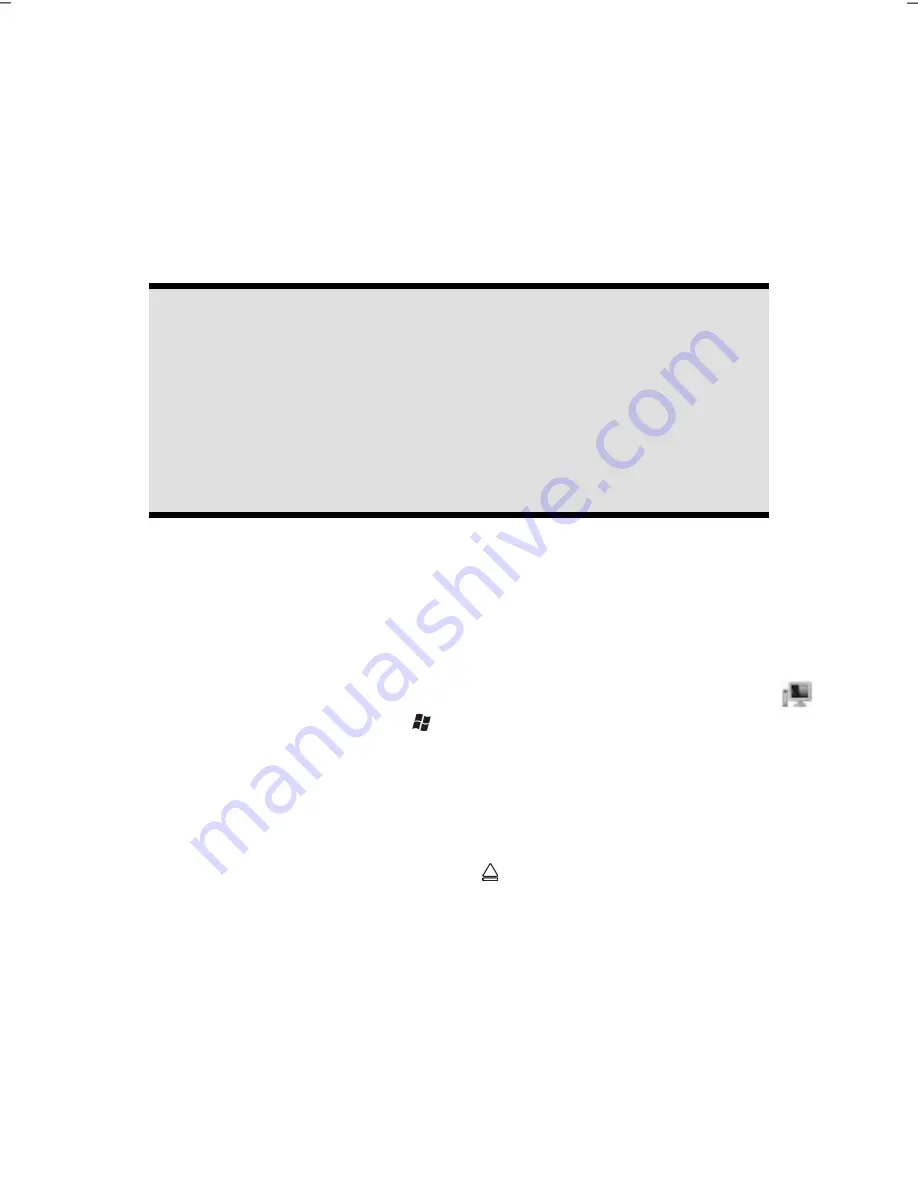
The Optical Drive
- 36 -
The Optical Drive
Loading and Removing a Disc
In contrast to optical drives in a desktop PC, your All-In-One PC uses a holder to lock the
disk.
Attention!
Do not place protective foils or other stickers on your CD’s. To avoid dam-
age to your drive, do not use deformed or damaged CD’s. Attention: Do
not use scratched or dirty discs, discs with pieces broken off or discs of poor
quality. Because of the high speeds in the drive the discs might break and
damage your data as well as your drive. Examine the discs before you enter
them. If damage or dirt is visible, you should not use them.
Damage caused by faulty media is excluded from warranty and any repair
will be charged.
Loading a Disc
1.
Push a disk slightly into the optical drive, with the lettered side facing, until the disk
is pulled in.
2.
The
‘E’
drive letter will have been allocated to your optical drive in the delivery
status. You will have easy access to your files on your disks with Windows Explorer
(
Computer
). Start the
Computer
Help Program by means of the Desktop link
or by pressing the Windows key
and the
‘E’
key at the same time. Open Win-
dows Explorer by means of
Start
All Programs
Accessories
. The pre-installed
media reproduction will be used automatically during access to DVD videos (or au-
dio and video files on normal data CDs).
How to Remove a Disc
1.
To remove a disc push the sensor button ..
2.
Remove the disc and store it in a safe place.
Содержание The Touch X9613
Страница 8: ...Table of contents 2 ...
Страница 14: ...Operational Safety 8 ...
Страница 28: ...Getting Started 22 ...
Страница 30: ...The Multi Touch Display 24 ...
Страница 78: ...Software 72 ...
Страница 80: ...Software 74 ...
Страница 94: ...Recycling and Disposal 88 ...






























