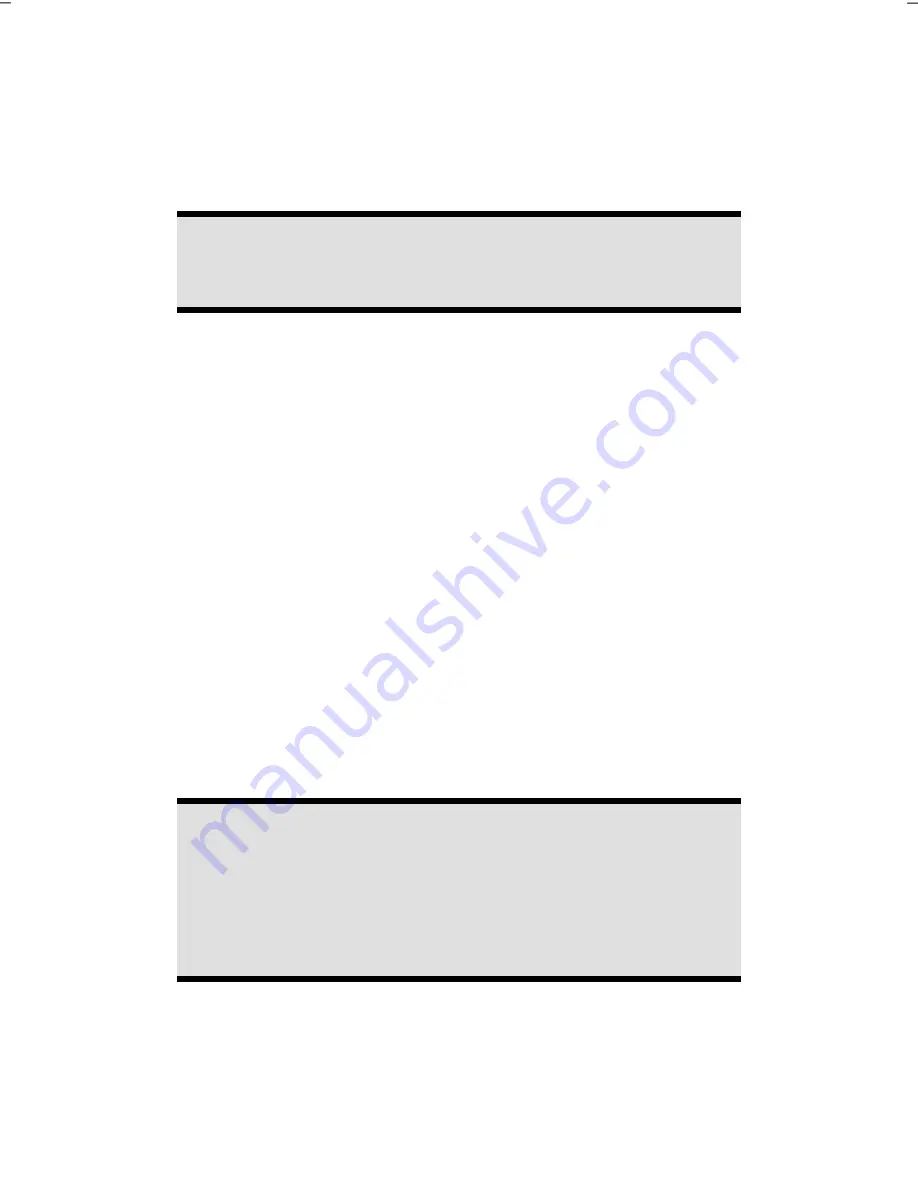
- 28 -
How to Remove a Disc
1. Push the eject button (Diagram reference,
B
) at the front of the CD-ROM
drive to open the drawer.
2. Remove the disc and store it in the CD cover in a safe place.
Note
Do not try to remove the CD from the drive while the PC is accessing
the disc.
Optical Drive as Boot Drive
The optical drives can be used for booting the operating system. If the PC does not
boot, it is possible that
autostart
is turned off in the BIOS or the CD is not bootable.
Regional Playback Information for DVD
The playback of DVD movies includes the decoding of MPEG2 videos, digital AC3
audio data and the deciphering of CSS protected contents.
CSS (sometimes called copy guard) is the name of a data protection program incor-
porated by the movie industry as an action against illegal copies.
Among the numerous regulations for CSS licensees the most important ones are the
country specific playback restrictions.
In order to facilitate the geographically restricted release of movies, DVD titles are
released for certain regions.
Copyright laws require the restriction of each DVD movie to a certain region (usually
the region, in which it is sold).
DVD movie versions can be published in several regions but the CSS regulations
require that each CSS decipherable system may only be used in one region.
Attention!
The decoding software included with your PC may be changed for re-
gional DVD decoding
up to five times
, after which the drive will only
play DVD movies for the region setting last entered. Changing the re-
gion code after that will require factory resetting which is
not
covered
by warranty. If resetting is desired, shipping and resetting costs will be
billed to the user.
Содержание MD8825
Страница 6: ...vi...
Страница 7: ...Safety Connecting Operation Help Appendix Chapter 1 Safety Subject Page Warnings 3 Data Security 3...
Страница 8: ...2...
Страница 10: ...4...
Страница 12: ...6...
Страница 26: ...20...
Страница 28: ...22...
Страница 52: ...46...
Страница 66: ...60...
Страница 67: ...Safety Connecting Operation Help Appendix Chapter 5 Appendix Subject Page Standards 63 Index 65...
Страница 68: ...62...
Страница 74: ...68...
















































