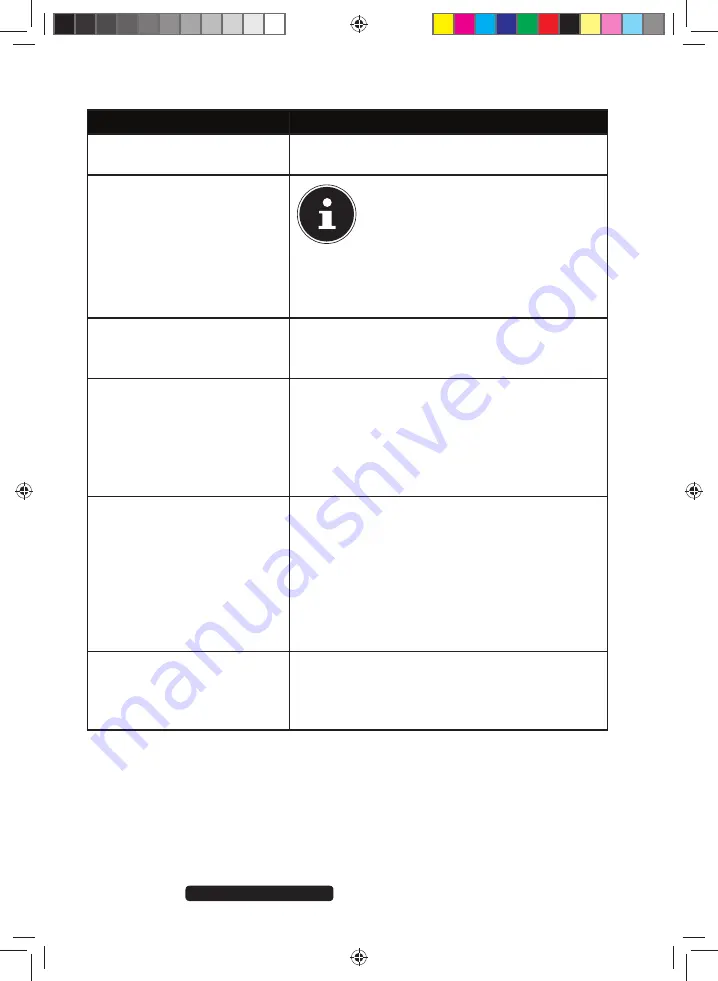
40 of 64
Telephone:
1300 884 987
Internet: www.medion.com.au
After Sales Support
16.8.1. Working with Windows
®
8 and Classic Apps
Menu
Instructions
Opening an app
Click the desired app with the left mouse
button.
Closing an app
PLEASE NOTE!
Not all apps need to be closed!
Windows® 8 closes unused apps
automatically.
Press the
Alt+F4
keyboard shortcut.
Click on the top edge of the running app and
drag the app down to the edge of the display.
Displaying all apps
Right-click on the Start screen.
Click
All Apps
in the bottom right-hand
corner of the display.
Linking apps
to the Start screen
Right-click on the Start screen.
Click
All Apps
in the bottom right hand
corner of the display.
Right-click on the desired app to highlight it.
Click
Pin to Start
in the bottom left-hand
corner of the display.
Linking apps to the taskbar
Right-click on the Start screen.
Click
All Apps
in the bottom right-hand
corner of the display.
Right-click on the desired app to highlight it.
Click
Pin to Taskbar
in the bottom left-hand
corner of the display.
Installing an app
Run the
Shop
app.
Search for the desired app and
click
Install
. The app will now be
downloaded and installed in the background.
8806 Aldi AUS RC2 Content.indd 40
8806 Aldi AUS RC2 Content.indd 40
07.11.2012 12:06:50
07.11.2012 12:06:50
















































