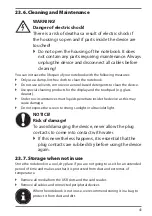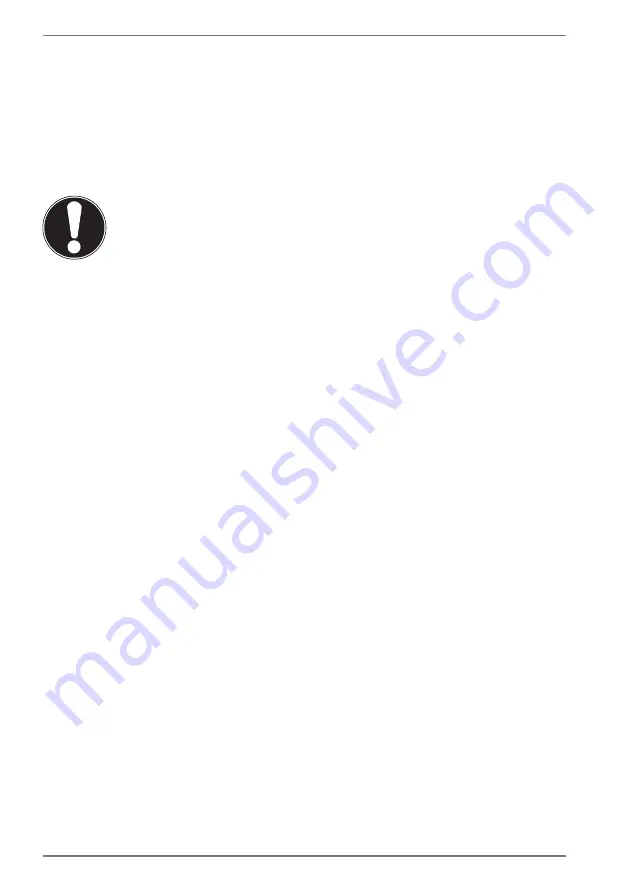
28
13. Display
13.1. Opening and Closing the Display
The special design of the display hinges keeps the display closed without the need
for an additional catch.
`
To open the notebook, fold the display up to the desired position using your
thumb and forefinger.
NOTICE!
Risk of damage!
Forcibly opening up the screen may damage the
notebook.
`
Always hold the display firmly in the middle when
folding it open, adjusting the position and closing it.
`
Do not fold open the display by an angle of more
than 130°.
The opening and closing of the display can be assigned different functions, e.g.
power save, hibernate and shut down, via Settings -> System -> Mains operation
and Power save.
13.2. Connecting an External Monitor
The Notebook has an HDMI port for an external monitor.
`
Shut down your Notebook correctly.
`
Plug the external monitor’s signal cable (not included) into the HDMI socket on
the Notebook.
You can connect another monitor via the USB 3.1 port (type C) with DisplayPort
function. Please note that you will need an appropriate adapter for this (not
supplied).
`
Connect the external monitor to the wall outlet and switch it on.
`
Now switch your Notebook on.
14. Data Input
14.1. Keyboard
The double assignment of certain keys means that the range of functions available
to you is the same as on a conventional Windows keyboard. Some functions are
entered using the
Fn
key (standard on most notebooks).
Содержание MD62463
Страница 1: ...43 9 cm 17 3 Notebook Instruction Manual ...