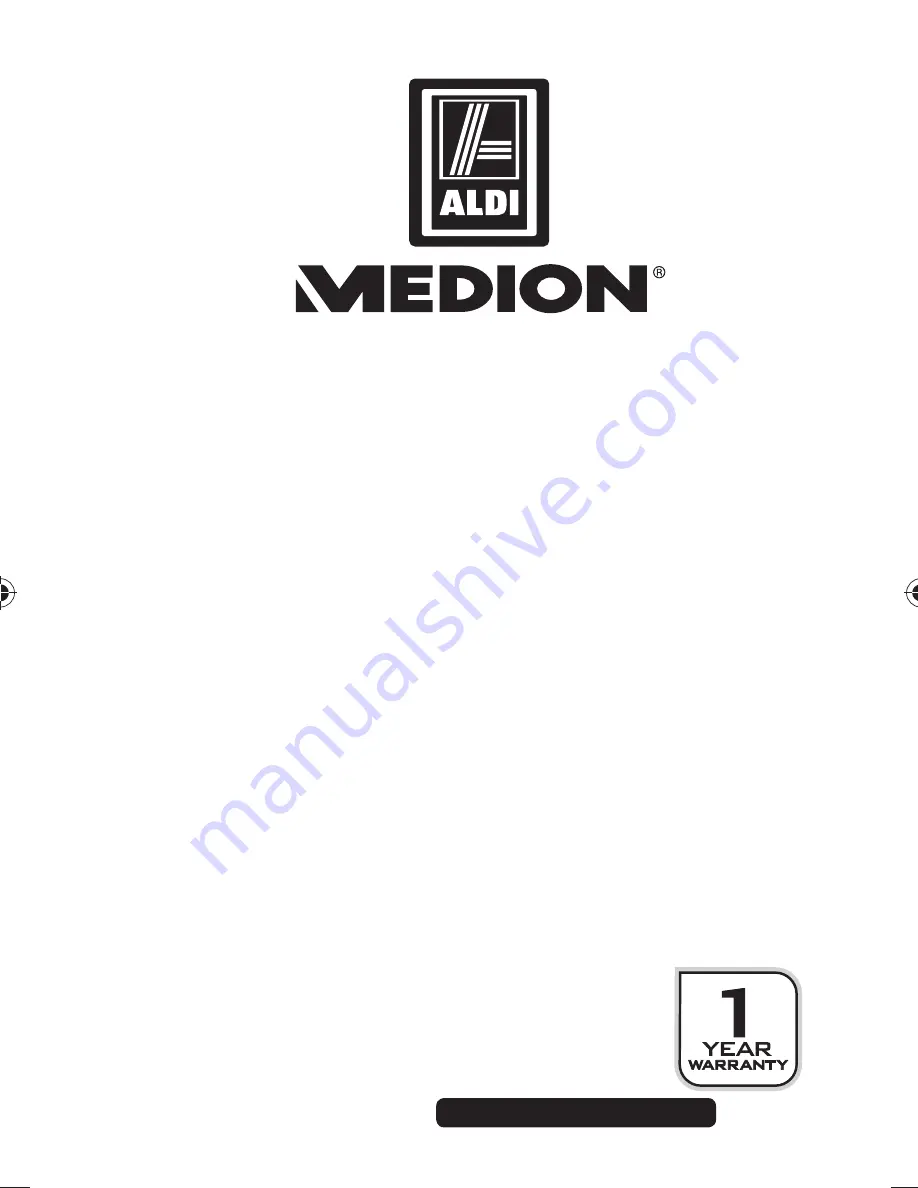
39 of 40
Telephone:
1300 884 987
Internet: www.medion.com.au
After Sales Support
Waterproof HD Action Camera
S47008 (MD 86692)
14. Repair and Refurbished
Goods or Parts Notice
Unfortunately, from time to time, faulty products
are manufactured which need to be returned to the
Supplier for repair.
Please be aware that if your product is capable of
retaining user-generated data (such as files stored on
a computer hard drive, telephone numbers stored on
a mobile telephone, songs stored on a portable media
player, games saved on a games console or files stored
on a USB memory stick) during the process of repair,
some or all of your stored data may be lost.
We recommend you save this data elsewhere prior
to sending the product for repair.
86692 50044461 EN ALDI AUS Content final.indd 39
86692 50044461 EN ALDI AUS Content final.indd 39
17.09.2013 07:55:36
17.09.2013 07:55:36



































