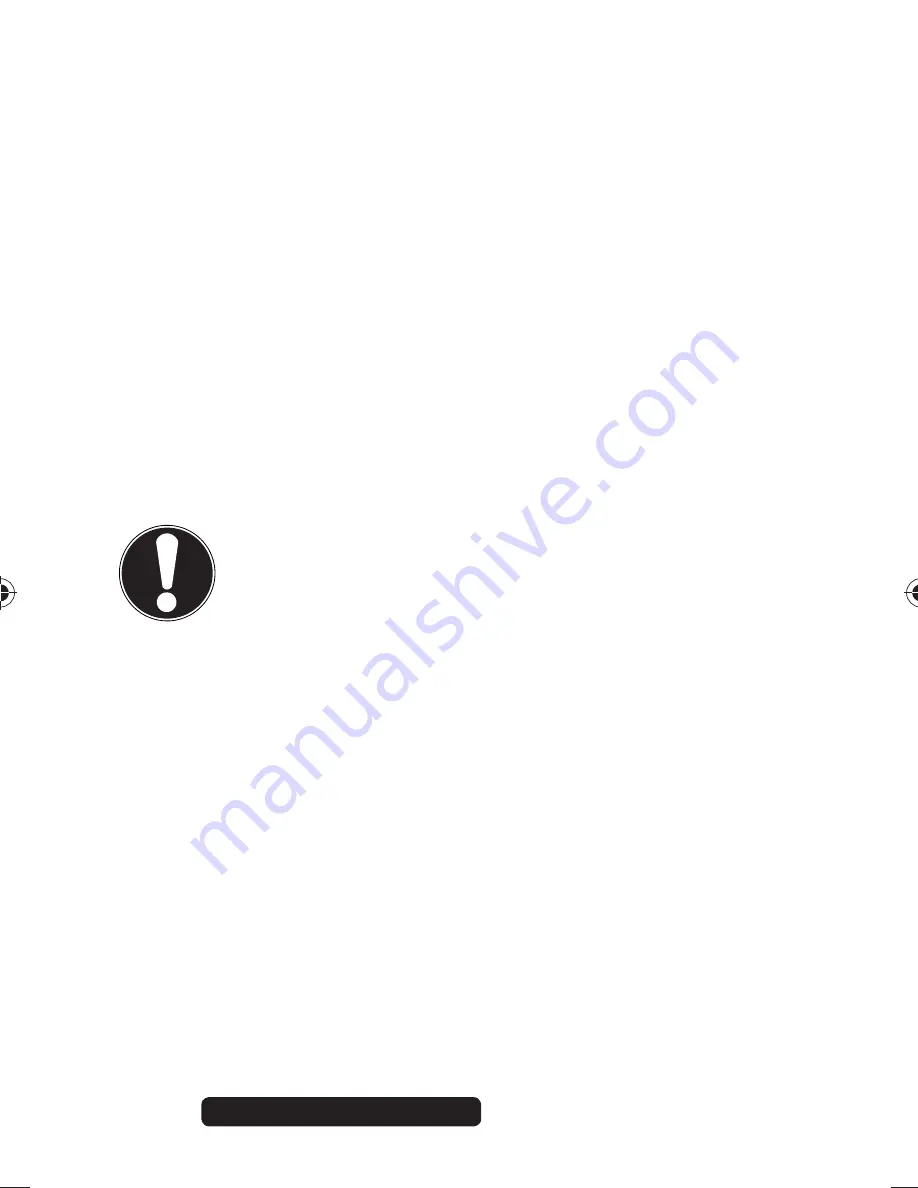
30 of 40
Telephone:
1300 884 987
Internet: www.medion.com.au
After Sales Support
The shots cannot be transferred to the PC
via the USB cable.
The camera is not switched on.
When the camera is connected to the
computer for the first time, no new
hardware is found
The USB connection of the computer is deactivated.
The operating system is not compatible.
10. Maintenance and care
CAUTION!
Salt water and heavily chlorinated
water (e.g. in swimming pools) is
extremely abrasive and can cause
corrosion to the camera.
Always clean the camera thoroughly
after use in water.
Rinse the camera under running water.
Immerse the camera in clean water for 2 to 3
minutes to loosen and remove all salt residues.
After removing it from the water, shake the camera
vigorously several times to remove any residual
water.
Dry the camera with a clean, lint-free cloth.
86692 50044461 EN ALDI AUS Content final.indd 30
86692 50044461 EN ALDI AUS Content final.indd 30
17.09.2013 07:55:34
17.09.2013 07:55:34












































