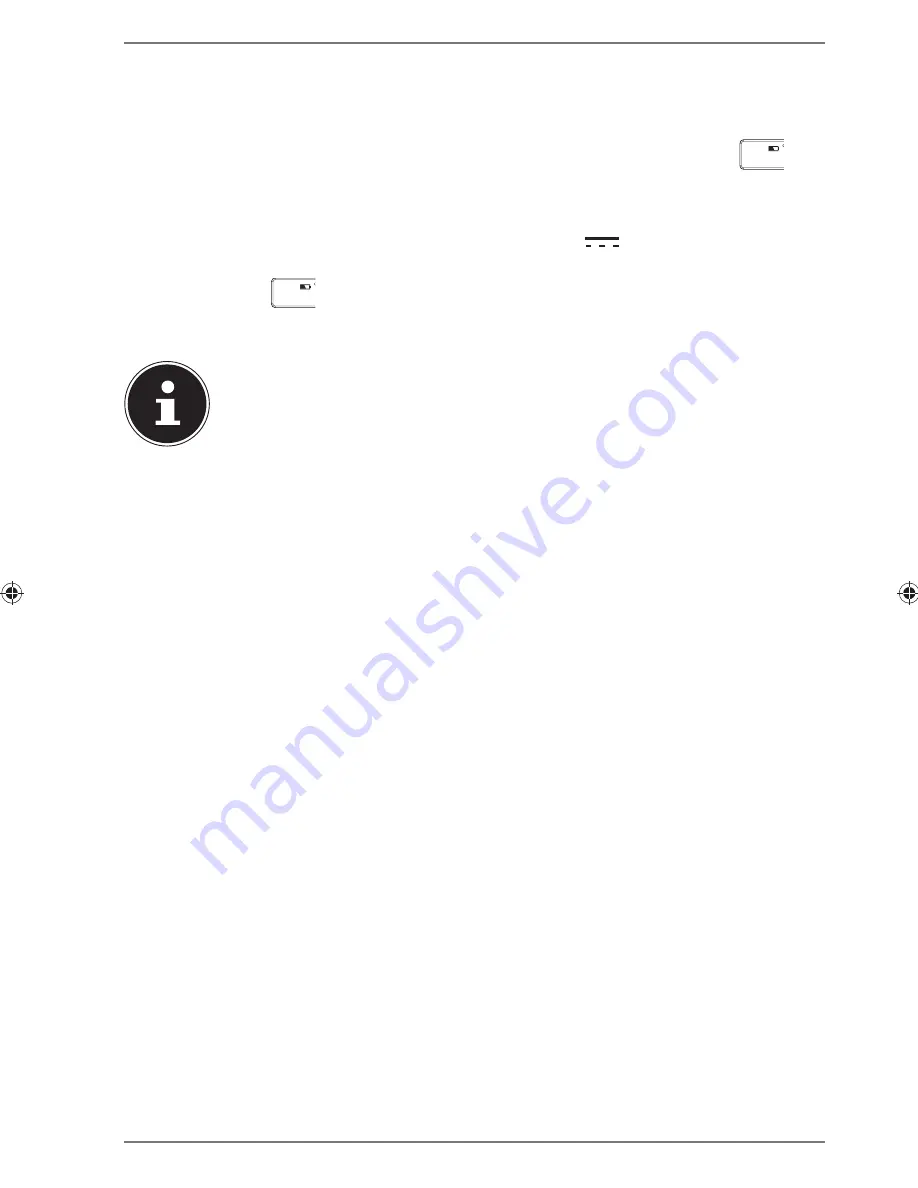
9 of 20
6. Using the device for the fi rst time
6.1. Charging the keyboard’s battery
Before operating the keyboard for the first time or when the battery LED
F11
in-
dicates a low battery level (battery LED lights up red when a key is pressed), you will
need to charge the battery.
To do this, connect the keyboard’s USB port to a 5 V
500 mA USB port on a
computer or use a USB mains adapter.
The battery LED
F11
flashes during charging. When the battery is fully charged,
the LED goes out.
NOTES:
The keyboard is not operated via the USB connection. The USB connec-
tion is only intended for charging the battery.
It takes about one hour to fully charge the battery. Charge the battery
for at least 10 minutes before using the keyboard again.
The keyboard requires very little power and can be operated from a single full
charge for around 3 months.
6.2. Registering the keyboard via the Bluetooth
interface of a computer/laptop/mobile device
(pairing)
Switch on the keyboard using the
ON/OFF
switch.
Place the keyboard near to the device with which you want to pair the keyboard.
Ensure that the device has a Bluetooth interface and that this is activated (on a
PC, this is usually done by means of a key combination, e.g. Fn+F5, or via a me-
chanical switch).
The process for registering the keyboard differs, depending on the device and oper-
ating system:
6.2.1. Pairing in Windows 7
Press the pairing button on the rear of the Bluetooth keyboard.
The Bluetooth LED flashes.
In Windows, click on “
Start –> Control Panel –> Hardware and Sound
“ and se-
lect “
Add Bluetooth Device
”.
or
Click on the Bluetooth symbol on the task bar and select “
Add Device
”.
A list of all available Bluetooth devices will be shown.
Select the keyboard “
Medion BT Keyboard
” (entry “
Keyboard
”) and click on
“
Next
”.
86624 EN Sainsbury Content MSN 5004 5474 final.indd 9
86624 EN Sainsbury Content MSN 5004 5474 final.indd 9
03.06.2013 07:50:28
03.06.2013 07:50:28
Содержание MD 86624
Страница 1: ...Keyboard with Bluetooth function MEDION P81032 MD 86624 Instruction Manual...
Страница 3: ...2 of 20...






















