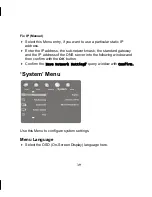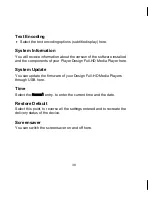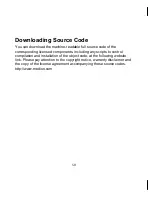15 x 15 mm
14.10.2009 08:05
50
Downloading Source Code
You can download the machine-readable full source code of the
corresponding licensed components, including any scripts to control
compilation and installation of the object code, at the following website
link. Please pay attention to the copyright notice, warranty disclaimer and
the copy of the license agreement accompanying these source codes.
http://www.medion.com
Содержание MD 86162
Страница 16: ...16 leaking battery ...